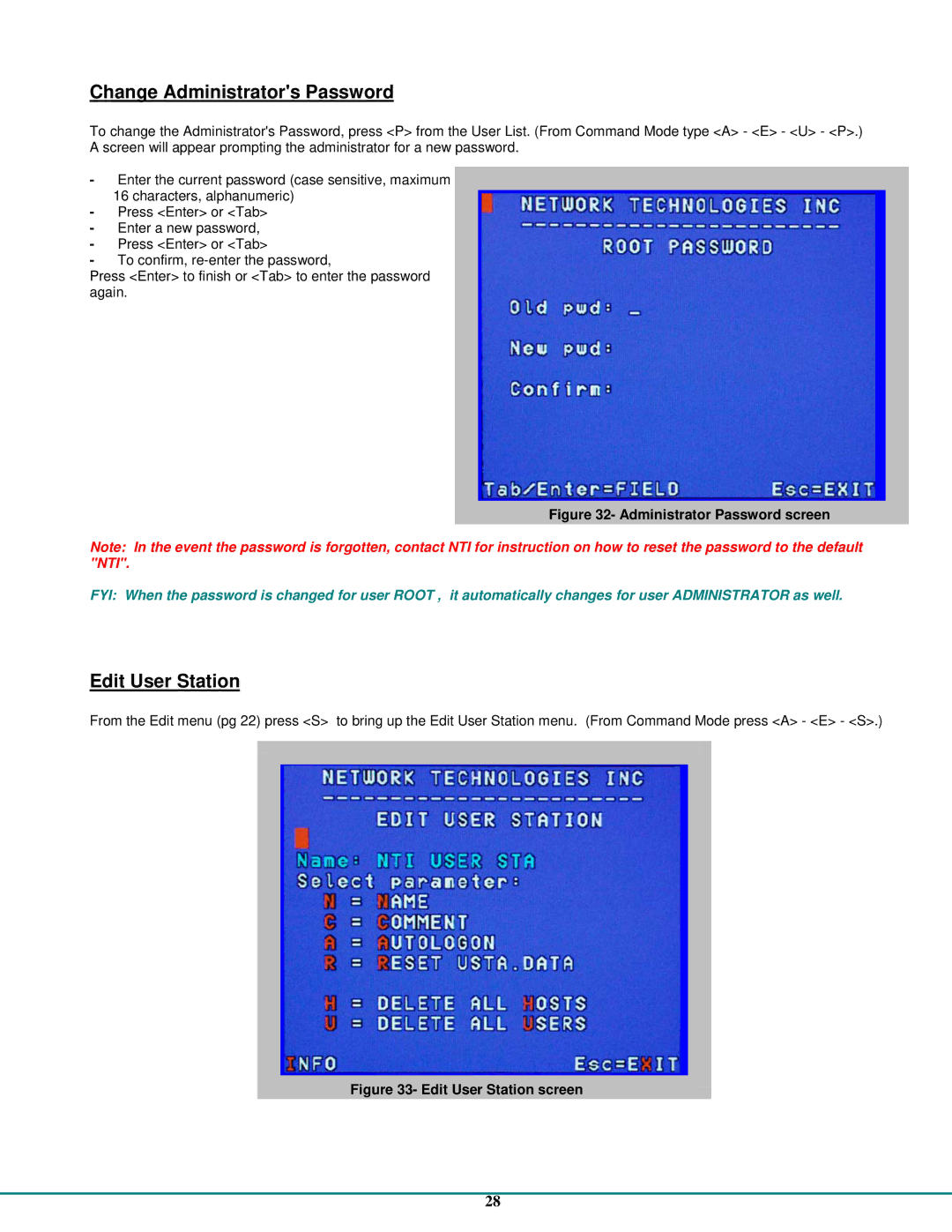Change Administrator's Password
To change the Administrator's Password, press <P> from the User List. (From Command Mode type <A> - <E> - <U> - <P>.) A screen will appear prompting the administrator for a new password.
-Enter the current password (case sensitive, maximum 16 characters, alphanumeric)
-Press <Enter> or <Tab>
-Enter a new password,
-Press <Enter> or <Tab>
-To confirm,
Press <Enter> to finish or <Tab> to enter the password again.
Figure 32- Administrator Password screen
Note: In the event the password is forgotten, contact NTI for instruction on how to reset the password to the default "NTI".
FYI: When the password is changed for user ROOT , it automatically changes for user ADMINISTRATOR as well.
Edit User Station
From the Edit menu (pg 22) press <S> to bring up the Edit User Station menu. (From Command Mode press <A> - <E> - <S>.)
Figure 33- Edit User Station screen
28