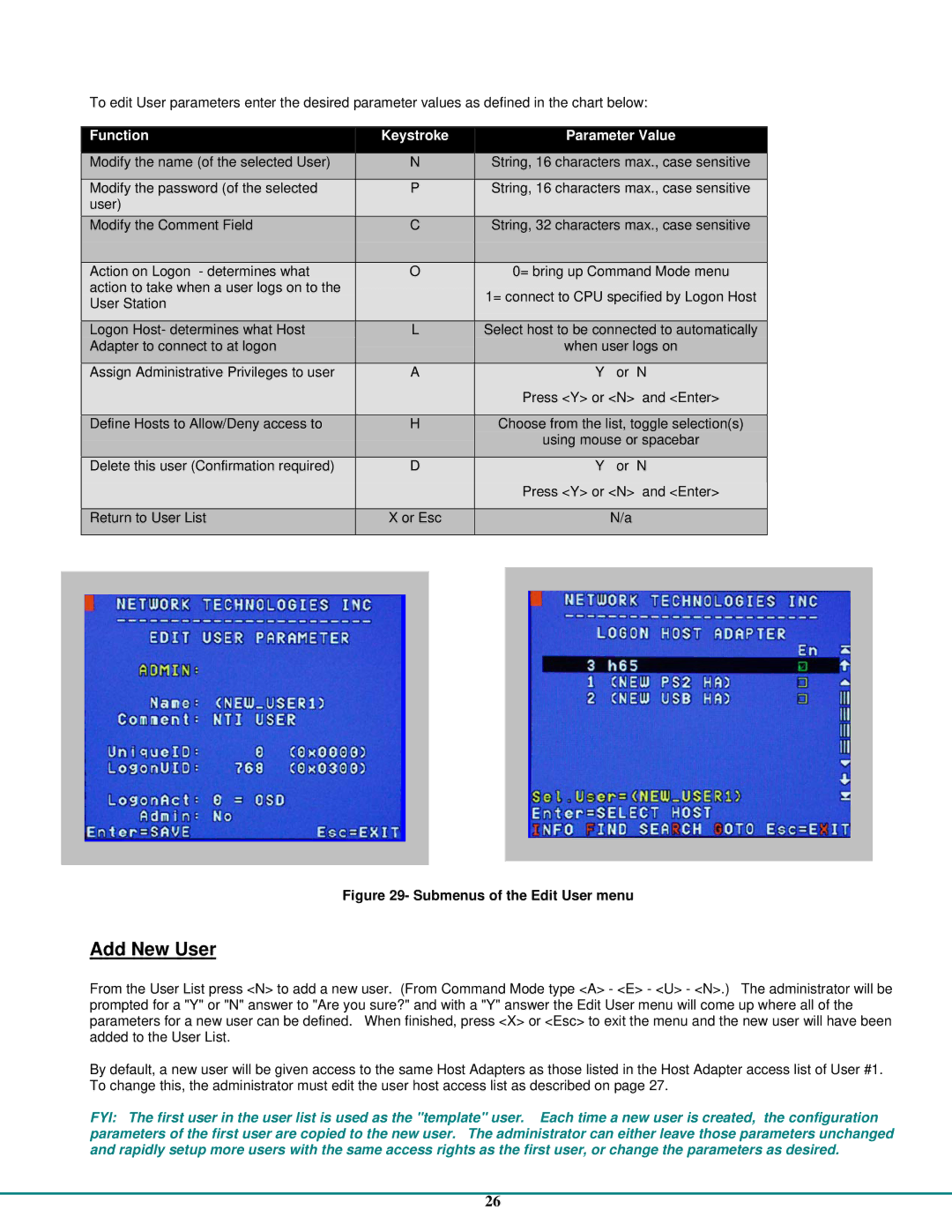To edit User parameters enter the desired parameter values as defined in the chart below:
| Function | Keystroke |
|
| Parameter Value |
|
|
| |||
|
|
|
|
|
|
| |||||
| Modify the name (of the selected User) |
| N | String, 16 characters max., case sensitive |
|
|
|
| |||
|
|
|
|
|
|
| |||||
| Modify the password (of the selected |
| P | String, 16 characters max., case sensitive |
|
|
|
| |||
| user) |
|
|
|
|
|
|
|
|
|
|
| Modify the Comment Field |
| C | String, 32 characters max., case sensitive |
|
|
|
| |||
|
|
|
|
|
|
|
| ||||
| Action on Logon - determines what |
| O |
| 0= bring up Command Mode menu |
|
|
|
| ||
| action to take when a user logs on to the |
|
|
| 1= connect to CPU specified by Logon Host |
|
|
|
| ||
| User Station |
|
|
|
|
| |||||
|
|
|
|
|
|
|
|
|
|
| |
|
|
|
|
|
|
| |||||
| Logon Host- determines what Host |
| L | Select host to be connected to automatically |
|
|
|
| |||
| Adapter to connect to at logon |
|
|
|
|
| when user logs on |
|
| ||
|
|
|
|
|
|
|
|
| |||
| Assign Administrative Privileges to user |
| A |
|
| Y or N |
|
|
|
| |
|
|
|
|
|
| Press <Y> or <N> and <Enter> |
|
| |||
|
|
|
|
|
|
| |||||
| Define Hosts to Allow/Deny access to |
| H | Choose from the list, toggle selection(s) |
|
|
|
| |||
|
|
|
|
|
|
| using mouse or spacebar |
|
| ||
|
|
|
|
|
|
|
|
| |||
| Delete this user (Confirmation required) |
| D |
|
| Y or N |
|
|
|
| |
|
|
|
|
|
| Press <Y> or <N> and <Enter> |
|
| |||
|
|
|
|
|
|
|
| ||||
| Return to User List | X or Esc |
|
| N/a |
|
|
|
| ||
|
|
|
|
|
|
|
|
|
|
|
|
|
|
|
|
|
|
|
|
|
|
|
|
|
|
|
|
|
|
|
|
|
|
|
|
|
|
|
|
|
|
|
|
|
|
|
|
|
|
|
|
|
|
|
|
|
|
|
|
Figure 29- Submenus of the Edit User menu
Add New User
From the User List press <N> to add a new user. (From Command Mode type <A> - <E> - <U> - <N>.) The administrator will be prompted for a "Y" or "N" answer to "Are you sure?" and with a "Y" answer the Edit User menu will come up where all of the parameters for a new user can be defined. When finished, press <X> or <Esc> to exit the menu and the new user will have been added to the User List.
By default, a new user will be given access to the same Host Adapters as those listed in the Host Adapter access list of User #1. To change this, the administrator must edit the user host access list as described on page 27.
FYI: The first user in the user list is used as the "template" user. Each time a new user is created, the configuration parameters of the first user are copied to the new user. The administrator can either leave those parameters unchanged and rapidly setup more users with the same access rights as the first user, or change the parameters as desired.
26