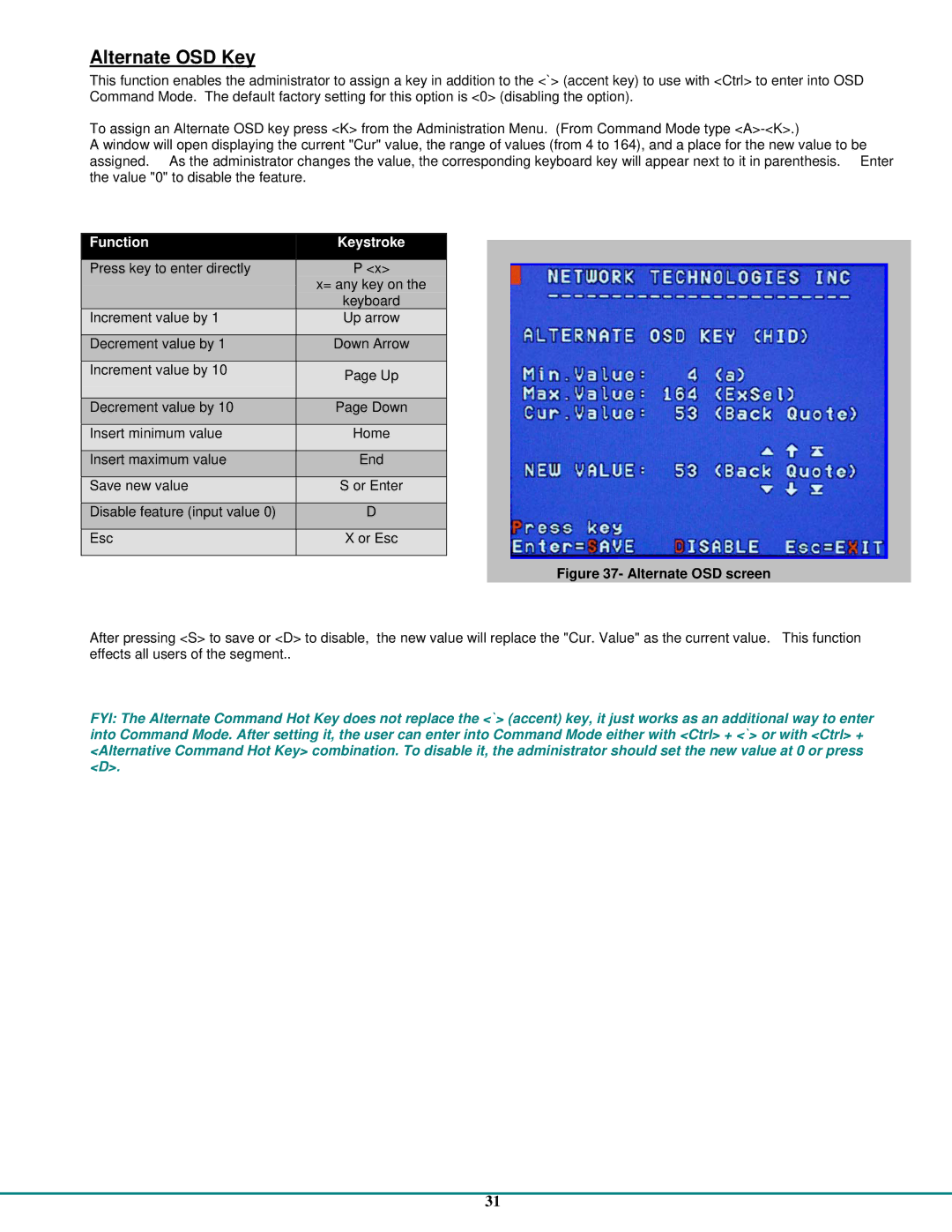Alternate OSD Key
This function enables the administrator to assign a key in addition to the <`> (accent key) to use with <Ctrl> to enter into OSD Command Mode. The default factory setting for this option is <0> (disabling the option).
To assign an Alternate OSD key press <K> from the Administration Menu. (From Command Mode type
A window will open displaying the current "Cur" value, the range of values (from 4 to 164), and a place for the new value to be assigned. As the administrator changes the value, the corresponding keyboard key will appear next to it in parenthesis. Enter the value "0" to disable the feature.
Function | Keystroke | |
Press key to enter directly | P <x> | |
| x= any key on the | |
| keyboard | |
Increment value by 1 | Up arrow | |
|
| |
Decrement value by 1 | Down Arrow | |
|
| |
Increment value by 10 | Page Up | |
| ||
|
| |
Decrement value by 10 | Page Down | |
|
| |
Insert minimum value | Home | |
|
| |
Insert maximum value | End | |
|
| |
Save new value | S or Enter | |
|
| |
Disable feature (input value 0) | D | |
|
| |
Esc | X or Esc | |
|
|
Figure 37- Alternate OSD screen
After pressing <S> to save or <D> to disable, the new value will replace the "Cur. Value" as the current value. This function effects all users of the segment..
FYI: The Alternate Command Hot Key does not replace the <`> (accent) key, it just works as an additional way to enter into Command Mode. After setting it, the user can enter into Command Mode either with <Ctrl> + <`> or with <Ctrl> + <Alternative Command Hot Key> combination. To disable it, the administrator should set the new value at 0 or press <D>.
31