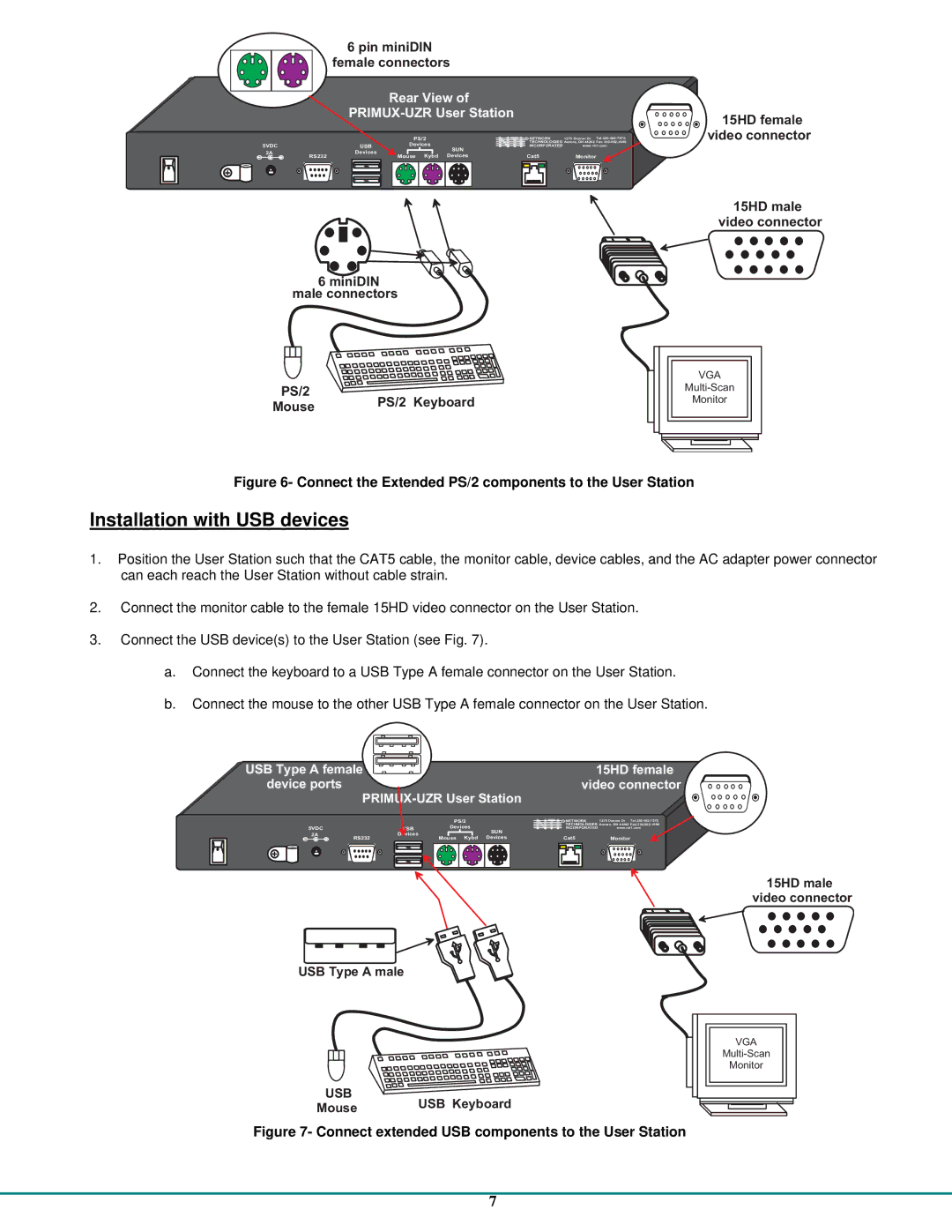|
|
| 6pinminiDIN |
|
| |
|
|
| femaleconnectors |
|
| |
|
|
|
| RearViewof |
|
|
|
|
|
|
| ||
|
|
|
| PS/2 | R NETWORK | 1275DannerDr |
5VDC |
|
| USB |
| ||
|
| Devices | NTINCORPORATED | www.nti1.com | ||
|
| Devices | SUN |
|
| |
+ | RS232 | Mouse Kybd Devices | Cat5 | Monitor | ||
+ |
|
|
|
|
|
|
15HDfemale videoconnector
15HDmale videoconnector
6miniDIN |
| ||
maleconnectors |
| ||
|
| VGA | |
PS/2 |
| ||
PS/2Keyboard | Monitor | ||
Mouse | |||
| |||
|
| ||
Figure 6- Connect the Extended PS/2 components to the User Station
Installation with USB devices
1.Position the User Station such that the CAT5 cable, the monitor cable, device cables, and the AC adapter power connector can each reach the User Station without cable strain.
2.Connect the monitor cable to the female 15HD video connector on the User Station.
3.Connect the USB device(s) to the User Station (see Fig. 7).
a.Connect the keyboard to a USB Type A female connector on the User Station.
b.Connect the mouse to the other USB Type A female connector on the User Station.
USBTypeAfemale | 15HDfemale |
deviceports | videoconnector |
|
|
|
| PS/2 |
5VDC |
| USB | Devices |
| Devices | SUN | |
RS232 | Mouse Kybd Devices |
+ ![]()
| R NETWORK | 1275DannerDr |
| ||
NTI |
| |
| NCORPORATED | www.nti1.com |
Cat5 Monitor
15HDmale videoconnector
USBTypeAmale
USB | USB Keyboard | |
Mouse | ||
|
Figure 7- Connect extended USB components to the User Station
VGA
Monitor
7