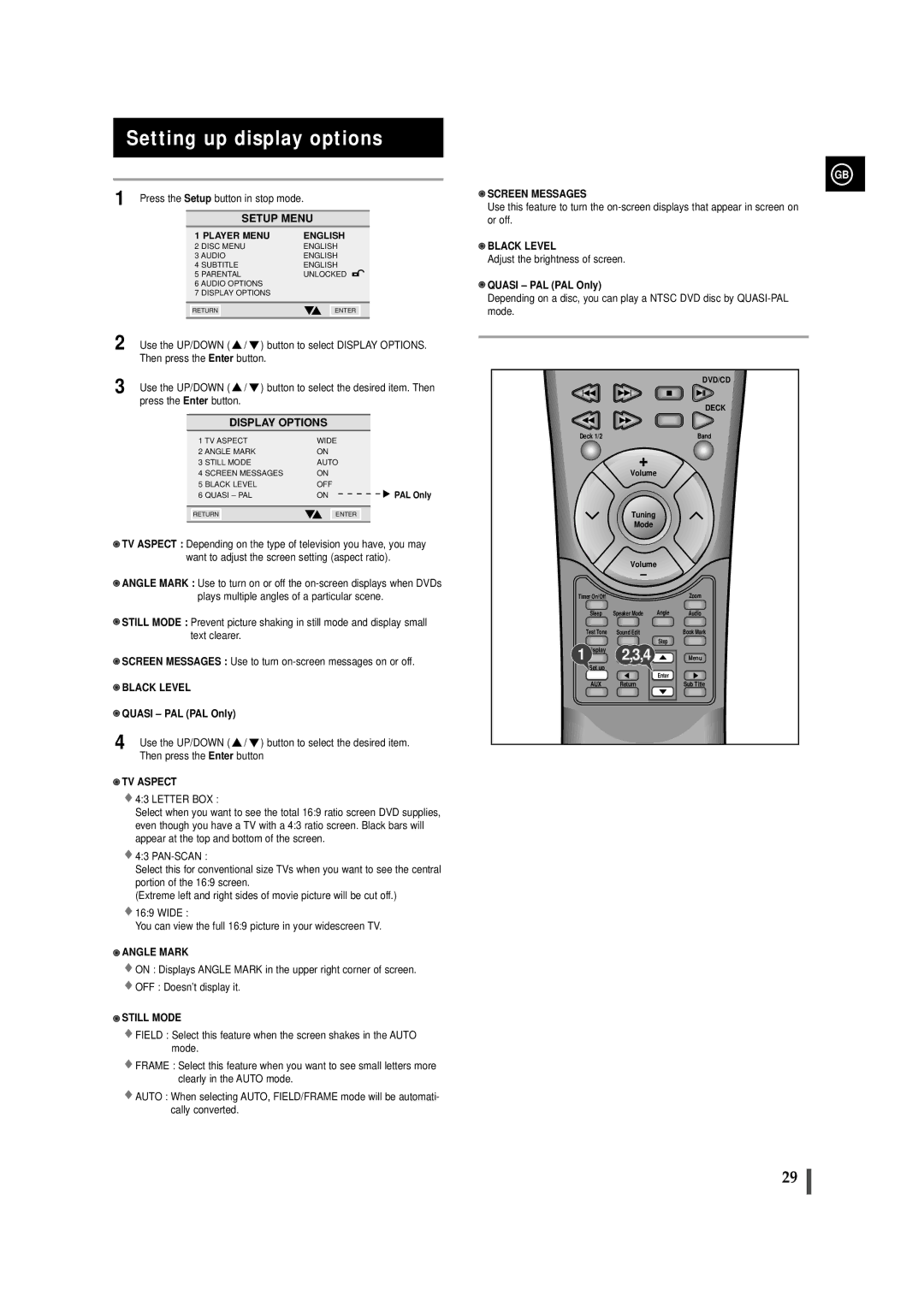Setting up display options
1 Press the Setup button in stop mode.
SETUP MENU
1 PLAYER MENU | ENGLISH |
2 DISC MENU | ENGLISH |
3 AUDIO | ENGLISH |
4 SUBTITLE | ENGLISH |
5 PARENTAL | UNLOCKED |
6 AUDIO OPTIONS
7 DISPLAY OPTIONS
RETURN | ENTER |
2 Use the UP/DOWN ( ![]() /
/ ![]() ) button to select DISPLAY OPTIONS. Then press the Enter button.
) button to select DISPLAY OPTIONS. Then press the Enter button.
3 Use the UP/DOWN ( ![]() /
/ ![]() ) button to select the desired item. Then press the Enter button.
) button to select the desired item. Then press the Enter button.
DISPLAY OPTIONS
1 TV ASPECT | WIDE |
|
2 ANGLE MARK | ON |
|
3 STILL MODE | AUTO |
|
4 SCREEN MESSAGES | ON |
|
5 BLACK LEVEL | OFF |
|
6 QUASI – PAL | ON | PAL Only |
|
|
|
RETURN | ENTER |
|
|
|
|
![]() TV ASPECT : Depending on the type of television you have, you may want to adjust the screen setting (aspect ratio).
TV ASPECT : Depending on the type of television you have, you may want to adjust the screen setting (aspect ratio).
![]() ANGLE MARK : Use to turn on or off the
ANGLE MARK : Use to turn on or off the
![]() STILL MODE : Prevent picture shaking in still mode and display small text clearer.
STILL MODE : Prevent picture shaking in still mode and display small text clearer.
![]() SCREEN MESSAGES : Use to turn
SCREEN MESSAGES : Use to turn
 BLACK LEVEL
BLACK LEVEL
![]() QUASI – PAL (PAL Only)
QUASI – PAL (PAL Only)
4 Use the UP/DOWN ( ![]() /
/ ![]() ) button to select the desired item. Then press the Enter button
) button to select the desired item. Then press the Enter button
 TV ASPECT
TV ASPECT
![]() 4:3 LETTER BOX :
4:3 LETTER BOX :
Select when you want to see the total 16:9 ratio screen DVD supplies, even though you have a TV with a 4:3 ratio screen. Black bars will appear at the top and bottom of the screen.
![]() 4:3
4:3
Select this for conventional size TVs when you want to see the central portion of the 16:9 screen.
(Extreme left and right sides of movie picture will be cut off.)
![]() 16:9 WIDE :
16:9 WIDE :
You can view the full 16:9 picture in your widescreen TV.
![]() ANGLE MARK
ANGLE MARK
![]() ON : Displays ANGLE MARK in the upper right corner of screen.
ON : Displays ANGLE MARK in the upper right corner of screen. ![]() OFF : Doesn’t display it.
OFF : Doesn’t display it.
 STILL MODE
STILL MODE
![]() FIELD : Select this feature when the screen shakes in the AUTO mode.
FIELD : Select this feature when the screen shakes in the AUTO mode.
![]() FRAME : Select this feature when you want to see small letters more clearly in the AUTO mode.
FRAME : Select this feature when you want to see small letters more clearly in the AUTO mode.
![]() AUTO : When selecting AUTO, FIELD/FRAME mode will be automati- cally converted.
AUTO : When selecting AUTO, FIELD/FRAME mode will be automati- cally converted.
Setting up display options
GB
![]() SCREEN MESSAGES
SCREEN MESSAGES
Use this feature to turn the
![]() BLACK LEVEL
BLACK LEVEL
Adjust the brightness of screen.
![]() QUASI – PAL (PAL Only)
QUASI – PAL (PAL Only)
Depending on a disc, you can play a NTSC DVD disc by
DVD/CD
DECK
Deck 1/2Band
+
Volume
Tuning
Mode
Volume
–
Timer On/Off |
|
| Zoom | |
| Sleep | Speaker Mode | Angle | Audio |
| Test Tone | Sound Edit |
| Book Mark |
1 |
|
| Step |
|
Display | 2,3,4 |
|
| |
|
| Menu | ||
|
| Title |
| |
| Set up |
|
|
|
|
|
| Enter |
|
| AUX | Return |
| Sub Title |
29