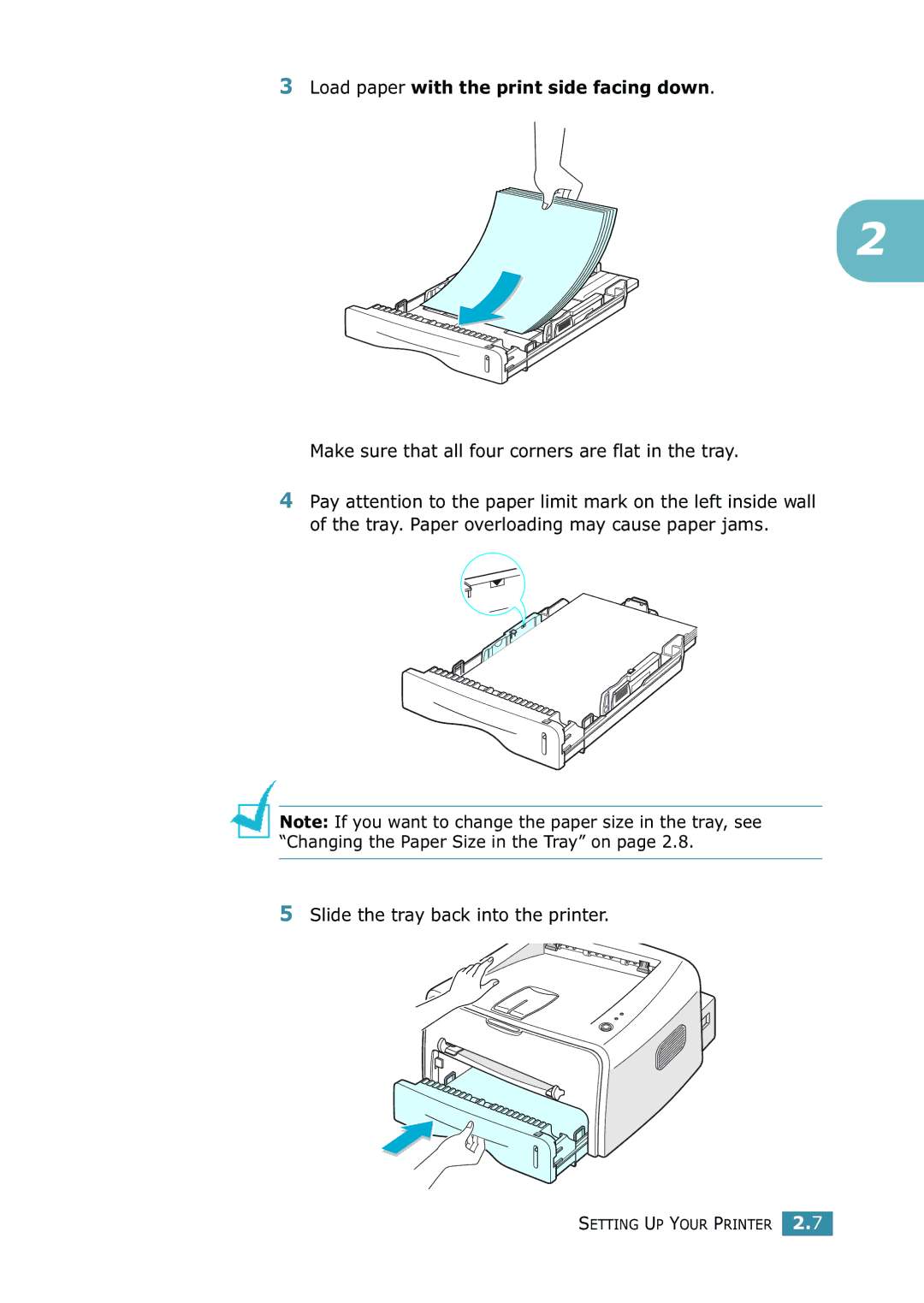ML-1520 specifications
The Samsung ML-1520 is a monochrome laser printer that has gained recognition for its compact design and efficient performance, making it a popular choice for home offices and small businesses. Released as part of Samsung's ML series, this printer stands out due to its combination of affordability and functionality.One of the key features of the ML-1520 is its impressive print speed. The printer can produce up to 22 pages per minute (ppm), allowing users to handle moderate print jobs efficiently. This speed is particularly beneficial for users who need to print multiple documents quickly without sacrificing quality. The first page is delivered in as little as 8.5 seconds, ensuring that even urgent tasks can be completed promptly.
In terms of print quality, the ML-1520 offers a resolution of up to 1200 x 1200 dots per inch (dpi), which results in sharp and clear text as well as detailed graphics. This high resolution is particularly advantageous for professional documents and presentations, ensuring that all printed materials look polished and presentable.
Connectivity is also a major consideration for users, and the ML-1520 supports USB 2.0 interfaces, which makes it easy to connect to a personal computer or a laptop. This straightforward connection method simplifies setup while ensuring reliable data transfer rates for consistent printing performance.
The printer's compact form factor is designed to fit seamlessly into small workspaces. Measuring approximately 14.6 inches in width, 8.5 inches in depth, and 7.5 inches in height, the ML-1520 can easily be placed on a desk or shelf without taking up too much room. This space-saving design is a significant advantage for users with limited office space.
Another important characteristic of the ML-1520 is its toner efficiency. It utilizes Samsung's proprietary toner cartridges, which are designed to yield an impressive number of pages per cartridge. This contributes to lower printing costs over time, making the ML-1520 an economical choice for users who do a significant amount of printing.
Additionally, the printer incorporates advanced technology such as the Automatic Print Quality Adjustment, which optimizes print quality by automatically adjusting the laser and toner settings according to the type of document being printed. This ensures that users achieve the best possible prints without manual intervention.
In conclusion, the Samsung ML-1520 is a robust monochrome laser printer that combines speed, quality, and affordability, tailored for users looking for an efficient printing solution in a compact design. With its notable features and technologies, it remains a reliable option for anyone needing dependable monochrome printing.