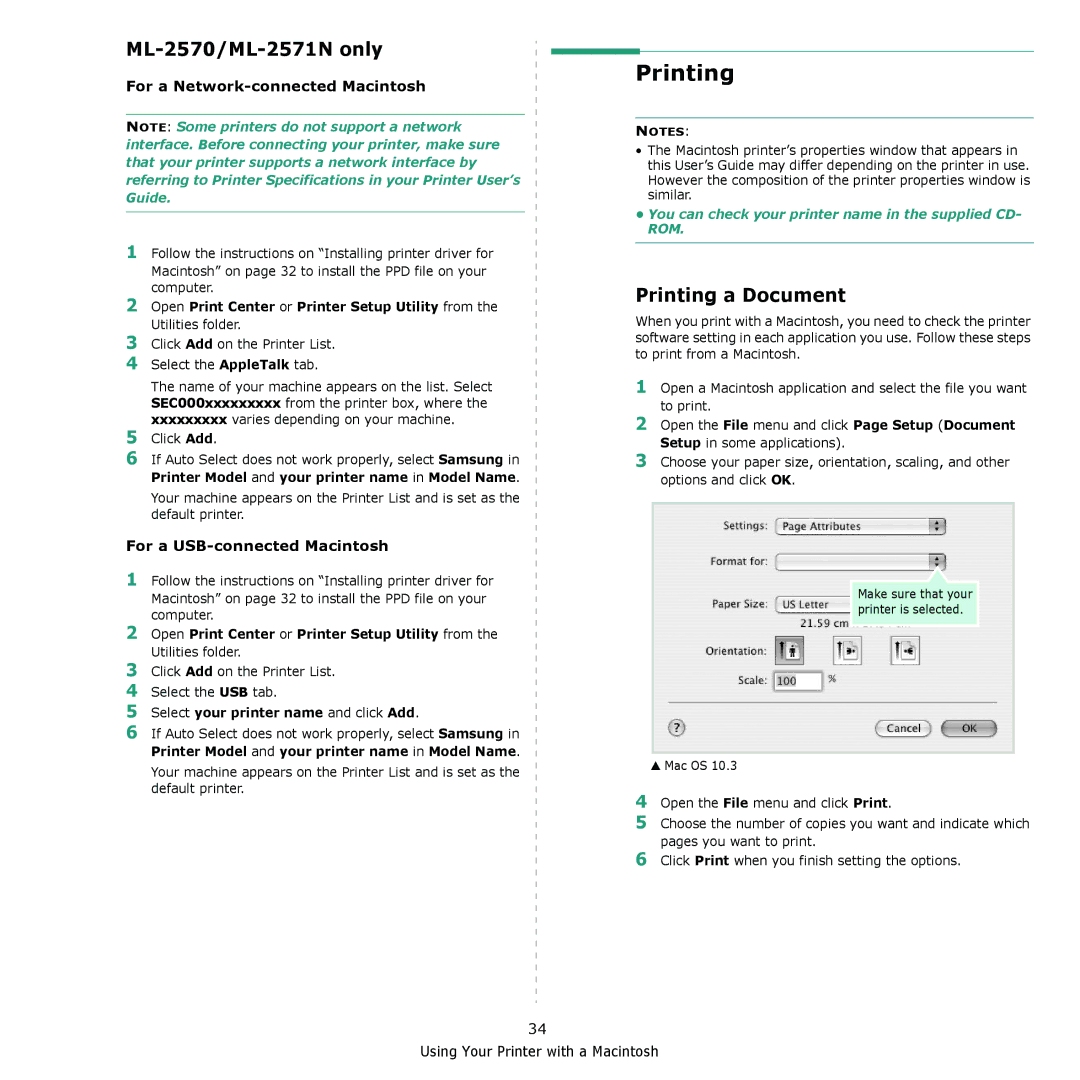ML-2570/ML-2571N only
For a Network-connected Macintosh
NOTE: Some printers do not support a network interface. Before connecting your printer, make sure that your printer supports a network interface by referring to Printer Specifications in your Printer User’s Guide.
1Follow the instructions on “Installing printer driver for Macintosh” on page 32 to install the PPD file on your computer.
2Open Print Center or Printer Setup Utility from the Utilities folder.
3Click Add on the Printer List.
4Select the AppleTalk tab.
The name of your machine appears on the list. Select SEC000xxxxxxxxx from the printer box, where the xxxxxxxxx varies depending on your machine.
5Click Add.
6If Auto Select does not work properly, select Samsung in Printer Model and your printer name in Model Name.
Your machine appears on the Printer List and is set as the default printer.
For a USB-connected Macintosh
1Follow the instructions on “Installing printer driver for Macintosh” on page 32 to install the PPD file on your computer.
2Open Print Center or Printer Setup Utility from the Utilities folder.
3Click Add on the Printer List.
4Select the USB tab.
5Select your printer name and click Add.
6If Auto Select does not work properly, select Samsung in Printer Model and your printer name in Model Name.
Your machine appears on the Printer List and is set as the default printer.
Printing
NOTES:
•The Macintosh printer’s properties window that appears in this User’s Guide may differ depending on the printer in use. However the composition of the printer properties window is similar.
•You can check your printer name in the supplied CD- ROM.
Printing a Document
When you print with a Macintosh, you need to check the printer software setting in each application you use. Follow these steps to print from a Macintosh.
1Open a Macintosh application and select the file you want to print.
2Open the File menu and click Page Setup (Document Setup in some applications).
3Choose your paper size, orientation, scaling, and other options and click OK.
Make sure that your printer is selected.
▲Mac OS 10.3
4Open the File menu and click Print.
5Choose the number of copies you want and indicate which pages you want to print.
6Click Print when you finish setting the options.
34
Using Your Printer with a Macintosh