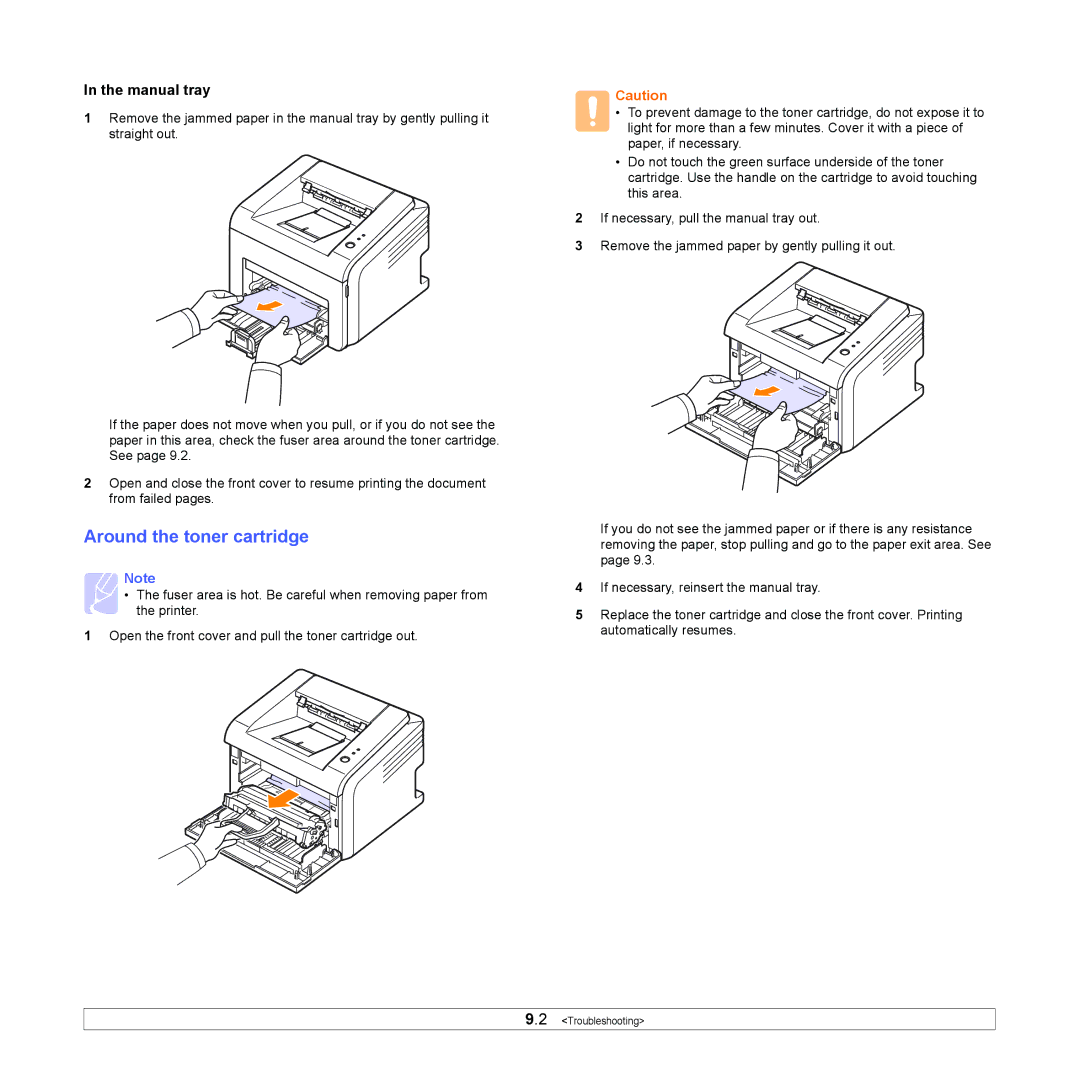In the manual tray
1Remove the jammed paper in the manual tray by gently pulling it straight out.
If the paper does not move when you pull, or if you do not see the paper in this area, check the fuser area around the toner cartridge. See page 9.2.
2Open and close the front cover to resume printing the document from failed pages.
Around the toner cartridge
Note
• The fuser area is hot. Be careful when removing paper from the printer.
1Open the front cover and pull the toner cartridge out.
Caution
• To prevent damage to the toner cartridge, do not expose it to light for more than a few minutes. Cover it with a piece of paper, if necessary.
•Do not touch the green surface underside of the toner cartridge. Use the handle on the cartridge to avoid touching this area.
2If necessary, pull the manual tray out.
3Remove the jammed paper by gently pulling it out.
If you do not see the jammed paper or if there is any resistance removing the paper, stop pulling and go to the paper exit area. See page 9.3.
4If necessary, reinsert the manual tray.
5Replace the toner cartridge and close the front cover. Printing automatically resumes.
9.2 <Troubleshooting>