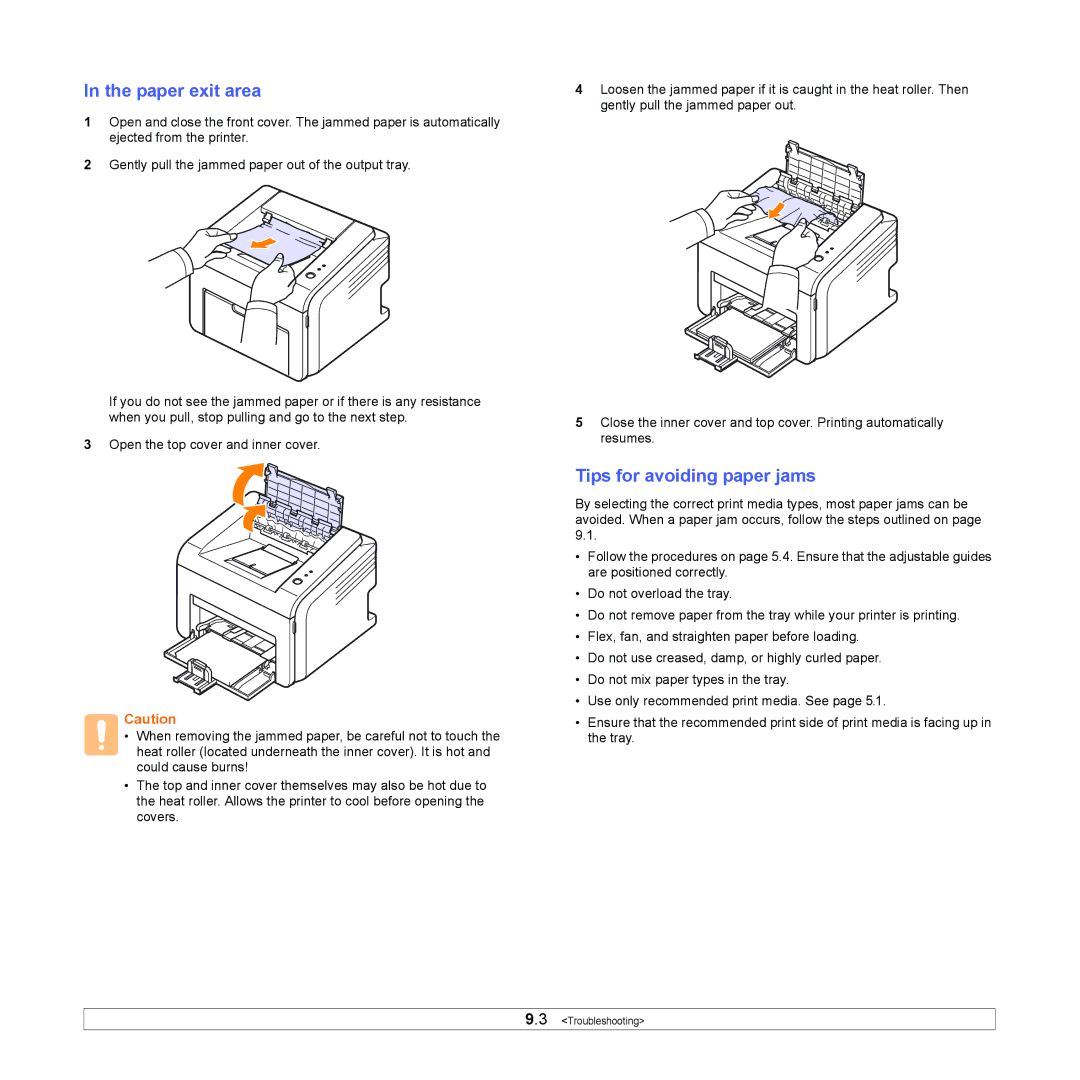In the paper exit area
1Open and close the front cover. The jammed paper is automatically ejected from the printer.
2Gently pull the jammed paper out of the output tray.
If you do not see the jammed paper or if there is any resistance when you pull, stop pulling and go to the next step.
3Open the top cover and inner cover.
Caution
• When removing the jammed paper, be careful not to touch the heat roller (located underneath the inner cover). It is hot and could cause burns!
•The top and inner cover themselves may also be hot due to the heat roller. Allows the printer to cool before opening the covers.
4Loosen the jammed paper if it is caught in the heat roller. Then gently pull the jammed paper out.
5Close the inner cover and top cover. Printing automatically resumes.
Tips for avoiding paper jams
By selecting the correct print media types, most paper jams can be avoided. When a paper jam occurs, follow the steps outlined on page 9.1.
•Follow the procedures on page 5.4. Ensure that the adjustable guides are positioned correctly.
•Do not overload the tray.
•Do not remove paper from the tray while your printer is printing.
•Flex, fan, and straighten paper before loading.
•Do not use creased, damp, or highly curled paper.
•Do not mix paper types in the tray.
•Use only recommended print media. See page 5.1.
•Ensure that the recommended print side of print media is facing up in the tray.
9.3 <Troubleshooting>