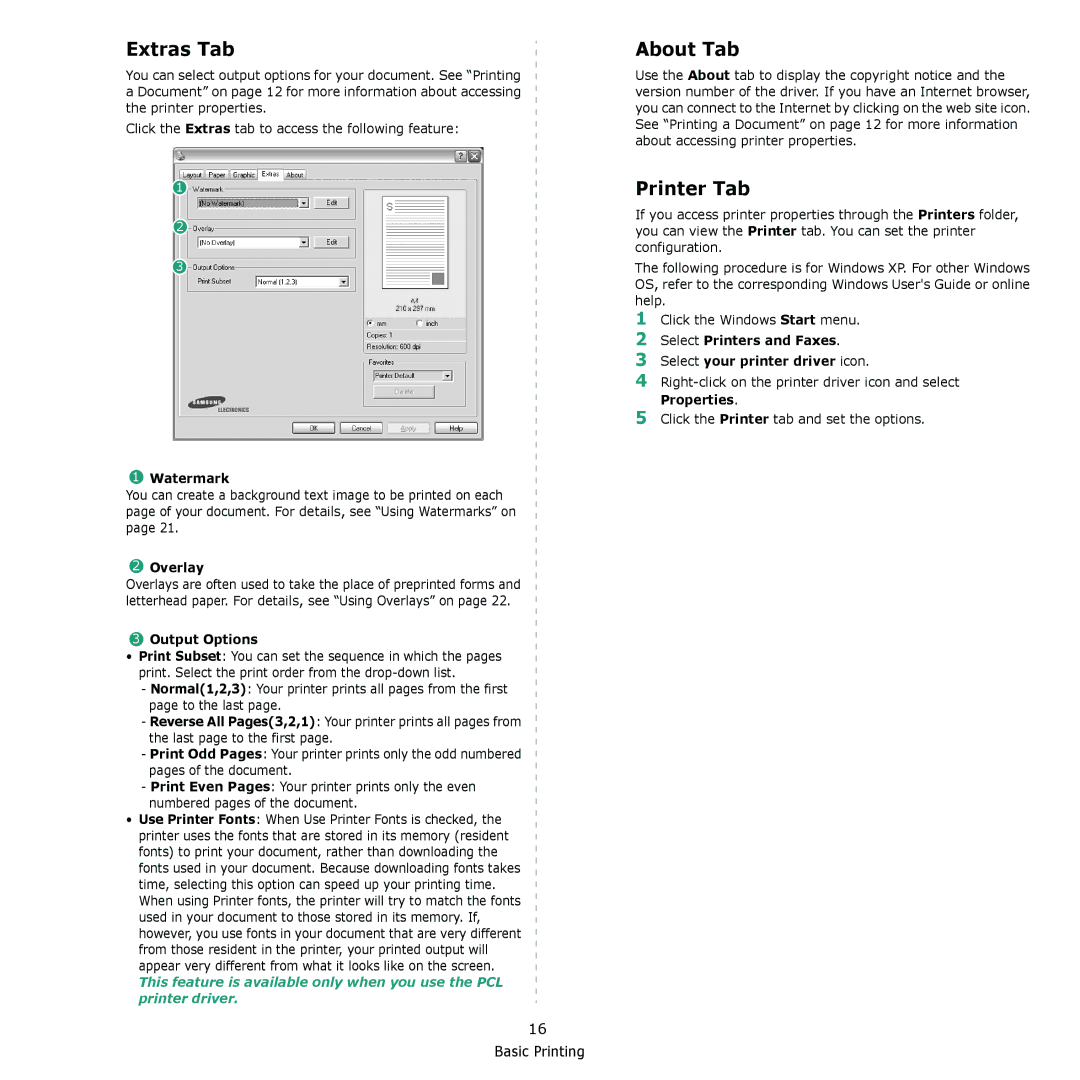Extras Tab
You can select output options for your document. See “Printing a Document” on page 12 for more information about accessing the printer properties.
Click the Extras tab to access the following feature:
1
2
3
1Watermark
You can create a background text image to be printed on each page of your document. For details, see “Using Watermarks” on page 21.
2Overlay
Overlays are often used to take the place of preprinted forms and letterhead paper. For details, see “Using Overlays” on page 22.
3Output Options
•Print Subset: You can set the sequence in which the pages print. Select the print order from the
-Normal(1,2,3): Your printer prints all pages from the first page to the last page.
-Reverse All Pages(3,2,1): Your printer prints all pages from
the last page to the first page.
-Print Odd Pages: Your printer prints only the odd numbered pages of the document.
-Print Even Pages: Your printer prints only the even numbered pages of the document.
•Use Printer Fonts: When Use Printer Fonts is checked, the printer uses the fonts that are stored in its memory (resident fonts) to print your document, rather than downloading the
fonts used in your document. Because downloading fonts takes time, selecting this option can speed up your printing time. When using Printer fonts, the printer will try to match the fonts used in your document to those stored in its memory. If, however, you use fonts in your document that are very different from those resident in the printer, your printed output will appear very different from what it looks like on the screen.
This feature is available only when you use the PCL printer driver.
16 Basic Printing
About Tab
Use the About tab to display the copyright notice and the version number of the driver. If you have an Internet browser, you can connect to the Internet by clicking on the web site icon. See “Printing a Document” on page 12 for more information about accessing printer properties.
Printer Tab
If you access printer properties through the Printers folder, you can view the Printer tab. You can set the printer configuration.
The following procedure is for Windows XP. For other Windows OS, refer to the corresponding Windows User's Guide or online help.
1Click the Windows Start menu.
2Select Printers and Faxes.
3Select your printer driver icon.
4
5Click the Printer tab and set the options.