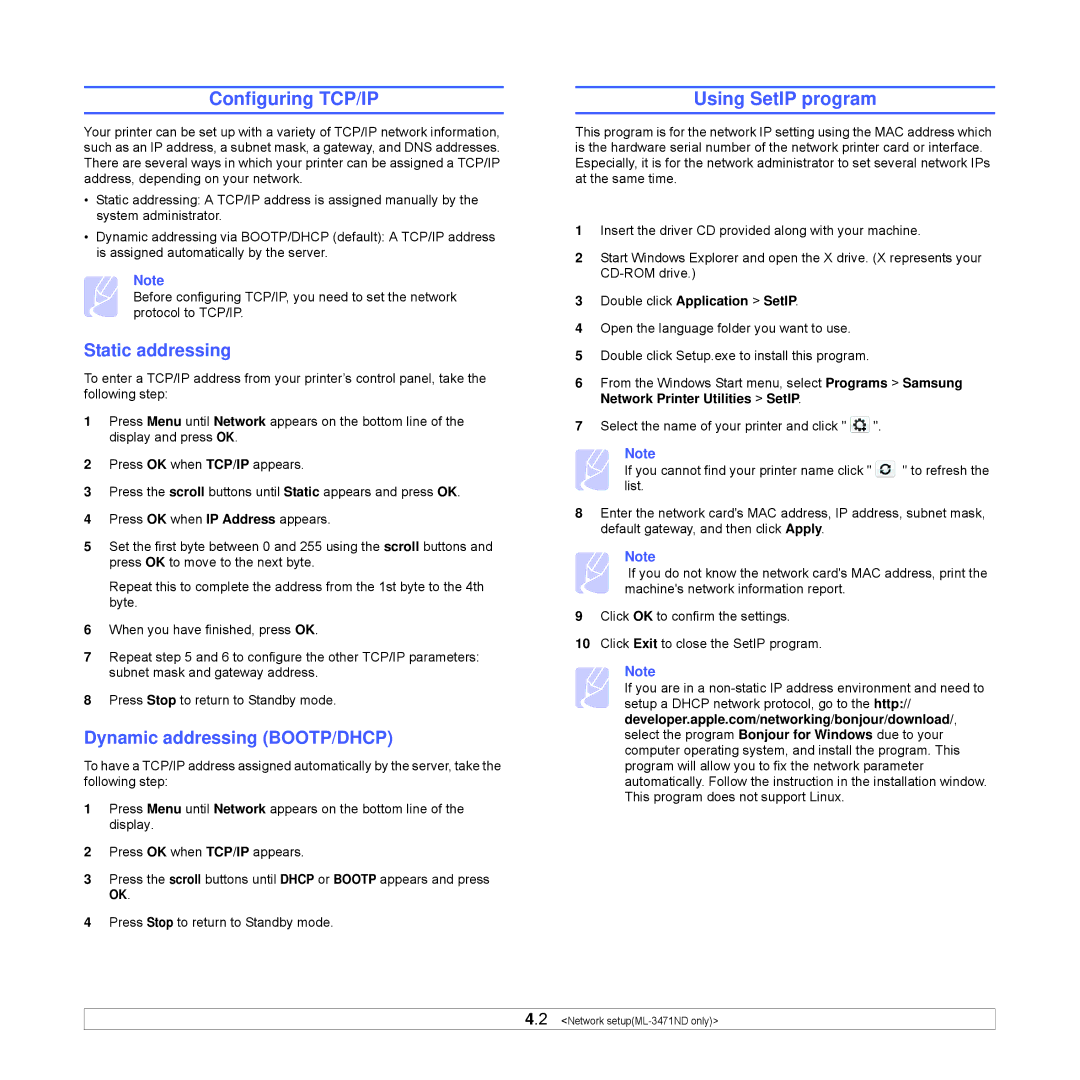Configuring TCP/IP
Your printer can be set up with a variety of TCP/IP network information, such as an IP address, a subnet mask, a gateway, and DNS addresses. There are several ways in which your printer can be assigned a TCP/IP address, depending on your network.
•Static addressing: A TCP/IP address is assigned manually by the system administrator.
•Dynamic addressing via BOOTP/DHCP (default): A TCP/IP address is assigned automatically by the server.
Note
Before configuring TCP/IP, you need to set the network protocol to TCP/IP.
Static addressing
To enter a TCP/IP address from your printer’s control panel, take the following step:
1Press Menu until Network appears on the bottom line of the display and press OK.
2Press OK when TCP/IP appears.
3Press the scroll buttons until Static appears and press OK.
4Press OK when IP Address appears.
5Set the first byte between 0 and 255 using the scroll buttons and press OK to move to the next byte.
Repeat this to complete the address from the 1st byte to the 4th byte.
6When you have finished, press OK.
7Repeat step 5 and 6 to configure the other TCP/IP parameters: subnet mask and gateway address.
8Press Stop to return to Standby mode.
Dynamic addressing (BOOTP/DHCP)
To have a TCP/IP address assigned automatically by the server, take the following step:
1Press Menu until Network appears on the bottom line of the display.
2Press OK when TCP/IP appears.
3Press the scroll buttons until DHCP or BOOTP appears and press OK.
4Press Stop to return to Standby mode.
Using SetIP program
This program is for the network IP setting using the MAC address which is the hardware serial number of the network printer card or interface. Especially, it is for the network administrator to set several network IPs at the same time.
1Insert the driver CD provided along with your machine.
2Start Windows Explorer and open the X drive. (X represents your
3Double click Application > SetIP.
4Open the language folder you want to use.
5Double click Setup.exe to install this program.
6From the Windows Start menu, select Programs > Samsung Network Printer Utilities > SetIP.
7Select the name of your printer and click " ![]() ".
".
Note
If you cannot find your printer name click " ![]() " to refresh the list.
" to refresh the list.
8Enter the network card's MAC address, IP address, subnet mask, default gateway, and then click Apply.
Note
If you do not know the network card's MAC address, print the machine's network information report.
9Click OK to confirm the settings.
10Click Exit to close the SetIP program.
Note
If you are in a
4.2 <Network