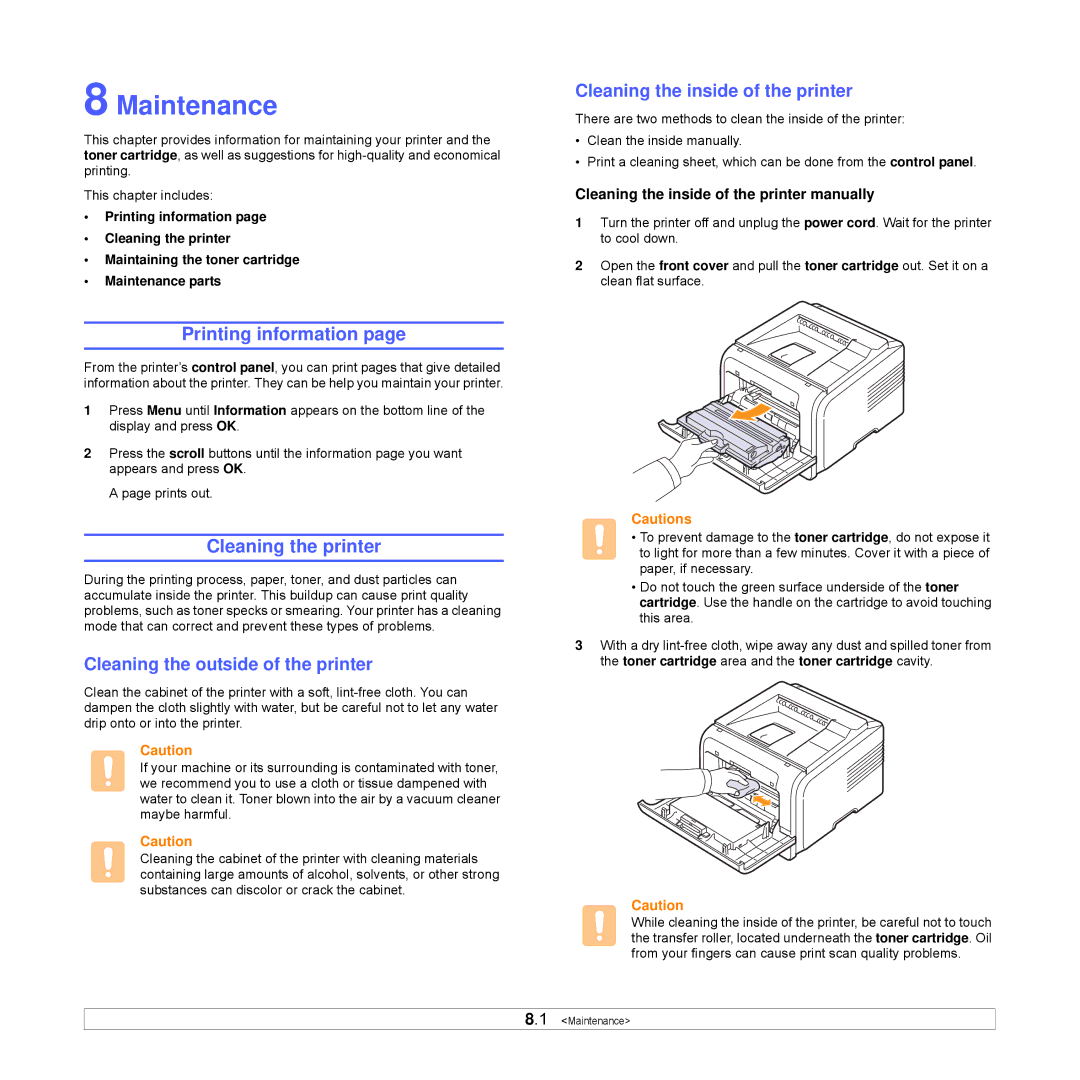8 Maintenance
This chapter provides information for maintaining your printer and the toner cartridge, as well as suggestions for
This chapter includes:
•Printing information page
•Cleaning the printer
•Maintaining the toner cartridge
•Maintenance parts
Printing information page
From the printer’s control panel, you can print pages that give detailed information about the printer. They can be help you maintain your printer.
1Press Menu until Information appears on the bottom line of the display and press OK.
2Press the scroll buttons until the information page you want appears and press OK.
A page prints out.
Cleaning the printer
During the printing process, paper, toner, and dust particles can accumulate inside the printer. This buildup can cause print quality problems, such as toner specks or smearing. Your printer has a cleaning mode that can correct and prevent these types of problems.
Cleaning the outside of the printer
Clean the cabinet of the printer with a soft,
Caution
If your machine or its surrounding is contaminated with toner, we recommend you to use a cloth or tissue dampened with water to clean it. Toner blown into the air by a vacuum cleaner maybe harmful.
Caution
Cleaning the cabinet of the printer with cleaning materials containing large amounts of alcohol, solvents, or other strong substances can discolor or crack the cabinet.
Cleaning the inside of the printer
There are two methods to clean the inside of the printer:
•Clean the inside manually.
•Print a cleaning sheet, which can be done from the control panel.
Cleaning the inside of the printer manually
1Turn the printer off and unplug the power cord. Wait for the printer to cool down.
2Open the front cover and pull the toner cartridge out. Set it on a clean flat surface.
Cautions
• To prevent damage to the toner cartridge, do not expose it to light for more than a few minutes. Cover it with a piece of paper, if necessary.
•Do not touch the green surface underside of the toner cartridge. Use the handle on the cartridge to avoid touching this area.
3With a dry
Caution
While cleaning the inside of the printer, be careful not to touch the transfer roller, located underneath the toner cartridge. Oil from your fingers can cause print scan quality problems.
8.1 <Maintenance>