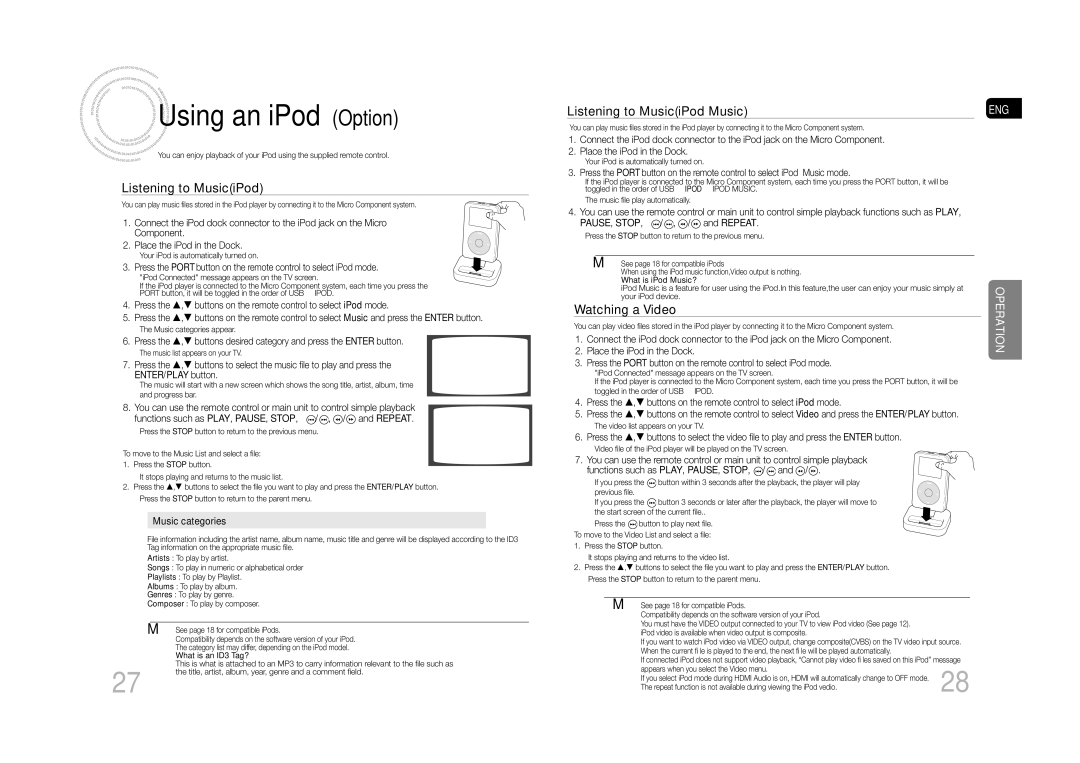Using
Using an iPod(Option)
an iPod(Option)
You can enjoy playback of your iPod using the supplied remote control.
Listening to Music(iPod)
You can play music fi les stored in the iPod player by connecting it to the Micro Component system.
1. Connect the iPod dock connector to the iPod jack on the Micro Component.
2. Place the iPod in the Dock.
• Your iPod is automatically turned on.
3. Press the PORT button on the remote control to select iPod mode.
• "iPod Connected" message appears on the TV screen.
•If the iPod player is connected to the Micro Component system, each time you press the
PORT button, it will be toggled in the order of USB IPOD.
4.Press the S,T buttons on the remote control to select iPod mode.
5.Press the S,T buttons on the remote control to select Music and press the ENTER button.
•The Music categories appear.
6.Press the S,T buttons desired category and press the ENTER button.
•The music list appears on your TV.
7.Press the S,T buttons to select the music fi le to play and press the ENTER/PLAY button.
•The music will start with a new screen which shows the song title, artist, album, time and progress bar.
8.You can use the remote control or main unit to control simple playback functions such as PLAY, PAUSE, STOP, ![]() /
/![]() ,
, ![]() /
/![]() and REPEAT.
and REPEAT.
•Press the STOP button to return to the previous menu.
To move to the Music List and select a fi le:
1.Press the STOP button.
•It stops playing and returns to the music list.
2.Press the S,T buttons to select the fi le you want to play and press the ENTER/PLAY button.
•Press the STOP button to return to the parent menu.
Music categories
File information including the artist name, album name, music title and genre will be displayed according to the ID3 Tag information on the appropriate music fi le.
Artists : To play by artist.
Songs : To play in numeric or alphabetical order
Playlists : To play by Playlist.
Albums : To play by album.
Genres : To play by genre.
Composer : To play by composer.
M See page 18 for compatible iPods.
| Compatibility depends on the software version of your iPod. | |
| The category list may differ, depending on the iPod model. | |
| What is an ID3 Tag? | |
27 | This is what is attached to an MP3 to carry information relevant to the fi le such as | |
the title, artist, album, year, genre and a comment fi eld. | ||
|
Listening to Music(iPod Music)
You can play music fi les stored in the iPod player by connecting it to the Micro Component system.
1.Connect the iPod dock connector to the iPod jack on the Micro Component.
2.Place the iPod in the Dock.
•Your iPod is automatically turned on.
3.Press the PORT button on the remote control to select iPod Music mode.
•If the iPod player is connected to the Micro Component system, each time you press the PORT button, it will be IPOD IPOD MUSIC.toggled in the order of USB
•The music fi le play automatically.
4.You can use the remote control or main unit to control simple playback functions such as PLAY, PAUSE, STOP, ![]() /
/![]() ,
, ![]() /
/![]() and REPEAT.
and REPEAT.
•Press the STOP button to return to the previous menu.
M See page 18 for compatible iPods
When using the iPod music function,Video output is nothing.
What is iPod Music?
iPod Music is a feature for user using the iPod.In this feature,the user can enjoy your music simply at your iPod device.
Watching a Video
You can play video fi les stored in the iPod player by connecting it to the Micro Component system.
1.Connect the iPod dock connector to the iPod jack on the Micro Component.
2.Place the iPod in the Dock.
3.Press the PORT button on the remote control to select iPod mode.
•"iPod Connected" message appears on the TV screen.
•If the iPod player is connected to the Micro Component system, each time you press the PORT button, it will be
toggled in the order of USB IPOD.
4.Press the S,T buttons on the remote control to select iPod mode.
5.Press the S,T buttons on the remote control to select Video and press the ENTER/PLAY button.
•The video list appears on your TV.
6.Press the S,T buttons to select the video fi le to play and press the ENTER button.
•Video fi le of the iPod player will be played on the TV screen.
7. You can use the remote control or main unit to control simple playback functions such as PLAY, PAUSE, STOP, ![]() /
/![]() and
and ![]() /
/![]() .
.
• If you press the ![]() button within 3 seconds after the playback, the player will play previous fi le.
button within 3 seconds after the playback, the player will play previous fi le.
If you press the ![]() button 3 seconds or later after the playback, the player will move to the start screen of the current fi le..
button 3 seconds or later after the playback, the player will move to the start screen of the current fi le..
• Press the ![]() button to play next fi le. To move to the Video List and select a fi le:
button to play next fi le. To move to the Video List and select a fi le:
1.Press the STOP button.
•It stops playing and returns to the video list.
2.Press the S,T buttons to select the fi le you want to play and press the ENTER/PLAY button.
•Press the STOP button to return to the parent menu.
M See page 18 for compatible iPods.
Compatibility depends on the software version of your iPod.
You must have the VIDEO output connected to your TV to view iPod video (See page 12).
iPod video is available when video output is composite.
If you want to watch iPod video via VIDEO output, change composite(CVBS) on the TV video input source.
When the current fi le is played to the end, the next fi le will be played automatically.
If connected iPod does not support video playback, “Cannot play video fi les saved on this iPod” message
| appears when you select the Video menu. |
| |
| If you select iPod mode during HDMI Audio is on, HDMI will automatically change to OFF mode. | 28 | |
| The repeat function is not available during viewing the iPod vedio. | ||
|
ENG