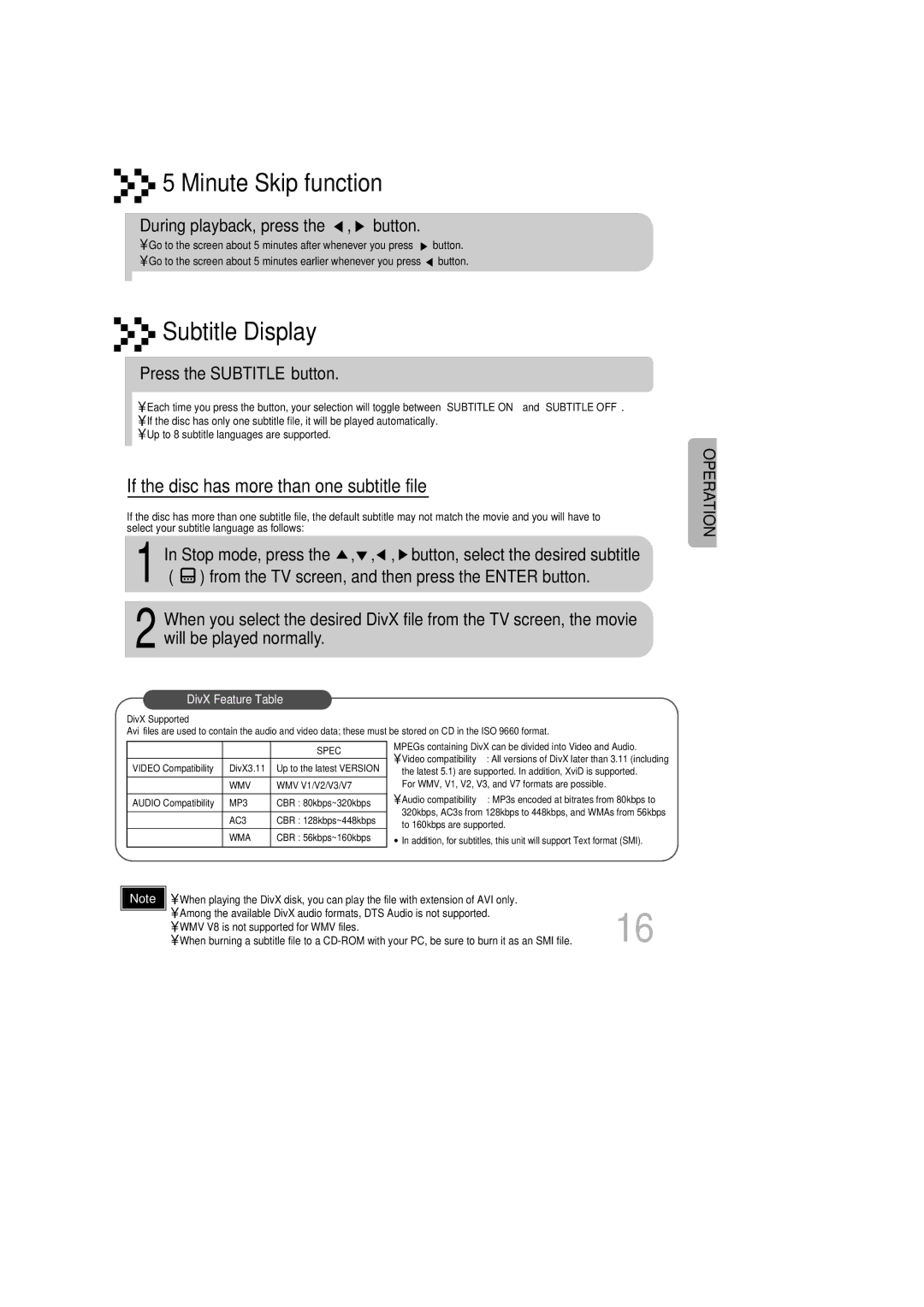5 Minute Skip function
5 Minute Skip function
During playback, press the  ,
,  button.
button.
•Go to the screen about 5 minutes after whenever you press ![]() button.
button.
•Go to the screen about 5 minutes earlier whenever you press ![]() button.
button.



 Subtitle Display
Subtitle Display
Press the SUBTITLE button.
•Each time you press the button, your selection will toggle between “SUBTITLE ON” and “SUBTITLE OFF”.
•If the disc has only one subtitle file, it will be played automatically.
•Up to 8 subtitle languages are supported.
If the disc has more than one subtitle file
If the disc has more than one subtitle file, the default subtitle may not match the movie and you will have to select your subtitle language as follows:
1 In Stop mode, press the ![]() ,
,![]() ,
,![]() ,
, ![]() button, select the desired subtitle (
button, select the desired subtitle ( ![]() ) from the TV screen, and then press the ENTER button.
) from the TV screen, and then press the ENTER button.
2 When you select the desired DivX file from the TV screen, the movie will be played normally.
DivX Feature Table
DivX Supported
Avi files are used to contain the audio and video data; these must be stored on CD in the ISO 9660 format.
OPERATION
|
| SPEC |
VIDEO Compatibility | DivX3.11 | Up to the latest VERSION |
|
|
|
| WMV | WMV V1/V2/V3/V7 |
|
|
|
AUDIO Compatibility | MP3 | CBR : 80kbps~320kbps |
|
|
|
| AC3 | CBR : 128kbps~448kbps |
|
|
|
| WMA | CBR : 56kbps~160kbps |
|
|
|
MPEGs containing DivX can be divided into Video and Audio.
•Video compatibility : All versions of DivX later than 3.11 (including the latest 5.1) are supported. In addition, XviD is supported.
For WMV, V1, V2, V3, and V7 formats are possible.
•Audio compatibility : MP3s encoded at bitrates from 80kbps to 320kbps, AC3s from 128kbps to 448kbps, and WMAs from 56kbps to 160kbps are supported.
•In addition, for subtitles, this unit will support Text format (SMI).
Note | • When playing the DivX disk, you can play the file with extension of AVI only. |
|
| • Among the available DivX audio formats, DTS Audio is not supported. | 16 |
| • WMV V8 is not supported for WMV files. | |
| • When burning a subtitle file to a |