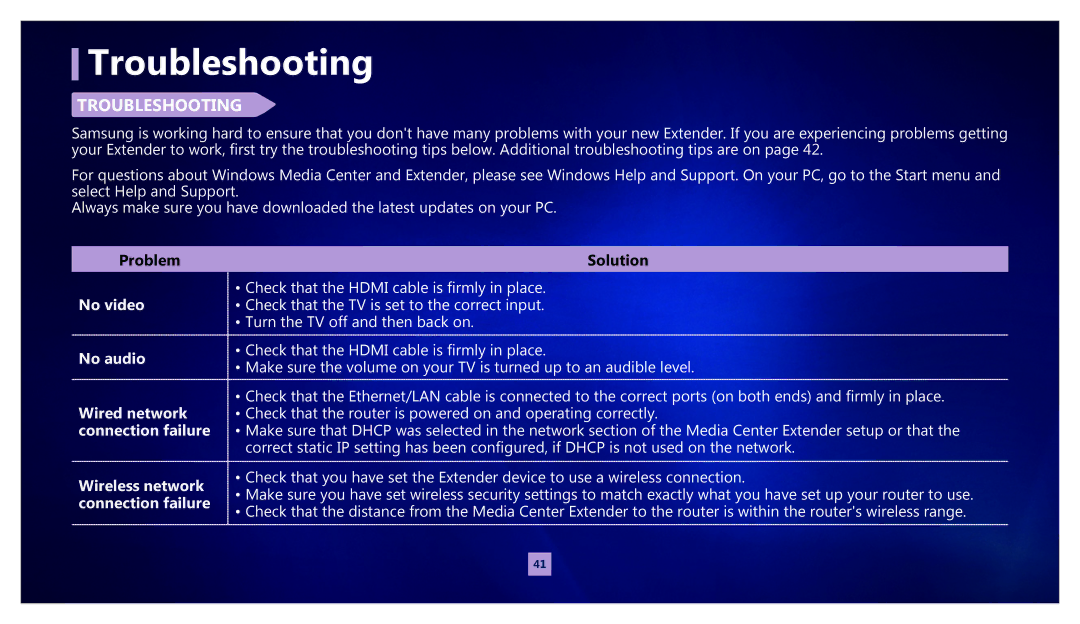Troubleshooting
TROUBLESHOOTING
Samsung is working hard to ensure that you don't have many problems with your new Extender. If you are experiencing problems getting your Extender to work, first try the troubleshooting tips below. Additional troubleshooting tips are on page 42.
For questions about Windows Media Center and Extender, please see Windows Help and Support. On your PC, go to the Start menu and select Help and Support.
Always make sure you have downloaded the latest updates on your PC.
Problem | Solution | |
No video | • Check that the HDMI cable is firmly in place. | |
• Check that the TV is set to the correct input. | ||
| • Turn the TV off and then back on. | |
No audio | • Check that the HDMI cable is firmly in place. | |
• Make sure the volume on your TV is turned up to an audible level. | ||
| ||
Wired network | • Check that the Ethernet/LAN cable is connected to the correct ports (on both ends) and firmly in place. | |
• Check that the router is powered on and operating correctly. | ||
connection failure | • Make sure that DHCP was selected in the network section of the Media Center Extender setup or that the | |
| correct static IP setting has been configured, if DHCP is not used on the network. | |
Wireless network | • Check that you have set the Extender device to use a wireless connection. | |
• Make sure you have set wireless security settings to match exactly what you have set up your router to use. | ||
connection failure | ||
• Check that the distance from the Media Center Extender to the router is within the router's wireless range. | ||
|
41