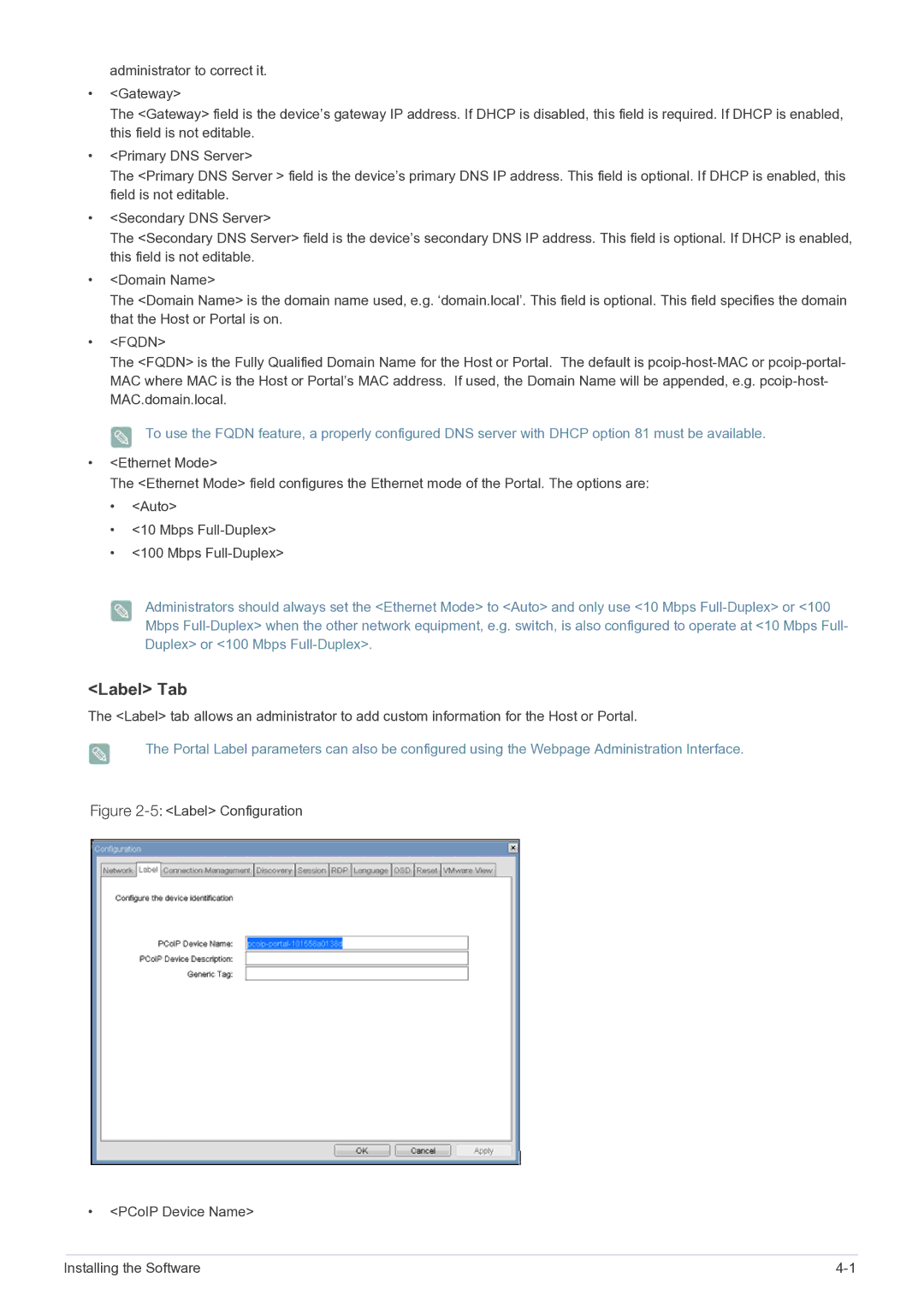administrator to correct it.
•<Gateway>
The <Gateway> field is the device’s gateway IP address. If DHCP is disabled, this field is required. If DHCP is enabled, this field is not editable.
•<Primary DNS Server>
The <Primary DNS Server > field is the device’s primary DNS IP address. This field is optional. If DHCP is enabled, this field is not editable.
•<Secondary DNS Server>
The <Secondary DNS Server> field is the device’s secondary DNS IP address. This field is optional. If DHCP is enabled, this field is not editable.
•<Domain Name>
The <Domain Name> is the domain name used, e.g. ‘domain.local’. This field is optional. This field specifies the domain that the Host or Portal is on.
•<FQDN>
The <FQDN> is the Fully Qualified Domain Name for the Host or Portal. The default is
To use the FQDN feature, a properly configured DNS server with DHCP option 81 must be available.
•<Ethernet Mode>
The <Ethernet Mode> field configures the Ethernet mode of the Portal. The options are:
•<Auto>
•<10 Mbps
•<100 Mbps
Administrators should always set the <Ethernet Mode> to <Auto> and only use <10 Mbps
<Label> Tab
The <Label> tab allows an administrator to add custom information for the Host or Portal.
The Portal Label parameters can also be configured using the Webpage Administration Interface.
Figure 2-5: <Label> Configuration
•<PCoIP Device Name>
Installing the Software |