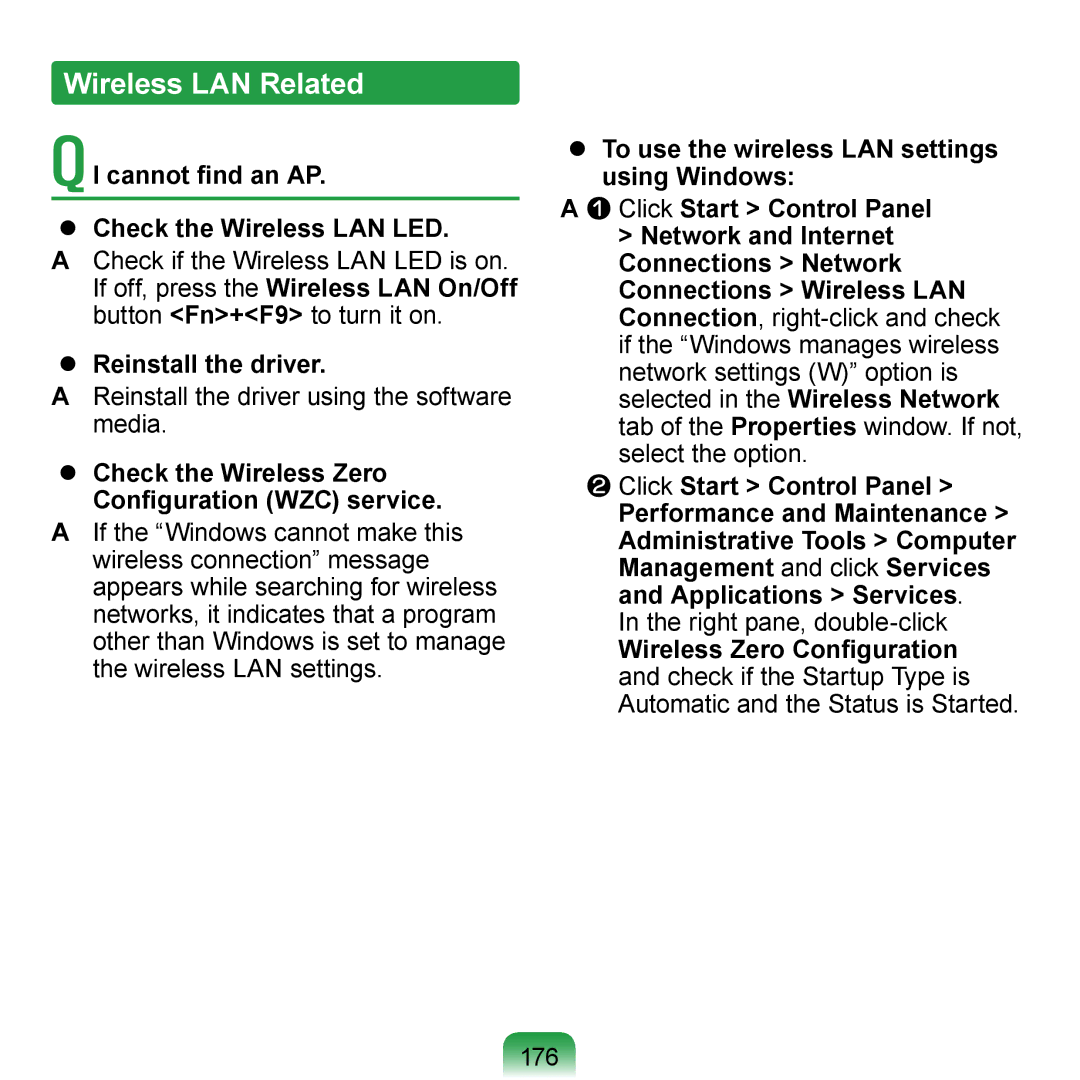User Guide
Overview Turning the Computer On and Off
Chapter
Small but Powerful PC
Product Features
PC in Hand
Versatile and Convenient Use
Before You Start
Installation Guide, and a User Guide
User Guide Information
Utilizing the User Guide
Text Notations
Safety Precaution Notations
Icon Notation Description
Before You Start
Precautions for Operating System Support
Copyright
Performance Restrictions
About the Product Capacity Representation Standard
About HDD Capacity Representation
About Memory Capacity Representation
Contents
Safety Precautions
Installation Related
Keep the plastic bags out of the reach of children
Do not touch the main plug or power cord with wet hands
Power Related
If the cord is damaged, it may cause electric shock
AC Adapter Usage Precautions
Connect the power cord to the AC adapter firmly
Use only the AC adapter supplied with the product
Use an authorized battery and AC adapter only
Battery Usage Related
Power Off
There is a danger of an explosion or fire
Usage Related
Never disassemble the power supply or AC adapter
Upgrade Related
Custody and Movement Related
Installation Related Battery Usage Related
Do not place a heavy object over the product
Dispose of worn-out batteries properly
Use only a battery authorized by Samsung Electronics
Take care not to drop the product while using it
Do not use a damaged or modified CD/Floppy Disk
Take care when touching the product or parts
Do not insert your fingers into the PC Card Slot
Take care not to throw or drop a computer part or device
Do not operate or watch the computer while driving a vehicle
Take care not to damage the data on a hard disk drive
Proper Posture
Proper Posture During Computer Use
Eye Position
Hand Position
Keep your arm at a right angle as shown by the figure
Check your volume first to listen to music
Volume Control Headphones and Speakers
Use Time Break Time
Illumination
Important Safety Information
Safety Instructions
Setting Up your System
Care During Use
Instruction On Safety Operation of NotePC
Battery Disposal
Replacement Parts and Accessories
Do not unplug the power cord out by pulling the cable only
Laser Safety
Laser Safety Note
Connect and Disconnect the AC adapter
Power Cord Requirements
General Requirements
Requirements listed below are applicable to all countries
Regulatory Compliance Statements
Wireless Guidance
Page
United States of America
USA and Canada Safety Requirements and Notices
Explosive Device Proximity
Use On Aircraft Caution
Unintentional Emitter per FCC Part
FCC has set a general guideline
Intentional emitter per FCC Part
FCC Statement for Wireless LAN use
FCC Part If fitted with a modem device
This equipment uses the following Usoc jacks RJ11C
Page
Canada
Unintentional Emitter per ICES-003
Intentional Emitter per RSS
Page
Page
European Union CE Marking and Compliance Notices
European Union
European Directives
EN 55022 Class B
Dutch
Danish
Finnish
French
Portuguese
Norwegian
Spanish
Swedish
General
Belgium
France
Directive 1999/5/EC. Such marking is
Weee Symbol Information
USA only
Front View
Overview
Status Indicators
Charge Status
Off
USB Port
Right View
DC Jack
Port
Fan Vents
Left View
Back View
Battery
Memory/HDD
Bottom View
Compartment Cover
Speaker
Refer to the Installation Guide
Install the battery and connect the AC adapter
Power button LED is lit while the computer is turned on
Turning the Computer On and Off
Turning the computer off
Click the Start button on the taskbar
Click Turn Off Computer
External-type CD drive To be purchased
Keyboard Touchpad
Shortcut Keys
Keyboard
Maximum performance
Fn+ Name Function
Manager
Scroll Lock
Screen Brightness Control
Volume Control
Numeric Key
Other Function Keys
Touchpad
Basic Touchpad Functions
Moving the cursor on the screen
Right Button Function
Click Function
Double-Click Function
Drag Function
Touchpad Gesture Function
Chiral Scroll Function
Image and Text Zoom-In and Zoom- Out Pinch Function
Touchpad On/Off Function
Setting window, and click the OK button
Cursor Long-Distance Movement Momentum/Glide Function
Disabling the Gesture Function
External-type CD drive To be purchased
Connecting the CD Drive
Connect the CD drive to the USB port
Drive Type Function
Status Indicator Emergency Hole Eject Button
Inserting and Ejecting a CD
Drive.Press the Eject button of the CD
Multi Card Slot
Supported Cards
SD Card Sdhc Card
To Insert and Use a Memory Card
Using a Mini SD snd RS-MMC
To format a memory card
To remove a memory card
Take hold of the end of the card and remove the card
Click Start My computer
Connecting to the Monitor / TV
Connecting a monitor / TV
You can switch the display device using the shortcut key
Switching the Display Device using the Shortcut Key
Viewing Through a Monitor / TV
Example Selecting LCD+CRT Dual View
Using Dual View to View Extended Screen
To move a window between display devices in Dual View mode
Deactivating Dual View Mode
Click the monitor 2 icon, clear
Primary 2 Secondary
Adjusting the Volume
Adjusting the Volume using the Keyboard
Adjusting the Volume using the Volume Adjustment Program
Using EDS
Using Recorders
Enables listening to surround sound using stereo speakers
What is Auto Volume Control?
From Adjust Volume for Sound Recorder
Accessories Entertainment
Select Realtek HD Audio input from Click Start All Programs
Mixer device to select Recording
Chapter
Tour Windows XP
About Microsoft Windows XP
Click Start Help and Support
Help and Support
Desktop
Windows XP Screen Layout
Control Panel
Start Menu
Help
Support
Title Bar Minimize button Close button Menu Bar
Window
Toolbar
Folder Icon
What is a Folder?
What is a Drive?
What is a File?
How to View the Entire Drive Structure
Control Panel
Running Control Panel
Click Start Control Panel
Printers and Other
Accessibility Options
Hardware
User Accounts
User Account
How to Add a User Account
Click Switch User
To Delete User Account How to Switch a User
Click Start Control Panel User Click Start Logoff Account
Click Delete Account
Changing Resolution and Color
Move the slider bar to set the resolution
LCD Type Resolution Color Quality
Chapter
Connect a LAN cable to the computer’s LAN port
Wired Network
Select Obtain an IP address
Configure IP settings
When the setting completes, click OK
Using both Dhcp and a fixed IP simultaneously
Types of Wireless LAN Connections
Wireless Network
What is Access Point AP?
AP Connections
Connecting to Wireless LAN
To check the network connections
Place the mouse on the Wireless
Setting up a computer-to- computer network
Page
Connecting to the configured computer
Network Settings
Using the Easy Network Manager Optional
You can diagnose the network status
Samsung Easy Network Manager Easy Network Manager
Select Direct Connection and click the Next button
IP Settings
101
Select Device
Using in Another Location
102
Available AP Icon PC Icon
103
Diagnosing the Network Status
Bluetooth Optional
Bluetooth Functions
104
Electronic Business
105
Card Vcard
Sound Output
Bluetooth Software Setup
Double-clickMy Bluetooth Places
106
Page
Bluetooth Help
Using Bluetooth
Exchanging Files between Bluetooth computers
File Transmission Search for Device
Page
Connecting Keyboard, Mouse, Joystick and Headset devices
111
Connecting to the Internet via a Bluetooth mobile phone
112
113
114
If you select Dialup Networking Service only, a Bluetooth
About the Username, Password, and Dial Number
Disconnecting the Internet connection
115
Usage Instructions
Stopping a Bluetooth device
Using Applications
118
Introducing Programs
Multi Media Functions
Samsung Update Plus Optional
Management Functions
McAfee SecurityCenter Optional
Troubleshooting Functions
Samsung Magic Doctor Optional
120
Double click the CyberLink YouCam icon
CyberLink YouCam Optional
Programs Samsung CyberLink YouCam CyberLink YouCam
121
Page
To update the software and drivers
Samsung Update Plus Optional
Samsung Update Plus
Select Start All Programs
Updates that must be installed separately
Automatic update items display
124
Double click the Install McAfee Web
Installing McAfee
McAfee SecurityCenter Optional
Essentials icon on the Desktop
Program Setup screen appears while booting. Click Next
Using McAfee
User Registration
End User License Agreement
Inspecting and Healing Viruses
Update After connecting
Click Start All Programs McAfee McAfeeSecurityCenter
127
128
Configuring the McAfee Firewall
129
Method 2 When you need to deactivate the Firewall
Diagnosing the System
Using Samsung Magic Doctor Optional
Reinstalling Software
Running the System Software Media
131
Installing drivers and programs
Settings and Upgrade
Adjusting LCD Brightness Using Samsung Battery Manager
Adjusting LCD Brightness Using Keyboard
You can adjust the LCD brightness in 8 levels
LCD Brightness Control
How to Reduce Battery Consumption
To Maintain the Changed LCD Brightness After Reboot
135
LCD Brightness
Bios Setup
137
Boot
Bios Setup Screen
138
Menu Description Main
Setup, you have to use the keyboard
System Setup Keys
139
Left & Right
Setting a Boot Password
Setting a Supervisor Password
Set Supervisor Password item, press Enter 140
Setting a User Password
Setting Up a Boot Password
Set the Password on boot item to Enabled
Deactivating the Password
Setting up a Hard Disk Drive Password Optional
Leave the Confirm New Password field empty, and press Enter
Changing the hard disk drive password
Changing the Boot Priority
Upgrading Memory
Replacing the Memory
Fixing Screw
Memory Slot
145
Battery
Installing/Removing the Battery
Precautions
147
148
Charging the Battery
Status Charge LED Charging Amber
Charging complete Green AC adapter not
Battery Usage Time Information
Measuring the Remaining Battery Charge
Battery Warning
To use the shortcut key to view
Extending the Battery Usage Time
Using Samsung Battery Manager
Decreasing the LCD Brightness
Maximum Performance Mode
User Settings Mode
Disabling Unused Devices
Using the Battery Calibration Function
Using the Security Lock Port
Appendix
Reinstalling Windows
Reinstalling Windows XP
Standard installation
Quick Installation
156
What is partition configuration?
Page
Press any key to boot from CD
Reinstalling when Windows does not start
Page
Using Samsung Recovery Solution Optional
Samsung Recovery Solution Functions
Restore Function
161
Backup Function
Using Samsung Recovery Solution
Initial Status Backup
Initial Status Backup screen appears
Quick Restore
When Windows is running Click Start All Programs
163
164
User Complete Backup/Restore
Click Complete Backup
Complete Backup
Backup menu
165
If there are multiple backup DVDs, insert the first DVD
Complete Restore
When backing up to another drive
Proceed to Step
User Data Backup/Restore
Data Restore
Windows Related Display Related
Questions and Answers
System does not shutdown properly
LCD screen is too dark or too bright
Page
Samsung EDS Uninstalling the Sound Driver
How to install and uninstall the sound driver
Sound Related
Realtek High Definition Audio
Select Noise Suppression and Acoustic Echo Cancellation
Reinstalling the Sound Driver
172
Insert the System Software CD- ROM into the CD-ROM drive
Cannot hear my voice through the built-in microphone
Unselect Noise Suppression and Acoustic Echo Cancellation
Page
Wake On LAN function
Wired LAN Related
S3 WOL Wake On LAN Select Start Control Panel
Double-click the Generic Marvell
QI cannot find an AP Check the Wireless LAN LED
Wireless LAN Related
Reinstall the driver
Check the Wireless Zero Configuration WZC service
Check the authentication type
Check the AP settings
Check the Network Key
A6 Check the AP settings as follows
Connections in the Control Panel 179
If not specified 180
Click McAfee SecurityCenter Advanced menu Configure
Connect when this network is in range and click OK
On the Connection tab, check
181
3D game is not executed, or some functions are not working
Games and Programs Related
Fn + Key combination does not work
Running speed of a game is too slow or fast
183
Picture is not displayed properly for some games
Game play is not displayed smoothly on the screen
QI cannot find or connect the headset
Bluetooth
Security Center
Control Panel Security Center Manage security settings for
Click Internet Options in Start
185
Windows XP SP3 blocks unsigned
Control Panel Security Center Manage security settings for
Page
189
Product Specifications
190
191
Wireless LAN Specifications 802.11a/b/g, 802.11n Card
192
Radio Specifications
193
194
195
Wireless LAN Specifications 802.11BG Card
196
197
198
Registered Trademarks
Sony Corporation
Energy Star Partner
Glossary
DVD Digital Versatile Disk
Hibernation Mode
Firewall
Icon
Network
Power Schemes
Notification Area
Quick Launch
Sleep Mode
Network Administrator
SSD Solid State Disk
System File
204
Index
205
Contact Samsung World Wide
Spain Contacte con Samsung World Wide
206
902 10 11 Italy Contatta Samsung
Samsung Poland Kontakt z firmą Samsung
207
208
E Contact Samsung World Wide
BN2xNx
Samsung South Africa Contact Samsung World Wide
Samsung