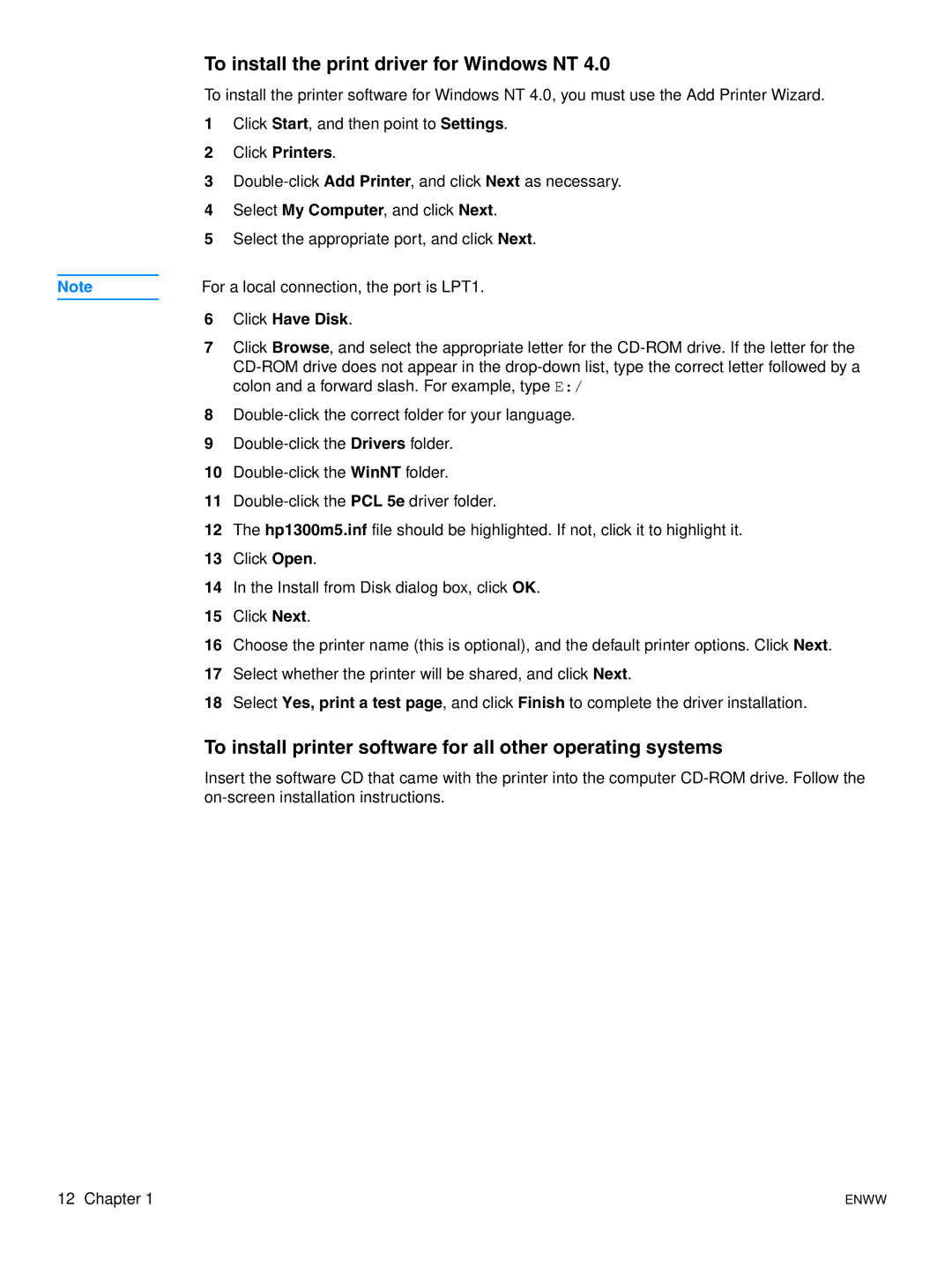To install the print driver for Windows NT 4.0
To install the printer software for Windows NT 4.0, you must use the Add Printer Wizard.
1Click Start, and then point to Settings.
2Click Printers.
3
4Select My Computer, and click Next.
5Select the appropriate port, and click Next.
Note | For a local connection, the port is LPT1. |
|
|
6Click Have Disk.
7Click Browse, and select the appropriate letter for the
8
9
10
11
12The hp1300m5.inf file should be highlighted. If not, click it to highlight it.
13Click Open.
14In the Install from Disk dialog box, click OK.
15Click Next.
16Choose the printer name (this is optional), and the default printer options. Click Next.
17Select whether the printer will be shared, and click Next.
18Select Yes, print a test page, and click Finish to complete the driver installation.
To install printer software for all other operating systems
Insert the software CD that came with the printer into the computer
12 Chapter 1 | ENWW |