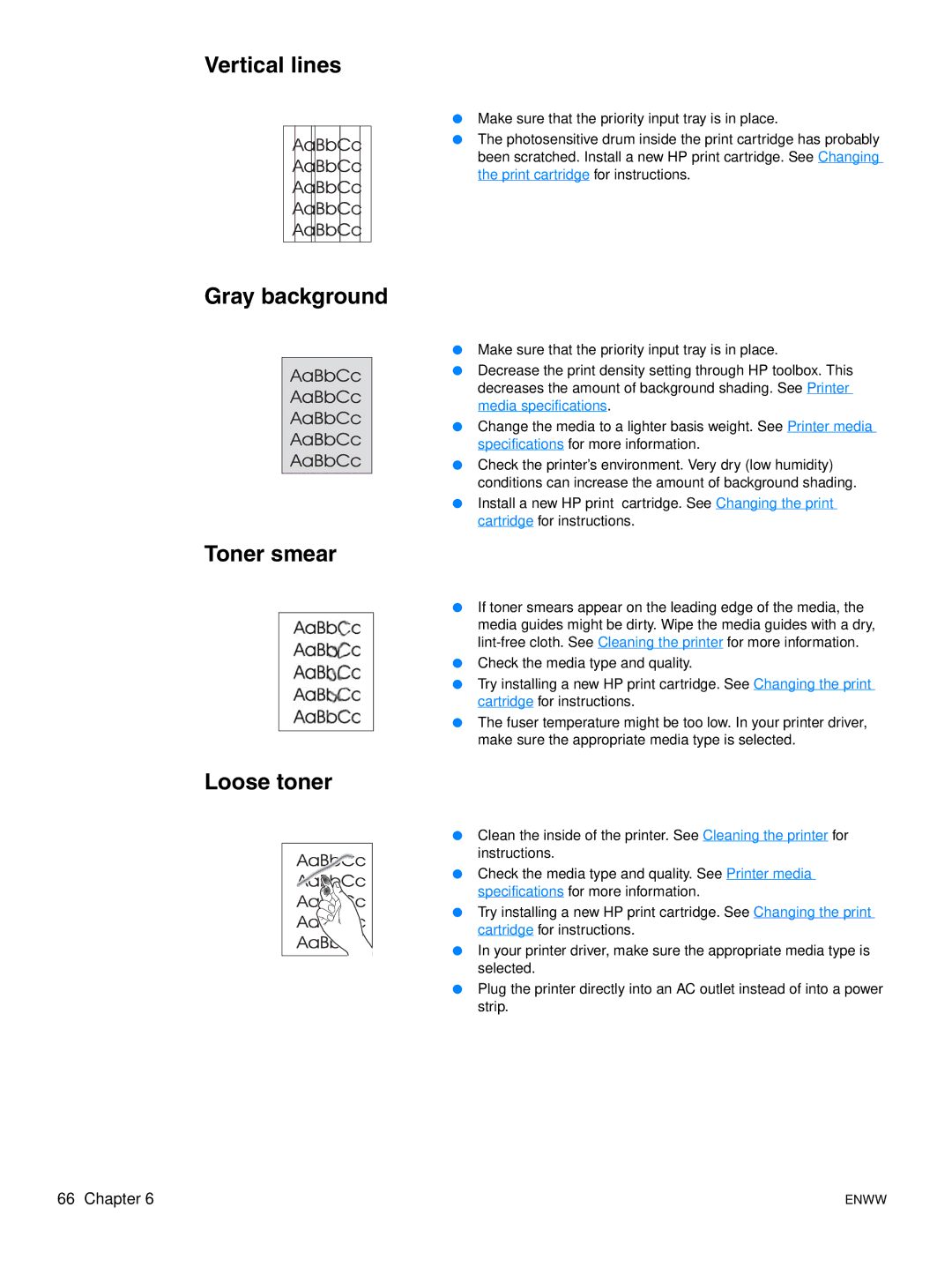Vertical lines
●Make sure that the priority input tray is in place.
●The photosensitive drum inside the print cartridge has probably been scratched. Install a new HP print cartridge. See Changing the print cartridge for instructions.
Gray background
●Make sure that the priority input tray is in place.
●Decrease the print density setting through HP toolbox. This decreases the amount of background shading. See Printer media specifications.
●Change the media to a lighter basis weight. See Printer media specifications for more information.
●Check the printer’s environment. Very dry (low humidity) conditions can increase the amount of background shading.
●Install a new HP print cartridge. See Changing the print cartridge for instructions.
Toner smear
●If toner smears appear on the leading edge of the media, the media guides might be dirty. Wipe the media guides with a dry,
●Check the media type and quality.
●Try installing a new HP print cartridge. See Changing the print cartridge for instructions.
●The fuser temperature might be too low. In your printer driver, make sure the appropriate media type is selected.
Loose toner
●Clean the inside of the printer. See Cleaning the printer for
instructions.
●Check the media type and quality. See Printer media
specifications for more information.
●Try installing a new HP print cartridge. See Changing the print cartridge for instructions.
●In your printer driver, make sure the appropriate media type is selected.
●Plug the printer directly into an AC outlet instead of into a power strip.
66 Chapter 6 | ENWW |