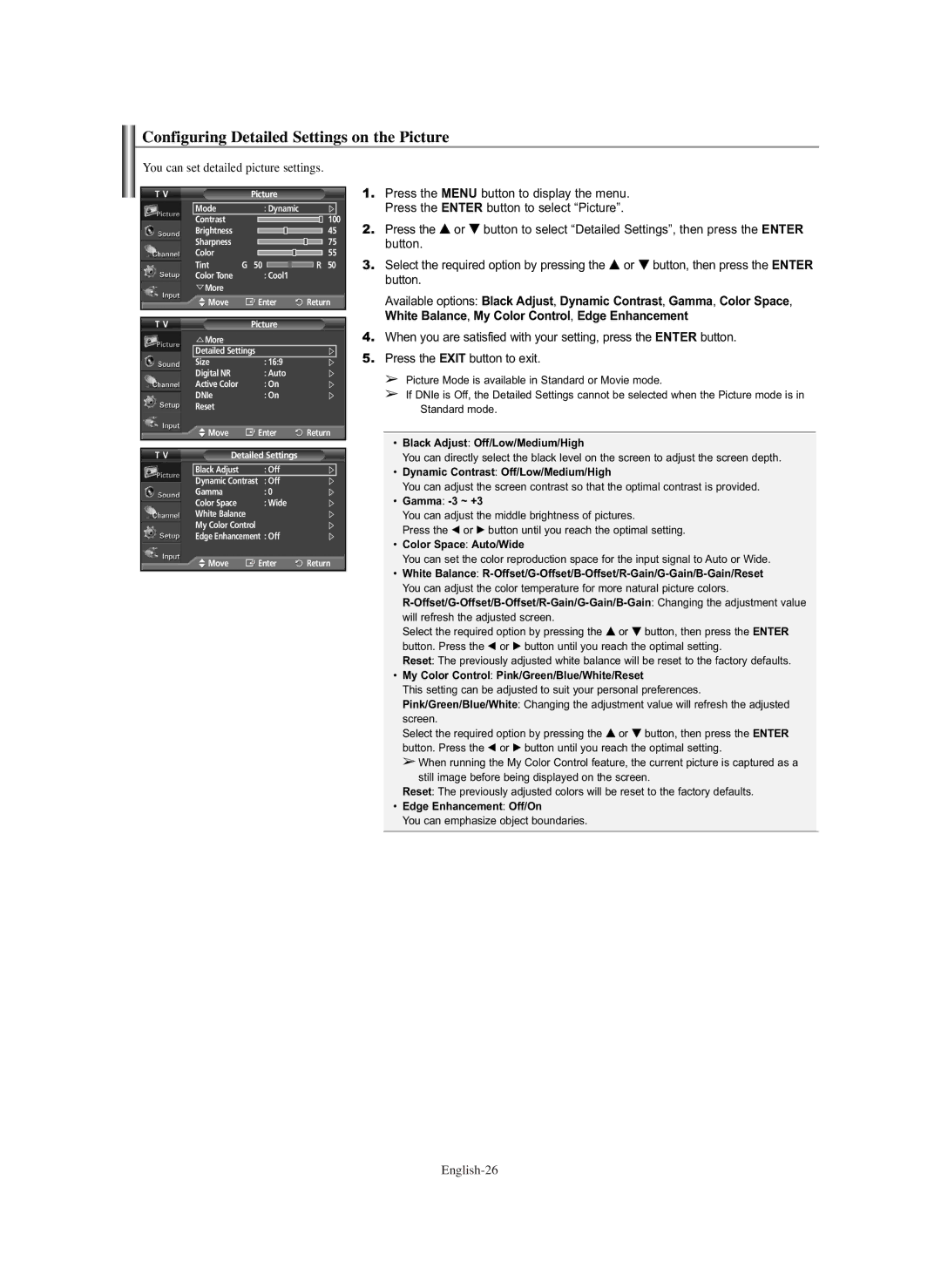PL-42E91H specifications
The Samsung PL-42E91H is a 42-inch plasma television that showcases Samsung's commitment to delivering high-quality home entertainment experiences. This model is designed to provide users with exceptional picture quality, impressive sound, and a range of features that enhance viewing pleasure.One of the standout features of the PL-42E91H is its stunning plasma display technology. Plasma screens are known for their deep black levels and vibrant colors, resulting in a rich visual experience that is particularly beneficial for watching movies and playing video games. The 42-inch screen size strikes a balance between being large enough to immerse viewers in their favorite content while still being suitable for various room sizes.
The resolution of the PL-42E91H is 1024 x 768 pixels, which provides a sufficiently sharp image for most viewing distances. This ensures crisp detail and clarity in both standard definition and high-definition content. Samsung's sophisticated video processing technology enhances the viewing experience further, offering smooth motion and reduced motion blur during fast-paced scenes.
In terms of connectivity, the PL-42E91H features multiple input options, including HDMI, component, and composite inputs. This flexibility allows users to connect a variety of devices such as DVD players, gaming consoles, and set-top boxes, making it a versatile choice for any entertainment setup. Additionally, the TV includes built-in speakers that deliver clear sound, though for a more immersive audio experience, many users may choose to pair it with a dedicated sound system.
Energy efficiency is another notable characteristic of the PL-42E91H. Samsung employs technology to reduce power consumption, making this television an environmentally friendly option that also helps reduce electricity bills.
The overall design of the PL-42E91H is sleek and modern, with a slim bezel that minimizes distractions and focuses on the viewing experience. Its user-friendly interface and remote control simplify navigation and access to different settings and features.
In conclusion, the Samsung PL-42E91H plasma television is a well-rounded option for consumers seeking high-quality visuals and sound. With its impressive screen technology, multiple connectivity options, energy efficiency, and stylish design, this television model continues to be a solid choice for home entertainment needs.