5.1Managing and updating your BIOS
The following utilities allow you to manage and update the motherboard Basic Input/Output System (BIOS) setup.
1.ASUS EZ Flash (Updates the BIOS using a flash disk during POST.)
2.CrashFree BIOS 2 (Updates the BIOS using the support CD when the BIOS gets corrupted.)
3.ASUS Update (Updates the BIOS in Windows® environment.)
Refer to the corresponding section for each utility.
Important notes
• We recommend that you save a copy of the original motherboard BIOS file to a USB flash disk in case you need to restore the BIOS in the future. Copy the original motherboard BIOS using the ASUS Update utility.
•A working BIOS file for this motherboard is in the support CD. Use this file only when you do not have a copy of the original motherboard BIOS file in a USB flash disk or USB floppy disk.
•Visit the ASUS website and download the latest BIOS file for this motherboard using the ASUS Update utility.
5.1.1ASUS EZ Flash utility
The ASUS EZ Flash feature allows you to update the BIOS without having to go through the long process of booting from a flash disk and using a
To update the BIOS using EZ Flash:
1.Visit the ASUS website (www.asus.com) to download the latest BIOS file for the motherboard and rename the same to P5R8L.BIN.
2.Save the BIOS file to a flash disk/floppy disk, then restart the system.
3.Press <Alt> + <F2> during POST to display the following.
Chapter 5: BIOS setup |