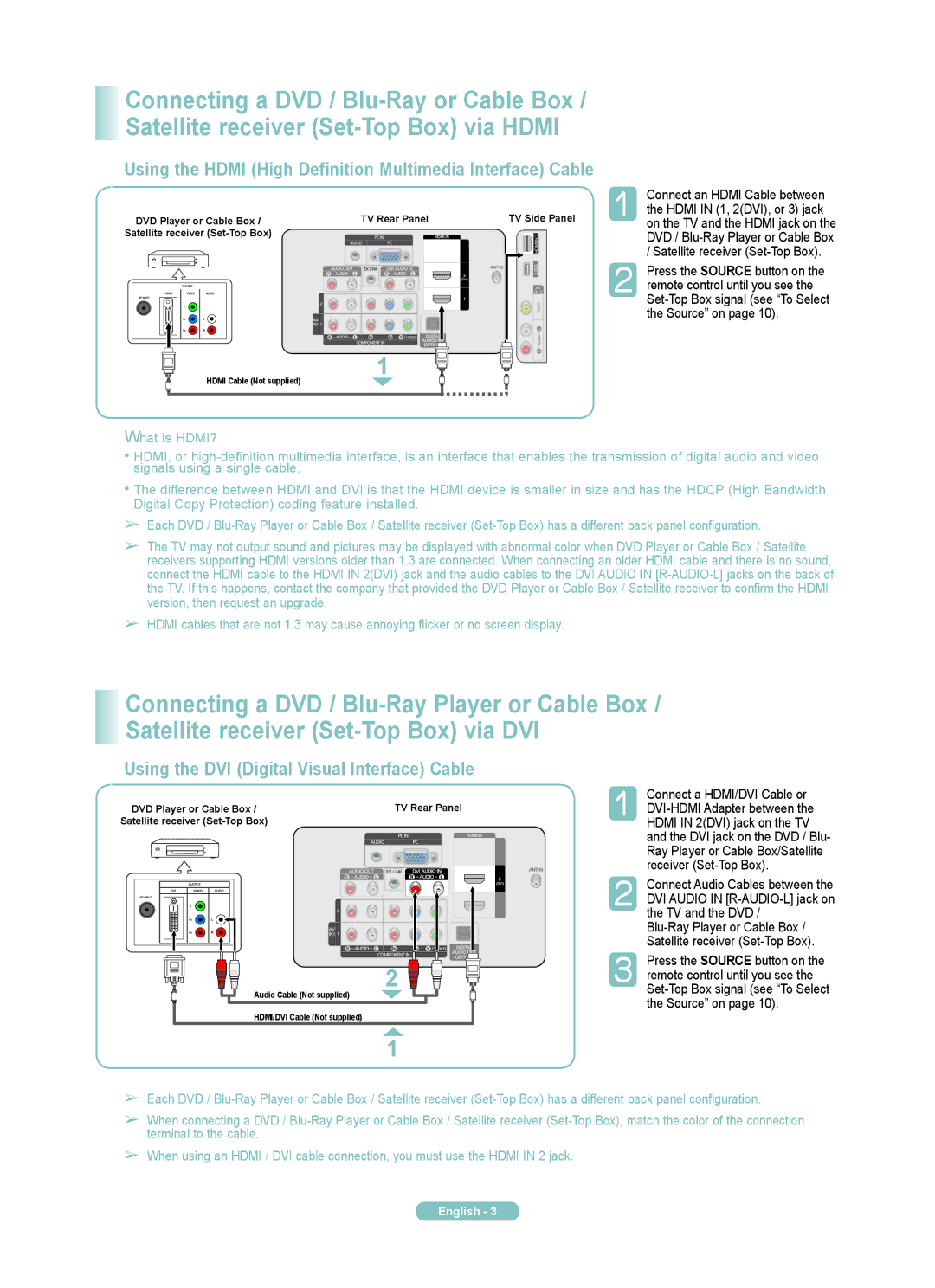When using an HDMI / DVI cable connection, you must use the HDMI IN 2 jack.
English -
➢
HDMI/DVI Cable (Not supplied)
1
➢ Each DVD / Blu-Ray Player or Cable Box / Satellite receiver (Set-Top Box) has a different back panel configuration.
➢ When connecting a DVD / Blu-Ray Player or Cable Box / Satellite receiver (Set-Top Box), match the color of the connection terminal to the cable.
Audio Cable (Not supplied)
2
DVD Player or Cable Box /
Satellite receiver (Set-Top Box)
Connecting a DVD / Blu-Ray or Cable Box / Satellite receiver (Set-Top Box) via HDMI
Using the HDMI (High Definition Multimedia Interface) Cable
| DVD Player or Cable Box / | TV Rear Panel | TV Side Panel |
Satellite receiver (Set-Top Box) | | | | | | | |
| | | | | | | | | | | | | | | | | |
| | | | | | | | | | | | | | | | | |
| | | | | | | | | | | | | | | | | |
| | | | | | | | | | | | | | | | | |
| | | | | | | | | | | | | | | | | |
| | | | | | | | | | | | | | | | | |
| | | | | | | | | | | | | | | | | |
| | | | | | | | | | | | | | | | | |
| | | | | | | | | | | | | | | | | |
| | | | | | | | | | | | | | | | | |
1
HDMI Cable (Not supplied)
Connect an HDMI Cable between the HDMI IN (1, 2(DVI), or 3) jack on the TV and the HDMI jack on the DVD / Blu-Ray Player or Cable Box / Satellite receiver (Set-Top Box).
Press the SOURCE button on the remote control until you see the Set-Top Box signal (see “To Select the Source” on page 10).
What is HDMI?
•HDMI, or high-definition multimedia interface, is an interface that enables the transmission of digital audio and video signals using a single cable.
•The difference between HDMI and DVI is that the HDMI device is smaller in size and has the HDCP (High Bandwidth Digital Copy Protection) coding feature installed.
➢Each DVD / Blu-Ray Player or Cable Box / Satellite receiver (Set-Top Box) has a different back panel configuration.
➢The TV may not output sound and pictures may be displayed with abnormal color when DVD Player or Cable Box / Satellite receivers supporting HDMI versions older than 1.3 are connected. When connecting an older HDMI cable and there is no sound, connect the HDMI cable to the HDMI IN 2(DVI) jack and the audio cables to the DVI AUDIO IN [R-AUDIO-L] jacks on the back of the TV. If this happens, contact the company that provided the DVD Player or Cable Box / Satellite receiver to confirm the HDMI version, then request an upgrade.
➢HDMI cables that are not 1.3 may cause annoying flicker or no screen display.
Connecting a DVD / Blu-Ray Player or Cable Box / Satellite receiver (Set-Top Box) via DVI
Using the DVI (Digital Visual Interface) Cable
Connect a HDMI/DVI Cable or DVI-HDMI Adapter between the HDMI IN 2(DVI) jack on the TV and the DVI jack on the DVD / Blu- Ray Player or Cable Box/Satellite receiver (Set-Top Box).
Connect Audio Cables between the DVI AUDIO IN [R-AUDIO-L] jack on the TV and the DVD /
Blu-Ray Player or Cable Box / Satellite receiver (Set-Top Box).
Press the SOURCE button on the remote control until you see the Set-Top Box signal (see “To Select the Source” on page 10).