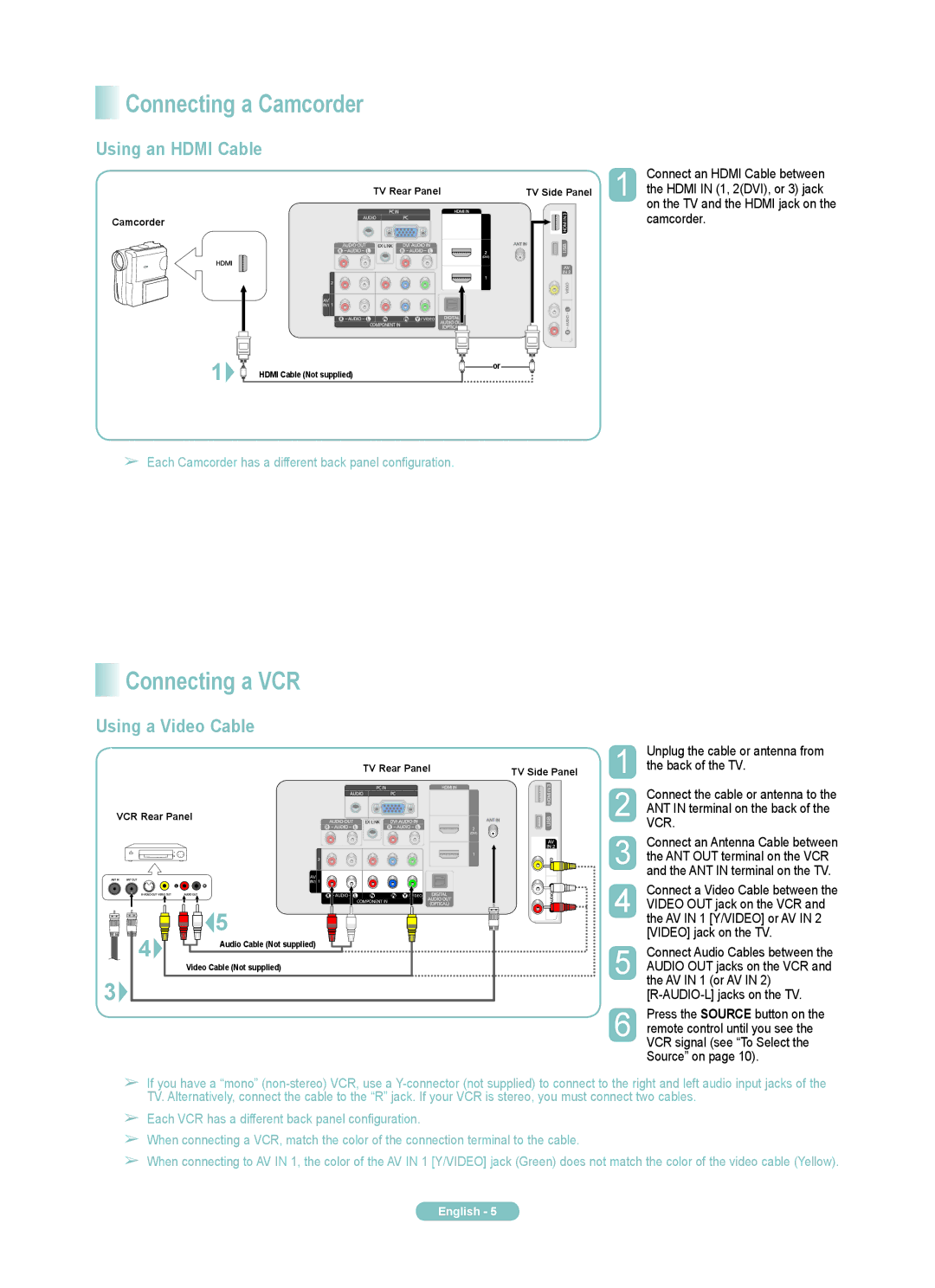Connecting a Camcorder
Connecting a Camcorder
Using an HDMI Cable
TV Rear Panel
Camcorder
1 | HDMI Cable (Not supplied) |
|
➢Each Camcorder has a different back panel configuration.
TV Side Panel
or
 Connecting a VCR
Connecting a VCR
Using a Video Cable
|
|
|
|
|
| 1 | Unplug the cable or antenna from |
|
| TV Rear Panel |
| TV Side Panel | the back of the TV. | ||
|
|
|
|
|
| 2 | Connect the cable or antenna to the |
|
|
|
|
|
| ||
VCR Rear Panel |
|
|
| ANT IN terminal on the back of the | |||
|
|
| VCR. | ||||
|
|
| |||||
|
|
|
|
|
|
|
|
|
|
|
|
|
|
|
|
|
| 4 | Connect a Video Cable between the |
| 5 | VIDEO OUT jack on the VCR and | |
| the AV IN 1 [Y/VIDEO] or AV IN 2 | ||
4 |
| [VIDEO] jack on the TV. | |
Audio Cable (Not supplied) | 5 | Connect Audio Cables between the | |
| |||
| Video Cable (Not supplied) | AUDIO OUT jacks on the VCR and | |
3 |
| the AV IN 1 (or AV IN 2) | |
|
|
|
➢If you have a “mono”
➢Each VCR has a different back panel configuration.
➢When connecting a VCR, match the color of the connection terminal to the cable.
➢When connecting to AV IN 1, the color of the AV IN 1 [Y/VIDEO] jack (Green) does not match the color of the video cable (Yellow).
English -