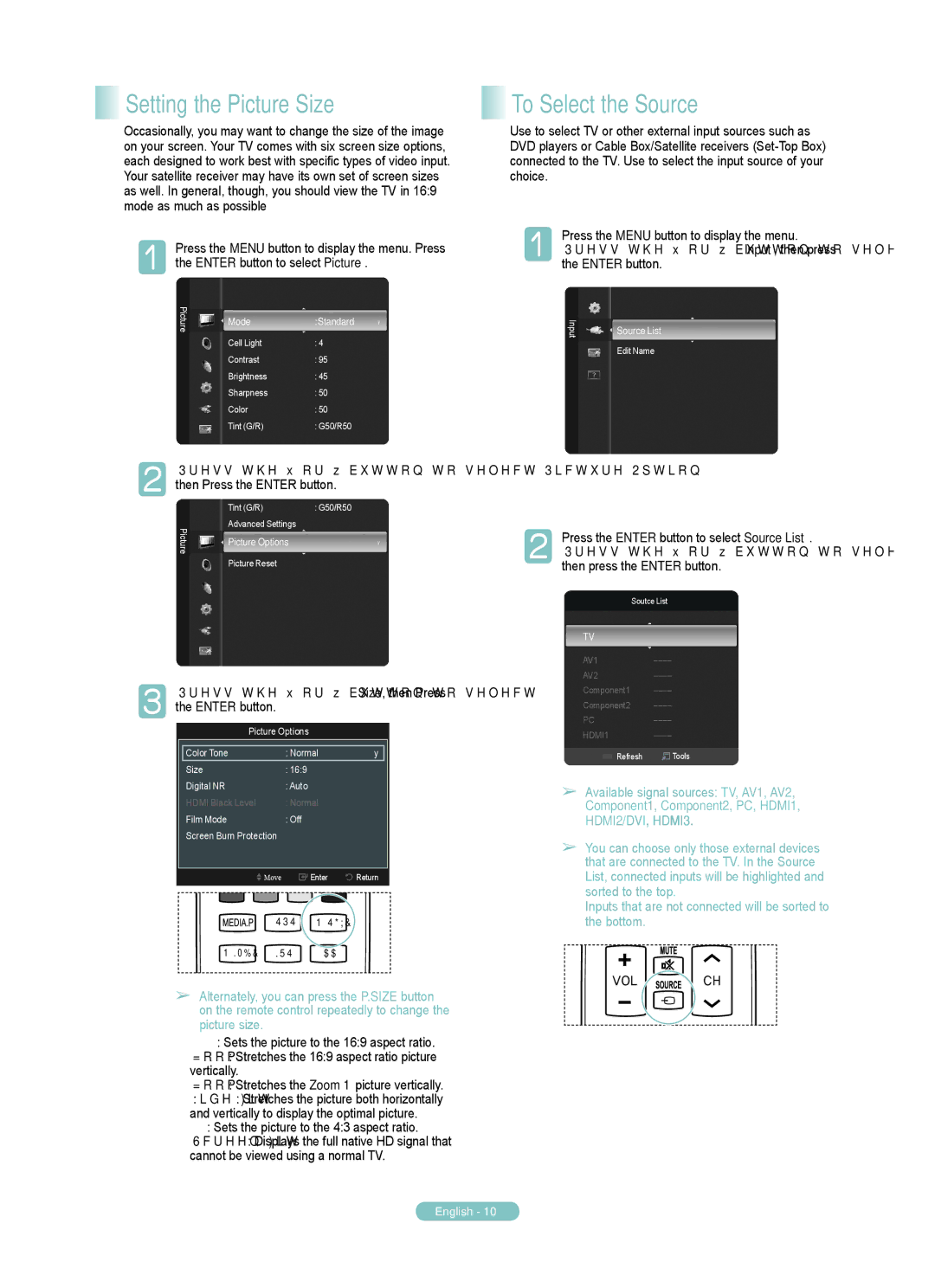Setting the Picture Size
Setting the Picture Size
Occasionally, you may want to change the size of the image on your screen. Your TV comes with six screen size options, each designed to work best with specific types of video input. Your satellite receiver may have its own set of screen sizes as well. In general, though, you should view the TV in 16:9 mode as much as possible
Press the MENU button to display the menu. Press the ENTER button to select Picture.
Picture | Mode | :Standard | ► |
| |||
| Cell Light | : 4 |
|
| Contrast | : 95 |
|
| Brightness | : 45 |
|
| Sharpness | : 50 |
|
| Color | : 50 |
|
| Tint (G/R) | : G50/R50 |
|
Press the ▲ or ▼ button to select Picture Option, then Press the ENTER button.
| Tint (G/R) | : G50/R50 | |
Picture | Advanced Settings |
| |
Picture Options | ► | ||
| |||
| Picture Reset |
|
Press the ▲ or ▼ button to select Size, then Press the ENTER button.
Picture Options
|
|
|
Color Tone | : Normal | ► |
Size | : 16:9 |
|
Digital NR | : Auto |
|
HDMI Black Level | : Normal |
|
Film Mode | : Off |
|
Screen Burn Protection |
|
|
|
|
|
Move | Enter | Return |
SRS P.SIZE
P.MODE MTS CC
➢Alternately, you can press the P.SIZE button on the remote control repeatedly to change the picture size.
●16:9 : Sets the picture to the 16:9 aspect ratio.
●Zoom1: Stretches the 16:9 aspect ratio picture vertically.
●Zoom2: Stretches the Zoom 1 picture vertically.
●Wide Fit: Stretches the picture both horizontally and vertically to display the optimal picture.
●4:3: Sets the picture to the 4:3 aspect ratio.
●Screen Fit: Displays the full native HD signal that
cannot be viewed using a normal TV.
 To Select the Source
To Select the Source
Use to select TV or other external input sources such as DVD players or Cable Box/Satellite receivers
Press the MENU button to display the menu.
Press the ▲ or ▼ button to select Input, then press the ENTER button.
Input | Source List |
| Edit Name |
Press the ENTER button to select Source List.
Press the ▲ or ▼ button to select the signal source, then press the ENTER button.
|
| Soutce List | |
TV |
| ||
AV1 | |||
AV2 | |||
Component1 | |||
Component2 | |||
PC | |||
HDMI1 | |||
|
| Refresh | T Tools |
|
| ||
➢Available signal sources: TV, AV1, AV2,
Component1, Component2, PC, HDMI1, HDMI2/DVI, HDMI3.
➢You can choose only those external devices that are connected to the TV. In the Source List, connected inputs will be highlighted and sorted to the top.
Inputs that are not connected will be sorted to the bottom.
VOL ![]() CH
CH
English - 10