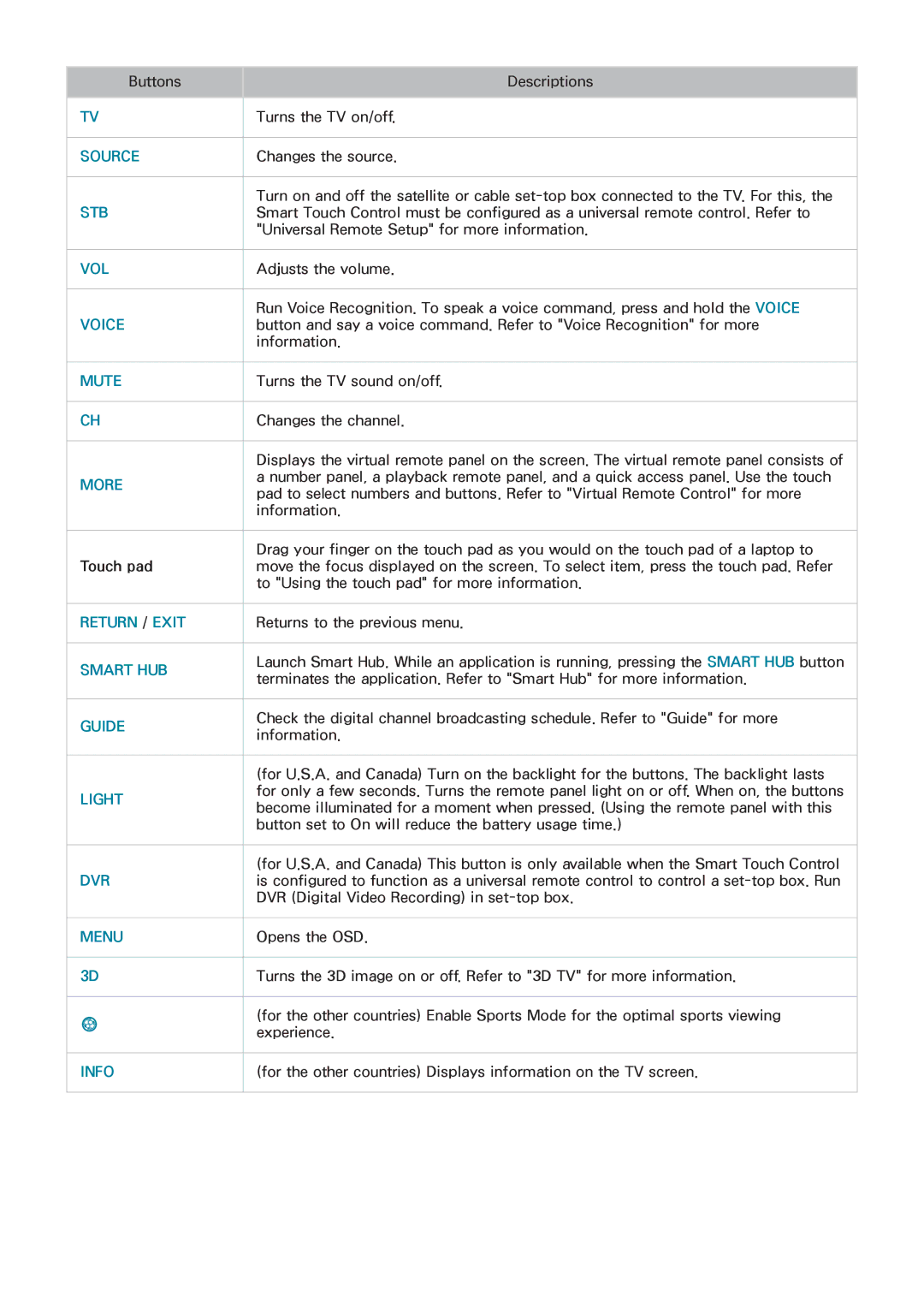Buttons | Descriptions | |
|
| |
TV | Turns the TV on/off. | |
|
| |
SOURCE | Changes the source. | |
|
| |
STB | Turn on and off the satellite or cable | |
Smart Touch Control must be configured as a universal remote control. Refer to | ||
| "Universal Remote Setup" for more information. | |
|
| |
VOL | Adjusts the volume. | |
|
| |
VOICE | Run Voice Recognition. To speak a voice command, press and hold the VOICE | |
button and say a voice command. Refer to "Voice Recognition" for more | ||
| information. | |
|
| |
MUTE | Turns the TV sound on/off. | |
|
| |
CH | Changes the channel. | |
|
| |
| Displays the virtual remote panel on the screen. The virtual remote panel consists of | |
MORE | a number panel, a playback remote panel, and a quick access panel. Use the touch | |
pad to select numbers and buttons. Refer to "Virtual Remote Control" for more | ||
| ||
| information. | |
|
| |
Touch pad | Drag your finger on the touch pad as you would on the touch pad of a laptop to | |
move the focus displayed on the screen. To select item, press the touch pad. Refer | ||
| to "Using the touch pad" for more information. | |
|
| |
RETURN / EXIT | Returns to the previous menu. | |
|
| |
SMART HUB | Launch Smart Hub. While an application is running, pressing the SMART HUB button | |
terminates the application. Refer to "Smart Hub" for more information. | ||
| ||
|
| |
GUIDE | Check the digital channel broadcasting schedule. Refer to "Guide" for more | |
information. | ||
| ||
|
| |
| (for U.S.A. and Canada) Turn on the backlight for the buttons. The backlight lasts | |
LIGHT | for only a few seconds. Turns the remote panel light on or off. When on, the buttons | |
become illuminated for a moment when pressed. (Using the remote panel with this | ||
| ||
| button set to On will reduce the battery usage time.) | |
|
| |
DVR | (for U.S.A. and Canada) This button is only available when the Smart Touch Control | |
is configured to function as a universal remote control to control a | ||
| DVR (Digital Video Recording) in | |
|
| |
MENU | Opens the OSD. | |
|
| |
3D | Turns the 3D image on or off. Refer to "3D TV" for more information. | |
|
| |
¥ | (for the other countries) Enable Sports Mode for the optimal sports viewing | |
experience. | ||
| ||
|
| |
INFO | (for the other countries) Displays information on the TV screen. | |
|
|