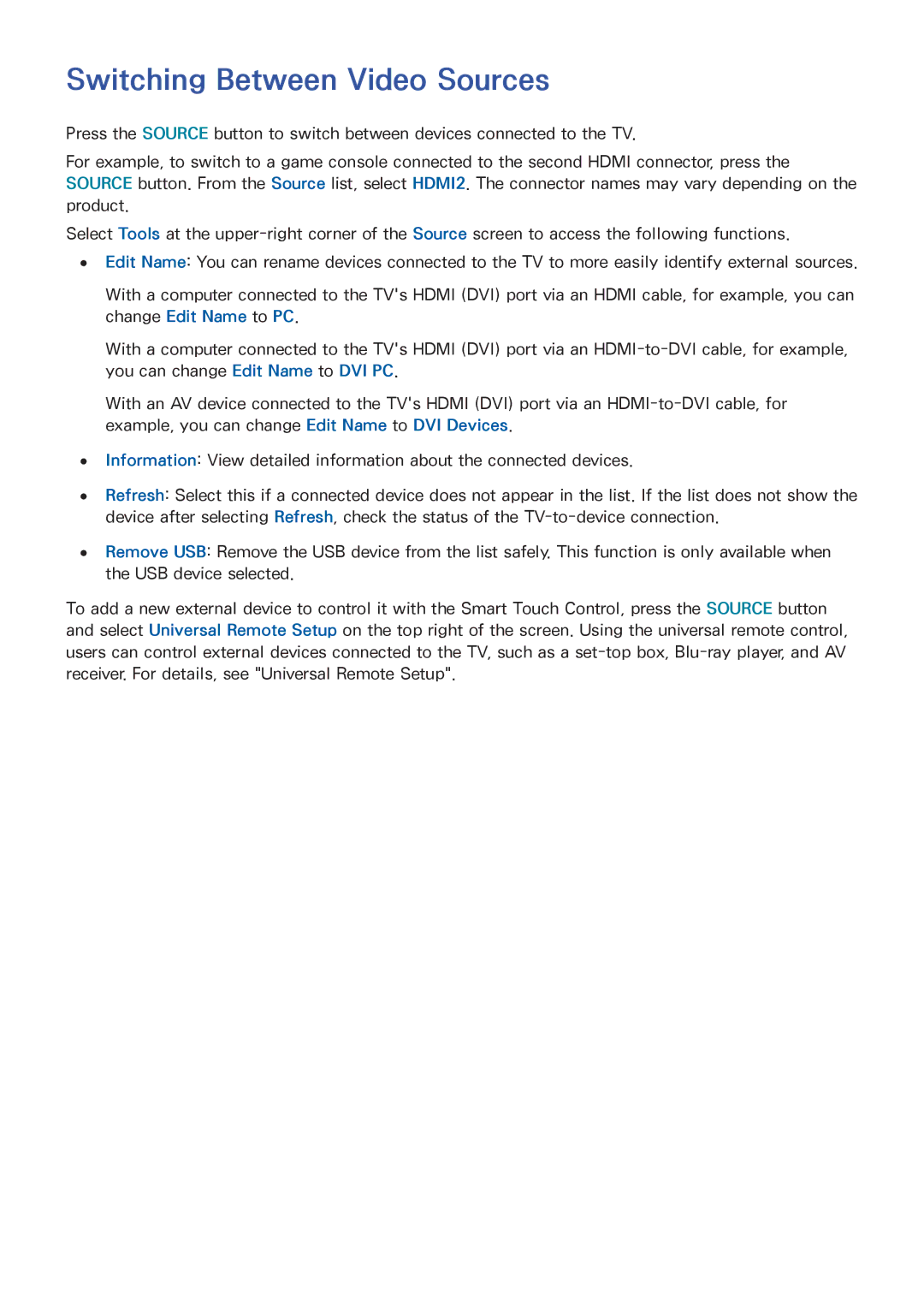Switching Between Video Sources
Press the SOURCE button to switch between devices connected to the TV.
For example, to switch to a game console connected to the second HDMI connector, press the SOURCE button. From the Source list, select HDMI2. The connector names may vary depending on the
product.
Select Tools at the
●● Edit Name: You can rename devices connected to the TV to more easily identify external sources.
With a computer connected to the TV's HDMI (DVI) port via an HDMI cable, for example, you can change Edit Name to PC.
With a computer connected to the TV's HDMI (DVI) port via an
With an AV device connected to the TV's HDMI (DVI) port via an
●● Information: View detailed information about the connected devices.
●● Refresh: Select this if a connected device does not appear in the list. If the list does not show the device after selecting Refresh, check the status of the
●● Remove USB: Remove the USB device from the list safely. This function is only available when the USB device selected.
To add a new external device to control it with the Smart Touch Control, press the SOURCE button and select Universal Remote Setup on the top right of the screen. Using the universal remote control,
users can control external devices connected to the TV, such as a