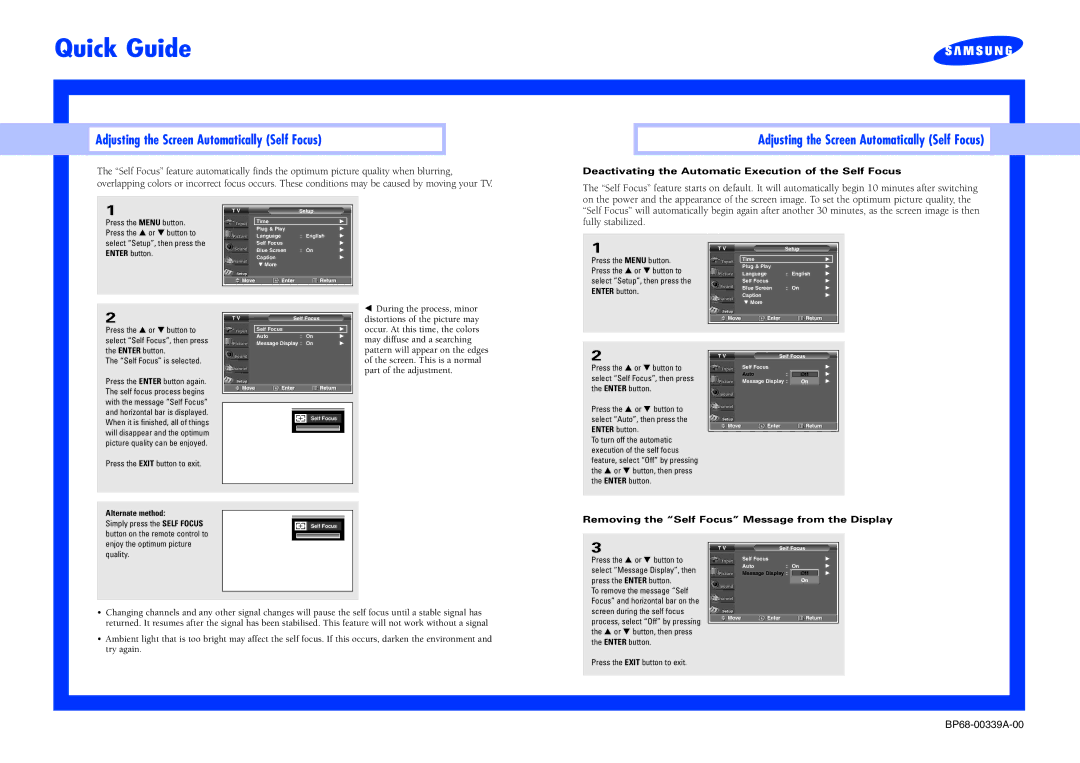Projection Television specifications
Samsung Projection Television has long been a contender in the realm of home entertainment, offering an impressive array of features and cutting-edge technologies. While the market has shifted towards LED and OLED screens in recent years, Samsung's projection TVs remain a formidable option for cinema enthusiasts who crave immersive viewing experiences in larger formats.One of the standout features of Samsung projection televisions is their ability to create massive screen sizes, often ranging from 70 inches to over 100 inches. This capability allows viewers to experience movies, sports, and video games on a grand scale, mimicking the ambiance of a movie theater right in their living rooms. The usage of DLP (Digital Light Processing) technology in many of their models enhances image quality, ensuring sharper images, vivid colors, and high contrast ratios.
Samsung's projection televisions are also equipped with advanced picture processing technologies. The Ultra HD upscaling feature enables lower resolution content to be enhanced to near 4K quality, providing viewers with an optimal experience regardless of the source material. Additionally, their proprietary Color Wheel technology facilitates deeper colors and improves overall picture clarity.
In terms of audio performance, Samsung projection TVs often come equipped with integrated surround sound systems, using multiple speakers strategically placed around the unit to create immersive soundscapes. Users can further enhance their audio experience by connecting to external sound systems via Bluetooth or HDMI ARC.
Smart TV capabilities are another significant aspect, as many of Samsung's models come with their Tizen operating system. This allows for easy access to popular streaming services such as Netflix, Hulu, and YouTube, as well as voice control features powered by Bixby, Samsung’s virtual assistant. The intuitive interface makes it simple to switch between applications or discover new content.
Furthermore, Samsung emphasizes connectivity, often providing multiple HDMI and USB ports, allowing users to connect various devices effortlessly. Wireless connectivity options enable seamless streaming from smartphones and tablets, enhancing user convenience.
In conclusion, Samsung Projection Television combines impressive screen size, advanced picture processing, and smart technology integration, making it a worthy choice for anyone looking to elevate their home viewing experience. With their commitment to quality and innovation, Samsung continues to set the standard in the world of large-format entertainment displays.