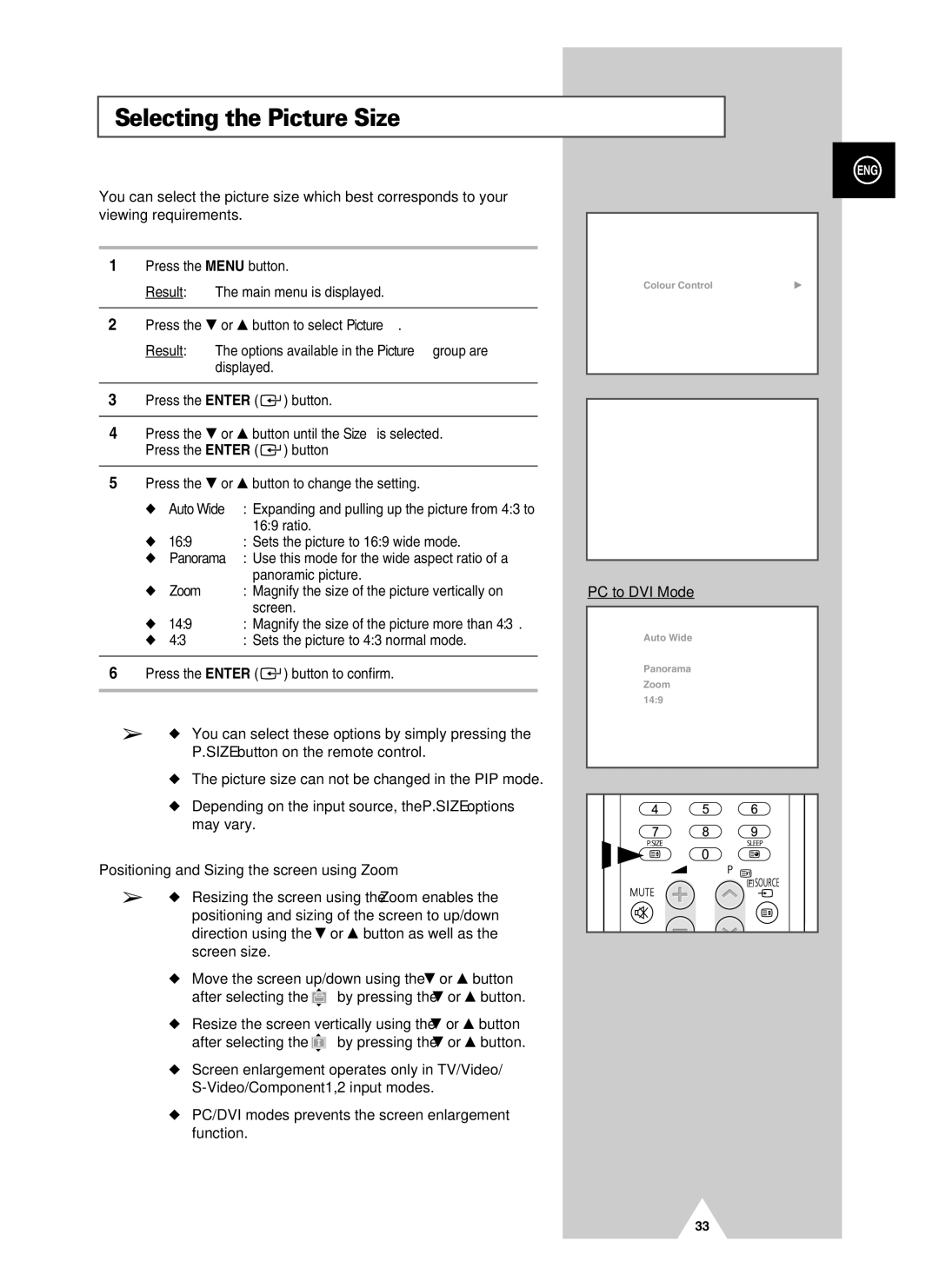Selecting the Picture Size
You can select the picture size which best corresponds to your viewing requirements.
1Press the MENU button.
Result: The main menu is displayed.
2Press the † or … button to select Picture.
Result: The options available in the Picture group are displayed.
3Press the ENTER ( ![]()
![]() ) button.
) button.
4Press the † or … button until the Size is selected. Press the ENTER ( ![]()
![]() ) button
) button
5Press the † or … button to change the setting.
◆Auto Wide : Expanding and pulling up the picture from 4:3 to 16:9 ratio.
◆16:9 : Sets the picture to 16:9 wide mode.
◆Panorama : Use this mode for the wide aspect ratio of a panoramic picture.
◆Zoom : Magnify the size of the picture vertically on screen.
◆14:9 : Magnify the size of the picture more than 4:3.
◆ 4:3 | : Sets the picture to 4:3 normal mode. |
6Press the ENTER ( ![]()
![]() ) button to confirm.
) button to confirm.
➢◆ You can select these options by simply pressing the P.SIZE button on the remote control.
◆The picture size can not be changed in the PIP mode.
◆Depending on the input source, the P.SIZE options may vary.
Positioning and Sizing the screen using Zoom
➢◆ Resizing the screen using the Zoom enables the positioning and sizing of the screen to up/down direction using the † or … button as well as the screen size.
◆Move the screen up/down using the † or … button
after selecting the ![]() by pressing the † or … button.
by pressing the † or … button.
◆Resize the screen vertically using the † or … button
after selecting the ![]() by pressing the † or … button.
by pressing the † or … button.
◆Screen enlargement operates only in TV/Video/
◆PC/DVI modes prevents the screen enlargement function.
ENG
TV | Picture |
|
Mode | : Dynamic | √ |
Custom |
| √ |
Colour Tone | : Normal | √ |
Colour Control |
| √ |
Film Mode | : Off | √ |
Size | : 16 : 9 | √ |
DNIe | : On | √ |
PIP |
| √ |
Move | Enter | Return |
|
|
|
TVSize
Auto Wide
16:9
Panorama Zoom 14:9 4:3
Move | Enter | Return |
PC to DVI Mode
TVSize
Auto Wide
16:9 |
|
|
Panorama |
|
|
Zoom |
|
|
14:9 |
|
|
4:3 |
|
|
Move | Enter | Return |
33