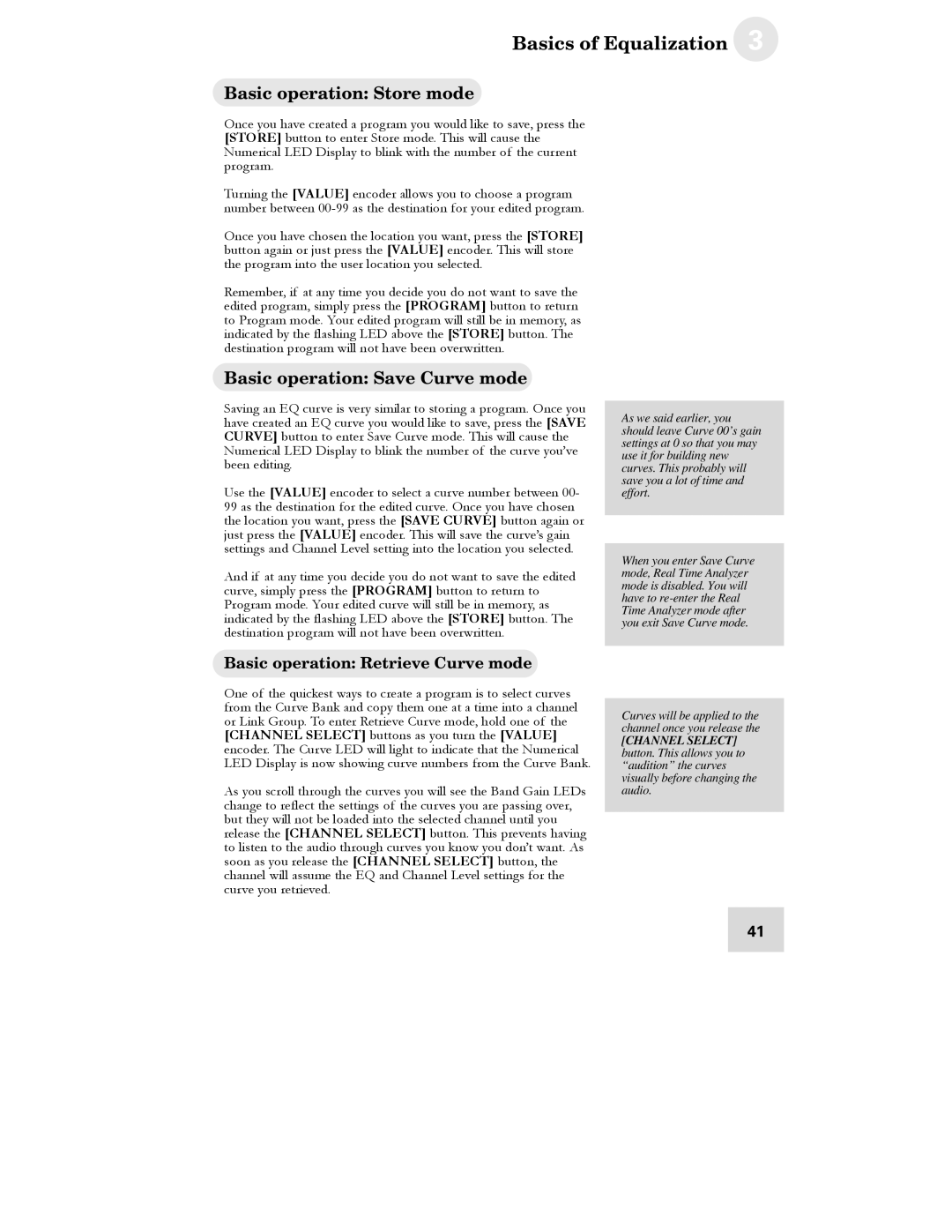Basics of Equalization 3
Basic operation: Store mode
Once you have created a program you would like to save, press the [STORE] button to enter Store mode. This will cause the Numerical LED Display to blink with the number of the current program.
Turning the [VALUE] encoder allows you to choose a program number between
Once you have chosen the location you want, press the [STORE] button again or just press the [VALUE] encoder. This will store the program into the user location you selected.
Remember, if at any time you decide you do not want to save the edited program, simply press the [PROGRAM] button to return to Program mode. Your edited program will still be in memory, as indicated by the flashing LED above the [STORE] button. The destination program will not have been overwritten.
Basic operation: Save Curve mode
Saving an EQ curve is very similar to storing a program. Once you have created an EQ curve you would like to save, press the [SAVE CURVE] button to enter Save Curve mode. This will cause the Numerical LED Display to blink the number of the curve you’ve been editing.
Use the [VALUE] encoder to select a curve number between 00- 99 as the destination for the edited curve. Once you have chosen the location you want, press the [SAVE CURVE] button again or just press the [VALUE] encoder. This will save the curve’s gain settings and Channel Level setting into the location you selected.
And if at any time you decide you do not want to save the edited curve, simply press the [PROGRAM] button to return to Program mode. Your edited curve will still be in memory, as indicated by the flashing LED above the [STORE] button. The destination program will not have been overwritten.
As we said earlier, you should leave Curve 00’s gain settings at 0 so that you may use it for building new curves. This probably will save you a lot of time and effort.
When you enter Save Curve mode, Real Time Analyzer mode is disabled. You will have to
Basic operation: Retrieve Curve mode
One of the quickest ways to create a program is to select curves from the Curve Bank and copy them one at a time into a channel or Link Group. To enter Retrieve Curve mode, hold one of the [CHANNEL SELECT] buttons as you turn the [VALUE] encoder. The Curve LED will light to indicate that the Numerical LED Display is now showing curve numbers from the Curve Bank.
As you scroll through the curves you will see the Band Gain LEDs change to reflect the settings of the curves you are passing over, but they will not be loaded into the selected channel until you release the [CHANNEL SELECT] button. This prevents having to listen to the audio through curves you know you don’t want. As soon as you release the [CHANNEL SELECT] button, the channel will assume the EQ and Channel Level settings for the curve you retrieved.
Curves will be applied to the channel once you release the
[CHANNEL SELECT] button. This allows you to “audition” the curves visually before changing the audio.
41