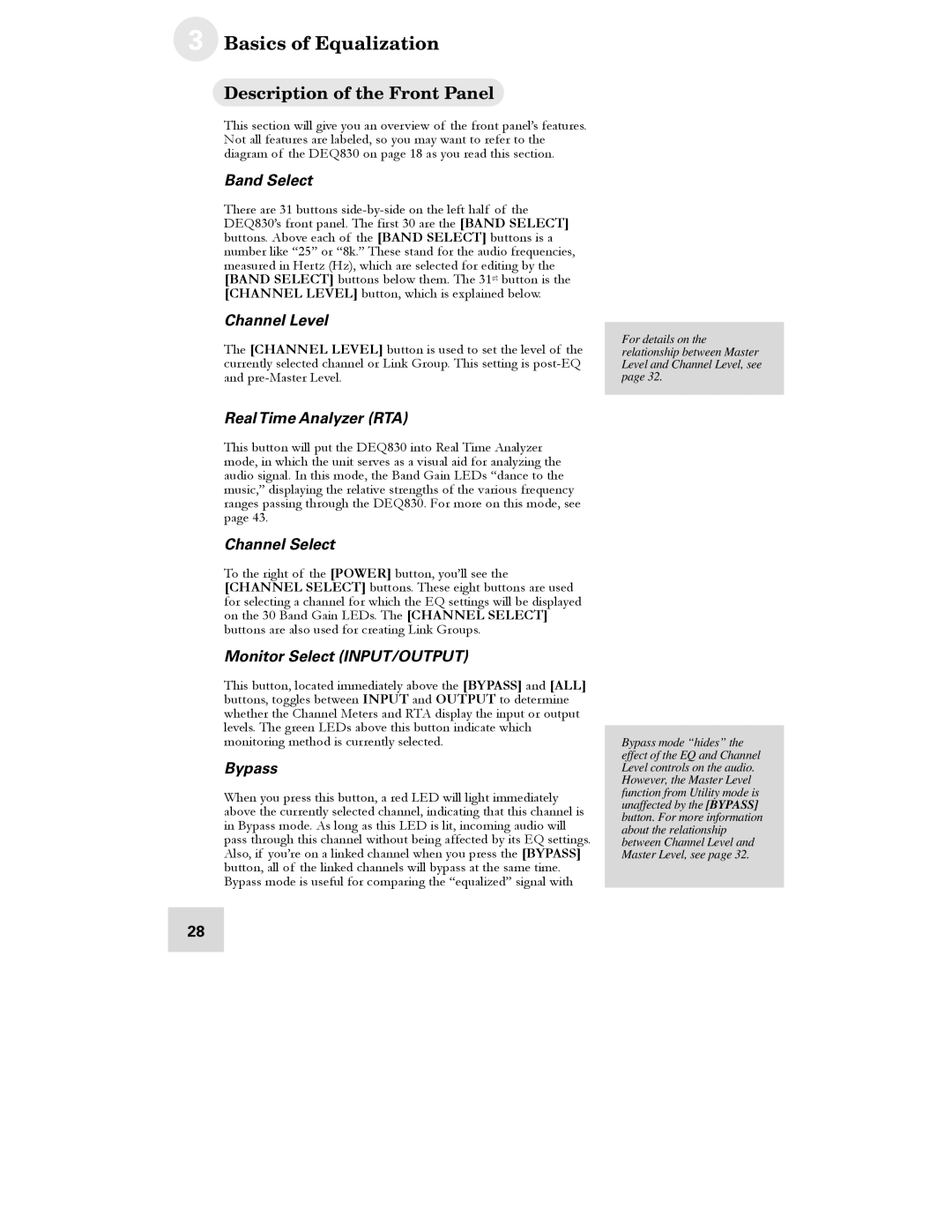3 Basics of Equalization
Description of the Front Panel
This section will give you an overview of the front panel’s features. Not all features are labeled, so you may want to refer to the diagram of the DEQ830 on page 18 as you read this section.
Band Select
There are 31 buttons
Channel Level
The [CHANNEL LEVEL] button is used to set the level of the currently selected channel or Link Group. This setting is
For details on the relationship between Master Level and Channel Level, see page 32.
Real Time Analyzer (RTA)
This button will put the DEQ830 into Real Time Analyzer mode, in which the unit serves as a visual aid for analyzing the audio signal. In this mode, the Band Gain LEDs “dance to the music,” displaying the relative strengths of the various frequency ranges passing through the DEQ830. For more on this mode, see page 43.
Channel Select
To the right of the [POWER] button, you’ll see the [CHANNEL SELECT] buttons. These eight buttons are used for selecting a channel for which the EQ settings will be displayed on the 30 Band Gain LEDs. The [CHANNEL SELECT] buttons are also used for creating Link Groups.
Monitor Select (INPUT/OUTPUT)
This button, located immediately above the [BYPASS] and [ALL] buttons, toggles between INPUT and OUTPUT to determine whether the Channel Meters and RTA display the input or output levels. The green LEDs above this button indicate which monitoring method is currently selected.
Bypass
When you press this button, a red LED will light immediately above the currently selected channel, indicating that this channel is in Bypass mode. As long as this LED is lit, incoming audio will pass through this channel without being affected by its EQ settings. Also, if you’re on a linked channel when you press the [BYPASS] button, all of the linked channels will bypass at the same time. Bypass mode is useful for comparing the “equalized” signal with
28
Bypass mode “hides” the effect of the EQ and Channel Level controls on the audio. However, the Master Level function from Utility mode is unaffected by the [BYPASS] button. For more information about the relationship between Channel Level and Master Level, see page 32.