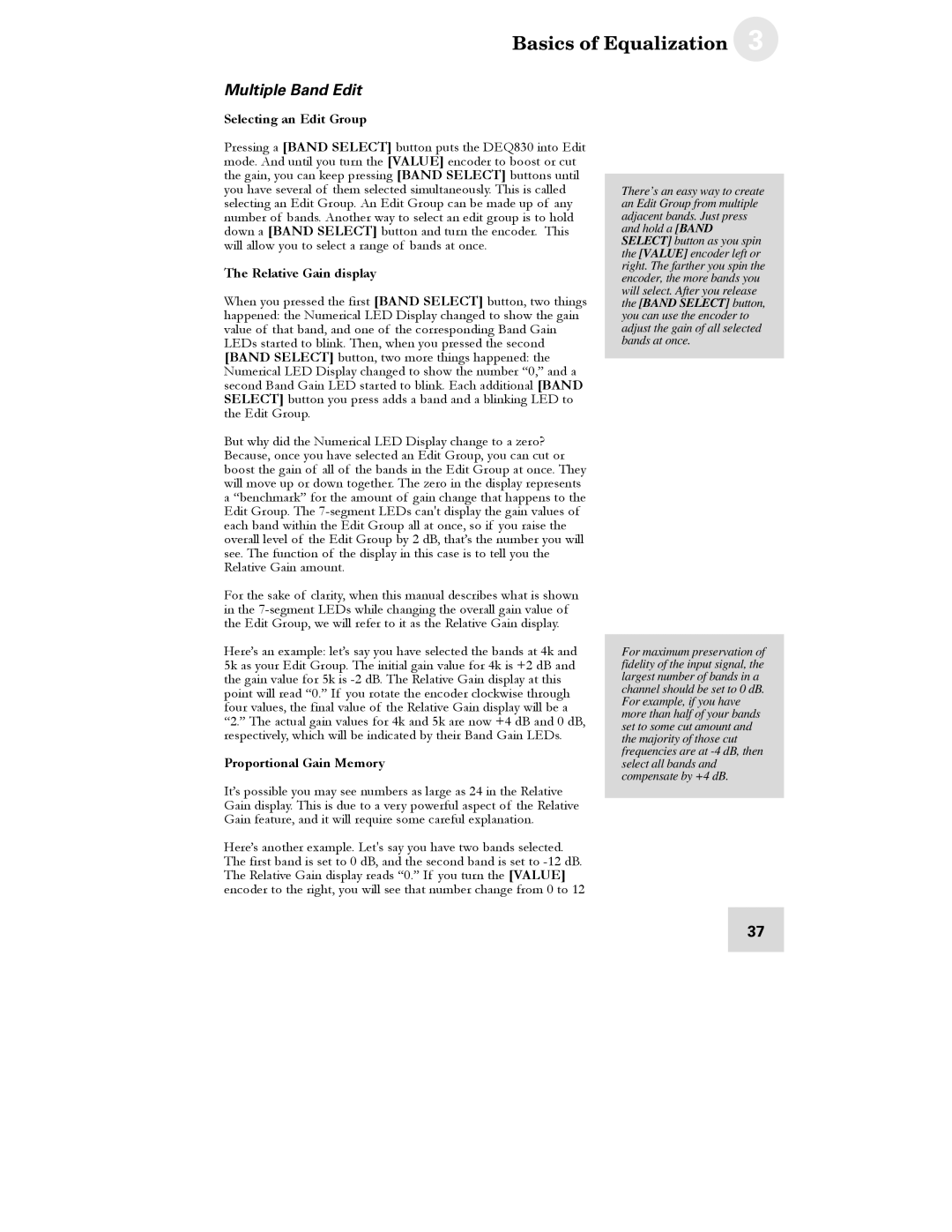Basics of Equalization 3
Multiple Band Edit
Selecting an Edit Group
Pressing a [BAND SELECT] button puts the DEQ830 into Edit mode. And until you turn the [VALUE] encoder to boost or cut the gain, you can keep pressing [BAND SELECT] buttons until you have several of them selected simultaneously. This is called selecting an Edit Group. An Edit Group can be made up of any number of bands. Another way to select an edit group is to hold down a [BAND SELECT] button and turn the encoder. This will allow you to select a range of bands at once.
The Relative Gain display
When you pressed the first [BAND SELECT] button, two things happened: the Numerical LED Display changed to show the gain value of that band, and one of the corresponding Band Gain LEDs started to blink. Then, when you pressed the second [BAND SELECT] button, two more things happened: the Numerical LED Display changed to show the number “0,” and a second Band Gain LED started to blink. Each additional [BAND SELECT] button you press adds a band and a blinking LED to the Edit Group.
But why did the Numerical LED Display change to a zero? Because, once you have selected an Edit Group, you can cut or boost the gain of all of the bands in the Edit Group at once. They will move up or down together. The zero in the display represents a “benchmark” for the amount of gain change that happens to the Edit Group. The
For the sake of clarity, when this manual describes what is shown in the
Here’s an example: let’s say you have selected the bands at 4k and 5k as your Edit Group. The initial gain value for 4k is +2 dB and the gain value for 5k is
Proportional Gain Memory
It’s possible you may see numbers as large as 24 in the Relative Gain display. This is due to a very powerful aspect of the Relative Gain feature, and it will require some careful explanation.
Here’s another example. Let's say you have two bands selected. The first band is set to 0 dB, and the second band is set to
There’s an easy way to create an Edit Group from multiple adjacent bands. Just press and hold a [BAND SELECT] button as you spin the [VALUE] encoder left or right. The farther you spin the encoder, the more bands you will select. After you release the [BAND SELECT] button, you can use the encoder to adjust the gain of all selected bands at once.
For maximum preservation of fidelity of the input signal, the largest number of bands in a channel should be set to 0 dB. For example, if you have more than half of your bands set to some cut amount and the majority of those cut frequencies are at
37