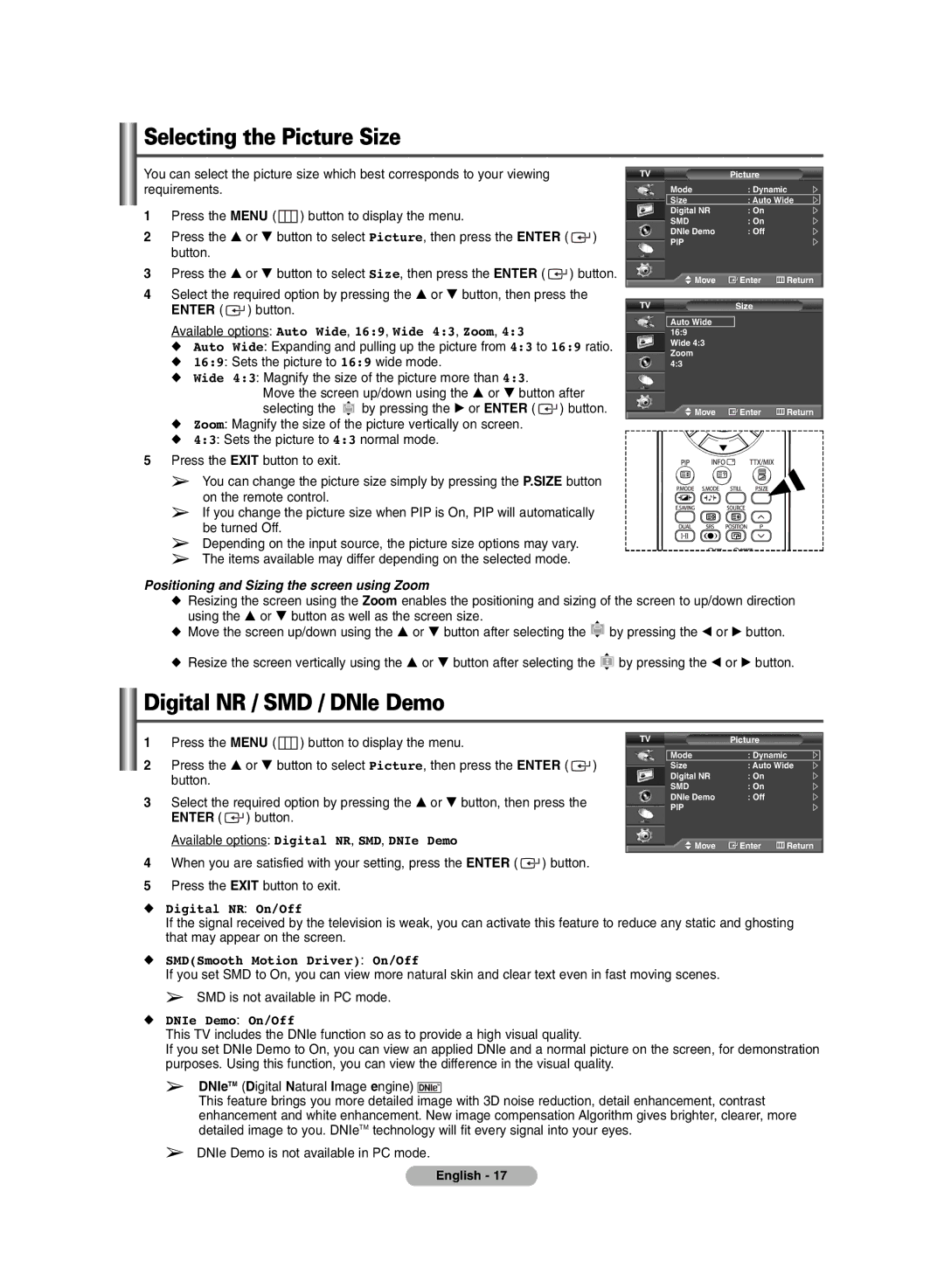PDP-TELEVISION
Checking Parts
User Instructions
Contents
Control Panel
Input/Output Specification
´ Connecting external Audio Devices
Connection Panel
Component
Teletext Functions Refer to
Viewing the Remote Control depending on the model
If the remote control doesn’t work! Check the following
Installing Batteries in the Remote Control
SwitchingYourTelevision On and Off
Freezing the Current Picture
Viewing the Menus
If you want to reset this feature …
Plug & Play Feature
Editing Device Names
Viewing an External Signal Source
Storing Channels Automatically
Sound System BG/DK/I/L
Storing Channels Manually
Colour System AUTO/PAL/SECAM/NTSC4.43
Locking channels
Adding / Locking Channels
Adding channels
Assigning Names to Channels
Sorting the Stored Channels
FineTuning Channel Reception
Changing the Picture Standard
Customizing the Picture Settings
Available modes Dynamic, Standard, Movie, Custom
Colour Tone Cool2/Cool1/Normal/Warm1/Warm2
Digital NR / SMD / DNIe Demo
Selecting the Picture Size
Viewing the Picture in Picture PIP
Sound Features
Sleep Timer
Time Features
On Timer / Off Timer
Auto Power Off
Language / Blue Screen / Melody / Energy Saving
Using Game Mode
Screen Burn Protection
Available options Pixel Shift, All White, Signal Pattern
Available options Horizontal Dot, Vertical Line, Time
Horizontal Dot Vertical Line Time minute
Setting upYour PC Software Based on Windows XP
Setting the Blue Eye
Vertical Horizontal
Input Mode PC
Auto Adjustment
Setting the PC
Image Reset
Image Lock Coarse/Fine
cancel
∏ mode
Teletext on/mix
´ sub-page
PartContents
How to Install the Wall Mount Bracket
Connecting External Devices to the PDP
How to Adjust Mounting Angle
Setting UpYour Remote Control
Setting UpYour Remote Control
Brand Code
Remote Control Codes
Product Code
Dvdr
DVD
VCR Combo
DHR Combo
Troubleshooting
Specifications
This page is intentionally Left blank
This page is intentionally Left blank
Waste Electrical & Electronic Equipment
Correct Disposal of This Product
ÍÖãÖÇàáéê ë Ô·ÁÏÂÌÌÓÈ Ô‡ÌÂθ˛
Ó‚Â͇ Íóïôîâíúìóòúë
ÀÌÒÚÛ͈ËË ‰Îfl ÔÓθÁÓ‚‡ÚÂÎfl
‡ÌÚÂÌÌ˚
ÎÂËÚÓ‚˚È Ò‰˜ÌËÍ òÌÛ ÔËÚ‡ÌËfl
‡ÊÏËÚ LJÊÌÓ èËϘ‡ÌË ÊÛÒÒÍËÈ
ËÓ‰ÂʇÌËÂ
ÇÍβ˜ÂÌËÂ Ë ‚˚Íβ˜ÂÌË ÚÂ΂ËÁÓ‡
´ Menu
‡ÌÂθ ÛÔ‡‚ÎÂÌËfl
Source
ËÓ‰ËÌËÚÂθ̇fl Ô‡ÌÂθ
ÚÂÎÂÚÂÍÒÚ‡
ÎÛÌ͈ËË ÚÂÎÂÚÂÍÒÚ‡ ëÏ. ÒÚ
ÇÍβ˜ÂÌËÂ Ë ‚˚Íβ˜ÂÌË ÚÂ΂ËÁÓ‡
ÌÒÚ‡Ìӂ͇ ·‡Ú‡ÂÈ ‚ ÔÛÎ¸Ú Ñì
ËÚÓÔ-͇‰
ÓÒÏÓÚ ÏÂÌ˛
Plug & Play
ÎÛÌ͈Ëfl Plug & Play
Ç̯ÌÂÏÛ ËÒÚÓ˜ÌËÍÛ Ïóêìó ÔËÒ‚ÓËÚ¸ ̇Á‚‡ÌËÂ
ÓÒÏÓÚ ËÁÓ·‡ÊÂÌËfl Ò ‚̯ÌËı ËÒÚÓ˜ÌËÍÓ‚ Ò˄̇·
ʉ‡ÍÚËÓ‚‡ÌË ̇Á‚‡ÌËÈ ÛÒÚÓÈÒÚ‚
‚ÚÓχÚ˘ÂÒÍÓ ÒÓı‡ÌÂÌË ͇̇ÎÓ‚
˚ÔÓÎÌË‚ ‚Ò ̇ÒÚÓÈÍË, ̇ÊÏËÚ Íìóôíû Enter
ËÓı‡ÌÂÌË ͇̇ÎÓ‚ ‚Û˜ÌÛ˛
ËËÒÚÂχ ˆ‚ÂÚ‡ Ä‚ÚÓ/PAL/SECAM/NTSC4.43
ËËÒÚÂχ Á‚Û͇ BG/DK/I/L
ÅÎÓÍËӂ͇ ͇̇ÎÓ‚
ÑÓ·‡‚ÎÂÌË ͇̇ÎÓ‚
ËÒ‚‡Ë‚‡ÌË ̇Á‚‡ÌËÈ Í‡Ì‡Î‡Ï
ËÓÚËӂ͇ ÒÓı‡ÌÂÌÌ˚ı ͇̇ÎÓ‚
ÍӘ̇fl ̇ÒÚÓÈ͇ ̇ ÔËÌËχÂÏ˚È Ò˄̇Π͇̇·
ÉÚÚÂÌÓÍ ïÓÎÓ‰Ì˚È 2/ïÓÎÓ‰Ì˚È 1/çÓχθÌ˚È/íÂÔÎ˚È 1/íÂÔÎ˚È
‡ÒÚÓÈ͇ Ô‡‡ÏÂÚÓ‚ ËÁÓ·‡ÊÂÌËfl
ÑÓÒÚÛÔÌ˚ ÂÊËÏ˚ ÑË̇Ï˘ÂÒÍËÈ, ëڇ̉‡ÚÌ˚È, äËÌÓ, èÓθÁ
ÑÓÒÚÛÔÌ˚ ÂÊËÏ˚ òËÓÍËÈ a‚ÚÓ, 169, ò/˝Í.43, ì‚Â΢ÂÌÌ˚È
˚·Ó ‡Áχ ËÁÓ·‡ÊÂÌËfl
ÑËÙ. ¯/ÔÓ‰. ÇÍÎ./Ç˚ÍÎ
SMD Smooth Motion Driver ÇÍÎ./Ç˚ÍÎ
Ó„‡Ïχ
ÑÓÒÚÛÔÌ˚ ÔÛÌÍÚ˚ ÏÂÌ˛ PIPÇÍÎ./Ç˚ÍÎ., àÒÚÓ˜ÌËÍ, èÓÁˈËfl
ÀÒÚÓ˜ÌËÍ TV/ÇÌe¯.1/ÇÌe¯.2
ÈÓÁˈËfl
PeÊËÏ ëڇ̉‡Ú/åÛÁ˚͇/äËÌÓ/꘸/èÓθÁ
‡ÒÚÓÈ͇ Á‚Û͇
ÙÍ‚‡Î‡ÈÁ Ň·ÌÒ/100Hz/300Hz/1kHz/3kHz/10kHz
ÉÚÍβ˜ÂÌË Á‚Û͇ ÇÍÎ./Ç˚ÍÎ
‡ÈÏ ‚˚ÍÎ
Enter
ÌÒÚ‡Ìӂ͇ ˜‡ÒÓ‚
‡ÈÏ Ò̇
ÀÒÔÓθÁÓ‚‡ÌËÂ Ë„Ó‚Ó„Ó ÂÊËχ
ÜÁ˚Í / ëËÌËÈ ˝Í‡Ì / åÂÎÓ‰Ëfl / ùÍÓÌ. ˝Ì„ËË
ÇÒÂ ·ÂÎ˚Ï
‡˘ËÚ‡ ÓÚ ‚˚„Ó‡ÌËfl ˝Í‡Ì‡
ÈÓfl‚ËÚÒfl Óíìó Display Properties ë‚ÓÈÒÚ‚‡ ˝Í‡Ì‡
‡ÒÚÓÈ͇ Ë̉Ë͇ÚÓ‡ Blue Eye
‡ÒÚÓÈ͇ Ò‚ÓÈÒÚ‚ ˝Í‡Ì‡ ç‡ ÓÒÌÓ‚Â Windows XP
Îëìëè
ÊÂÊËÏ ‚ıÓ‰‡ èä
‡ÒÚÓÚ‡
ÔÓÏÓ˘¸˛ Íìóôíë … ËÎË † ‚˚·ÂËÚ èä Ë Ì‡ÊÏËÚ Íìóôíû Enter
‡ÒÚÓÈ͇ ËÁÓ·‡ÊÂÌËfl ‚ ÂÊËÏ èä
·ÓÒ Ì‡ÒÚ
ÈÓ‰ÒÚÓÈ͇ ËÁÓ·‡ÊÂÌËfl ÉÛ·Ó/íÓ˜ÌÓ
Úâîâúâíòú ‚ÍÎ./Òϯ
‡ÒÚ¸ ëÓ‰ÂÊËÏÓÂ
ÇËÌÚ˚
‡Í Á‡ÍÂÔËÚ¸ ÍÓ̯ÚÂÈÌ ‰Îfl ÏÓÌڇʇ ̇ Òúâìâ
‡ÍÎÓ̇ Ô·ÁÏÂÌÌÓÈ Ô‡ÌÂÎË
‡Í ÓÚ„ÛÎËÓ‚‡Ú¸ Û„ÓΠ̇ÍÎÓ̇
ËÍÂÔÎÂÌÌÓÈ Í ÍÓ̯ÚÂÈÌÛ, ‚ ̇ԇ‚ÎÂÌËË, Û͇Á‡ÌÌÓÏ
ÈÓ‰Íβ˜ÂÌË ‚̯ÌËı ÛÒÚÓÈÒÚ‚ Í Ô·ÁÏÂÌÌÓÈ Ô‡ÌÂÎË
‡ÒÚÓÈ͇ ÔÛθڇ ‰ËÒڇ̈ËÓÌÌÓ„Ó ÛÔ‡‚ÎÂÌËfl
˚Íβ˜ËÚ ‚ˉÂÓÔËÒÚ‡‚ÍÛ
‡ÒÚÓÈ͇ ÔÛθڇ Ñì ‰Îfl ÛÔ‡‚ÎÂÌËfl ÔÓË„˚‚‡ÚÂÎÂÏ DVD
‡ÒÚÓÈ͇ ÔÛθڇ Ñì ‰Îfl ÛÔ‡‚ÎÂÌËfl ‚ˉÂÓÔËÒÚ‡‚ÍÓÈ
‡Í‡ ÄÓ‰
ÄÓ‰˚ ÔÛθڇ ‰ËÒڇ̈ËÓÌÌÓ„Ó ÛÔ‡‚ÎÂÌËfl
Ó‰ÛÍÚ ÄÓ‰
ÑÂÍӉ ͇·ÂθÌÓ„Ó ÚÂ΂ˉÂÌËfl
ÈêéàÉêõÇÄíÖãú DVD Samsung
ÌÒÚ‡ÌÂÌË ÌÂËÒÔ‡‚ÌÓÒÚÂÈ
ÇÂÒ
ÍÂıÌ˘ÂÒÍË ı‡‡ÍÚÂËÒÚËÍË
PS-42C6HR PS-50C6HR
ÓÒÚ‡‚ÎÂ̇ Ôûòúóè
ÓÒÚ‡‚ÎÂ̇ Ôûòúóè
ÓÒÚ‡‚ÎÂ̇ Ôûòúóè
ÈÓÒ¥·ÌËÍ ‰Îfl ÍÓËÒÚÛ‚‡˜‡
Ñâùâíúë ÍÓÏ¥ÓÍ
ßÌÒÚÛ͈¥ª ‰Îfl ÍÓËÒÚÛ‚‡˜‡
È‚¥Í‡ ÍÓÏÔÎÂÍÚÌÓÒÚ¥
‡ÚËÒÌÛÚË ‡ÊÎË‚‡ ¥ÌÙÓχˆ¥fl ËÏ¥Ú͇ Ì͇ªÌҸ͇
ÁÏ¥ÒÚ
Enter ÇÇßÑ
‡ÌÂθ ÍÂÛ‚‡ÌÌfl
ÄÌÓÔ͇ ÜË‚ÎÂÌÌfl
ß̉Ë͇ÚÓ ÊË‚ÎÂÌÌfl
´ 襉Íβ˜ÂÌÌfl ÁÓ‚Ì¥¯Ì¥ı ‡Û‰¥Ó ÔËÒÚÓª‚
ÄÓÌÚ‡ÍÚ̇ Ô‡ÌÂθ
ÍÂıÌ¥˜Ì¥ ı‡‡ÍÚÂËÒÚËÍË ‚ıÓ‰Û/‚ËıÓ‰Û
∏ 襉’π‰Ì‡ÌÌfl ͇·Âβ ÊË‚ÎÂÌÌfl
Â͇ÌÌÓ„Ó ÏÂÌ˛
„Îfl‰ ÔÛθÚÛ ‰ËÒڇ̈¥ÈÌÓ„Ó ÍÂÛ‚‡ÌÌfl Á‡ÎÂÊÌÓ ‚¥‰ ÏÓ‰ÂÎ¥
ÇË·¥ ÂÊËÏÛ Á‚ÛÍÛ
ÎÛÌ͈¥ª íÂÎÂÚÂÍÒÚÛ ‰Ë‚. ÒÚÓ
ÜÍ˘Ó ÔÛÎ¸Ú Ñä Ì ԇˆ˛π! è‚¥Ú ̇ÒÚÛÔÌÂ
ÇÒÚ‡ÌÓ‚ÎÂÌÌfl ·‡Ú‡ÂÈ ‰Îfl ÔÛθڇ Ñä
‚¥ÏÍÌÂÌÌfl Ú‡ ‚ËÏÍÌÂÌÌfl ÚÂ΂¥ÁÓ‡
ÌÒÚ‡Ìӂ͇
È„Îfl‰ ÏÂÌ˛
ÔÓ· Òíëìûúë Ô‡‡ÏÂÚË ˆ¥πª ÙÛÌ͈¥ª
ÎÛÌ͈¥fl Plug & Play
ʉ‡„Û‚‡ÌÌfl ̇Á‚ ÔËÒÚÓª‚
È„Îfl‰ ÁÓ·‡ÊÂÌÌfl ¥Á ÁÓ‚Ì¥¯Ì¥ı ÔËÒÚÓª‚
‚ÚÓχÚ˘Ì Á·ÂÂÊÂÌÌfl ͇̇Υ‚
·ÂÂÊÂÌÌfl ͇̇Υ‚ ‚Û˜ÌÛ
·ÎÓÍÛ‚‡ÚË ‚Ê Á̇ȉÂÌ¥
ÑÓ‰‡‚‡ÌÌfl / ·ÎÓÍÛ‚‡ÌÌfl ͇̇Υ‚
‡ÚËÒÌ¥Ú¸ Íìóôíû Enter
ÑÓ‰‡‚‡ÌÌfl ͇̇Υ‚
ËÁ̇˜ÂÌÌfl Í‡Ì‡Î‡Ï Ì‡Á‚
ÍӘ̠̇·¯ÚÛ‚‡ÌÌfl ͇̇Υ‚
ÑÓÒÚÛÔÌ¥ ÂÊËÏË ÑË̇Ï˘ÂÒÍËÈ, ëڇ̉‡ÚÌ˚È, äËÌÓ, èÓθÁ
Áϥ̇ Òڇ̉‡ÚÛ ÁÓ·‡ÊÂÌÌfl
‡Î‡¯ÚÛ‚‡ÌÌfl Ô‡‡ÏÂÚ¥‚ ÁÓ·‡ÊÂÌÌfl
ÑËÙ. ¯/ÔÓ‰. / SMD / DNIe ‰ÂÏÓ
ÇË·¥ ÓÁÏ¥Û ÁÓ·‡ÊÂÌÌfl
ÑÓÒÚÛÔÌ¥ Ô‡‡ÏÂÚË òËÓÍËÈ a‚ÚÓ, 169, ò/˝Í.43, ì‚Â΢ÂÌÌ˚È
ÑÓÒÚÛÔÌ¥ Ô‡‡ÏÂÚË ñËÙ. ¯/ÔÓ‰., SMD, DNIe ‰ÂÏÓ
‡·Îˈfl ̇·¯ÚÛ‚‡Ì¸ áÇá
È„Îfl‰ êßê ÁÓ·‡ÊÂÌÌfl ‚ ÁÓ·‡ÊÂÌÌ¥
ÄÌÓÔÍË îÛÌ͈¥ª
Íìóôíë SRS
ÙÍ‚‡Î‡ÈÁ Balance Ň·ÌÒ/100Hz/300Hz/1kHz/3kHz/10kHz
·‡„‡ÚÓ͇̇θÌËÏË ÙÓχڇÏË
‚ÚÓχÚ˘Ì ‚ËÏÍÌÂÌÌfl ÊË‚ÎÂÌÌfl
Ç·ÒÚË‚ÓÒÚ¥ ÙÛÌ͈¥ª ó‡Ò
ÇËÍÓËÒÚ‡ÌÌfl à„Ó‚ÓÈ ÂÊËÏ
ÜÍ˘Ó Game Mode ß„Ó‚ËÈ ÂÊËÏ Û‚¥ÏÍÌÂÌÓ
ÂÊËÏ¥ TV ¥„Ó‚ËÈ ÂÊËÏ Ì‰ÓÒÚÛÔÌËÈ
Ì Áïóêâ ÁÏ¥ÌËÚË ÂÊËÏ
ÉÔÚËχθ̥ ÛÏÓ‚Ë ‰Îfl ÔÂÂÒÛ‚‡ÌÌfl Ô¥ÍÒÂÎ¥‚
‡Î‡¯ÚÛ‚‡ÌÌfl ¥Ì‰Ë͇ÚÓ‡ Blue Eye
IBM PC / AT
ÊÂÊËÏ ‚‚Ó‰Û ‰Îfl èä
ÇÂÚË͇θ̇
‡Î‡¯ÚÛ‚‡ÌÌfl èä
Úâîâúâíòú Û‚¥ÏÍ./ÁÏ¥¯
‚Ë·Â¥Ú¸ ÍÓθÓÓ‚ËÈ Á‡„ÓÎÓ‚ÓÍ ÒËÒÚÂχ Fastext
‡ÒÚË̇ áÏ¥ÒÚ
1EA
ÜÍ ‚ÒÚ‡ÌÓ‚ËÚË Ì‡ÒÚ¥ÌÌËÈ ÍÓ̯ÚÂÈÌ
ÇËÈÏ¥Ú¸ Ù¥ÍÒ‡ÚÓË ‚ ÌËÊÌ¥È ˜‡ÒÚËÌ¥ ‚ËÓ·Û
Ê„Û₇ÌÌfl ÍÛÚ‡ ̇ıËÎÛ Ô¥‰ ˜‡Ò ‚ÒÚ‡ÌÓ‚ÎÂÌÌfl
¥‰Íβ˜ÂÌÌfl ÁÓ‚Ì¥¯Ì¥ı ÔËÒÚÓª‚ ‰Ó ÚÂ΂¥ÁÓ‡
‡Î‡¯ÚÛ‚‡ÌÌfl ÔÛθڇ ‰ËÒڇ̈¥ÈÌÓ„Ó ÍÂÛ‚‡ÌÌfl
‡Î‡¯ÚÛ‚‡ÌÌfl ÔÛθڇ Ñä ‰Îfl Ó·ÓÚË Á DVD-ÔÓ„‡‚‡˜ÂÏ
ÄÓ‰Ë ÔÛθڇ Ñä
¥‰ÂÓχ„Ì¥ÚÓÙÓÌ
ÇË¥· ÄÓ‰
ÑÖäéÑÖê äÄÅÖãúçéÉé íÖãÖÅÄóÖççü
Urban Concepts
DVD-èêéÉêÄÇÄó
ÌÒÛÌÂÌÌfl ÌÂÒÔ‡‚ÌÓÒÚÂÈ
ÇËÏÓ„Ë ˘Ó‰Ó ‡‚ÍÓÎË¯Ì¸Ó„Ó Ò‰ӂˢ‡
ÍÂıÌ¥˜Ì¥ ı‡‡ÍÚÂËÒÚËÍË
˛ ÒÚÓ¥ÌÍÛ Ì‡‚ÏËÒÌÓ Á‡Î˯ÂÌÓ ÔÓÓÊÌ¸Ó˛
˛ ÒÚÓ¥ÌÍÛ Ì‡‚ÏËÒÌÓ Á‡Î˯ÂÌÓ ÔÓÓÊÌ¸Ó˛
˛ ÒÚÓ¥ÌÍÛ Ì‡‚ÏËÒÌÓ Á‡Î˯ÂÌÓ ÔÓÓÊÌ¸Ó˛