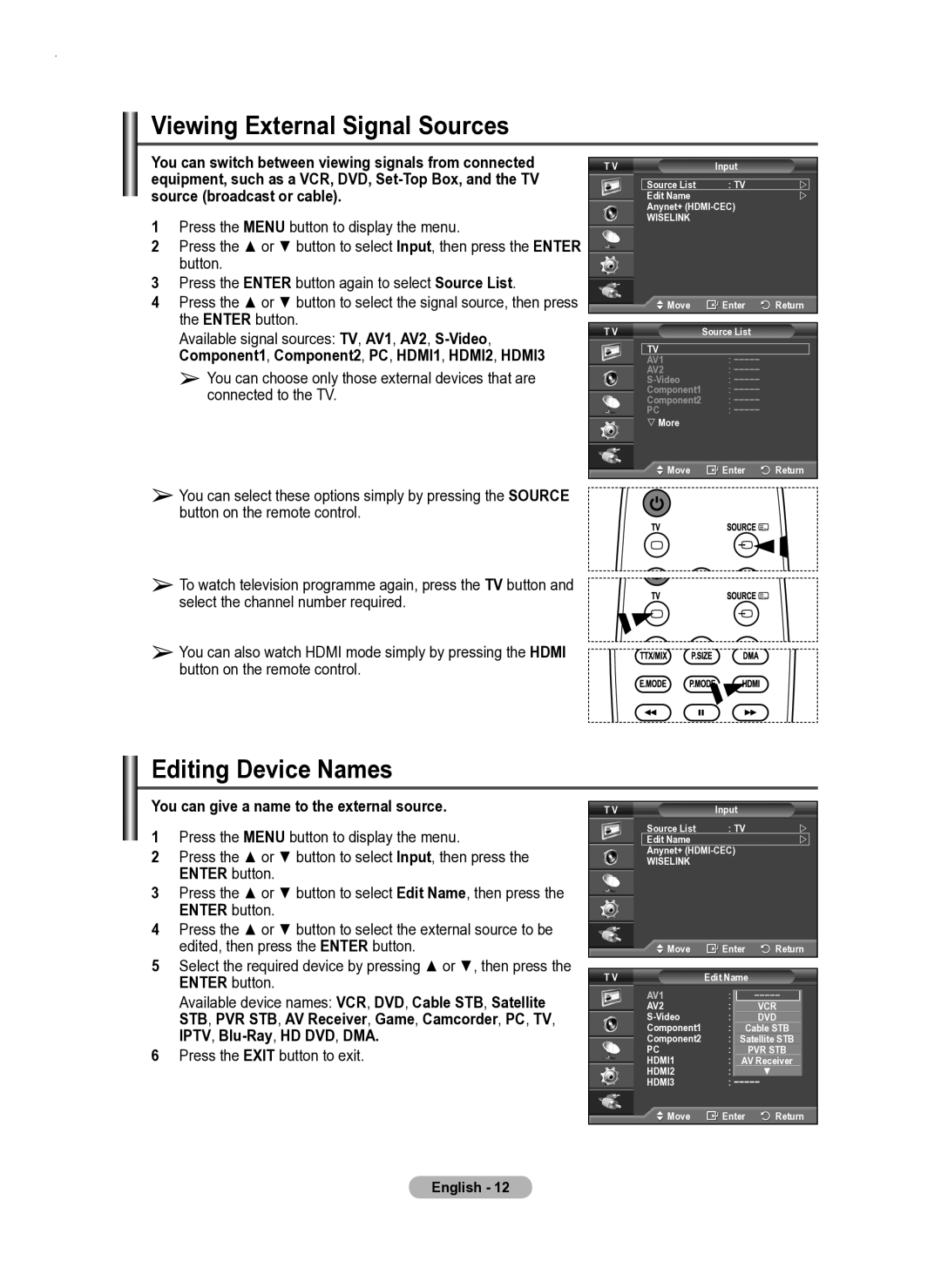Viewing External Signal Sources
You can switch between viewing signals from connected equipment, such as a VCR, DVD,
1Press the MENU button to display the menu.
2Press the ▲ or ▼ button to select Input, then press the ENTER button.
3Press the ENTER button again to select Source List.
4Press the ▲ or ▼ button to select the signal source, then press the ENTER button.
Available signal sources: TV, AV1, AV2,
➢You can choose only those external devices that are connected to the TV.
➢You can select these options simply by pressing the SOURCE button on the remote control.
➢To watch television programme again, press the TV button and select the channel number required.
➢You can also watch HDMI mode simply by pressing the HDMI button on the remote control.
T V | Input |
|
| |
|
|
|
|
|
| Source List | : TV | |
|
| Edit Name |
| |
|
| Anynet+ |
|
| |
| WISELINK |
|
|
|
| Move | Enter | Return | |
|
|
|
| |
T V | Source List |
|
| |
TV
AV1: −−−−−
AV2: −−−−−
Component1 : −−−−−
Component2 : −−−−−
PC: −−−−−
More
![]() Move
Move ![]() Enter
Enter ![]() Return
Return
Editing Device Names
You can give a name to the external source.
1Press the MENU button to display the menu.
2Press the ▲ or ▼ button to select Input, then press the ENTER button.
3Press the ▲ or ▼ button to select Edit Name, then press the ENTER button.
4Press the ▲ or ▼ button to select the external source to be edited, then press the ENTER button.
5Select the required device by pressing ▲ or ▼, then press the
ENTER button.
Available device names: VCR, DVD, Cable STB, Satellite STB, PVR STB, AV Receiver, Game, Camcorder, PC, TV, IPTV,
6Press the EXIT button to exit.
T V | Input |
|
Source List | : TV | |
Edit Name |
| |
Anynet+ |
| |
WISELINK |
|
|
Move | Enter | Return |
T V | Edit Name |
|
AV1 | : −−−−−−−−− | |
AV2 | : −−−− VCR | |
: −−−− DVD | ||
Component1 | : −−−−Cable STB | |
Component2 | : −−−−Satellite STB | |
PC | : −−−−PVR STB | |
HDMI1 | : −−−−AV Receiver | |
HDMI2 | : −−−−− ▼ |
|
HDMI3 | : −−−−− |
|
Move | Enter | Return |
English - 12