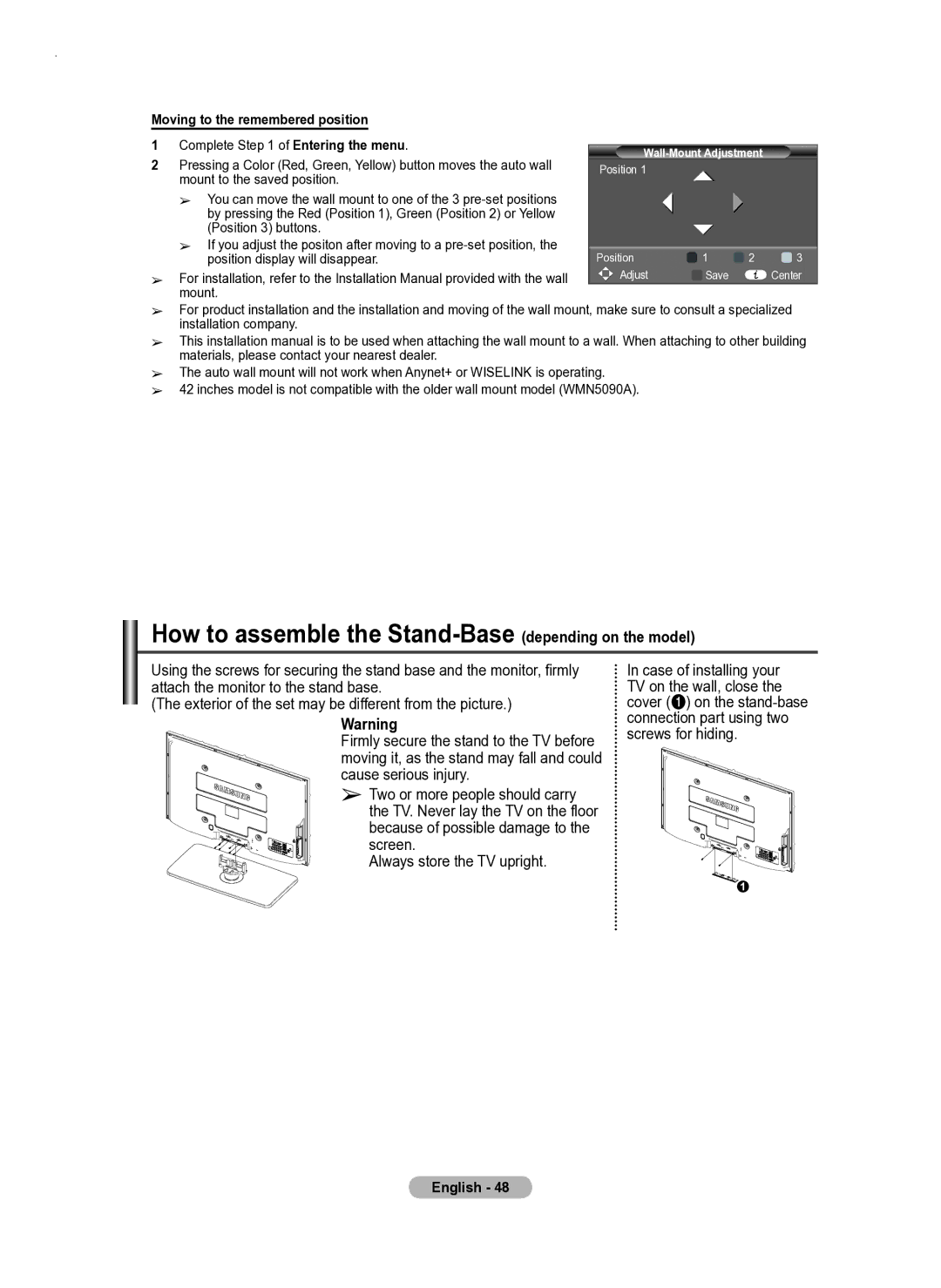Moving to the remembered position |
|
|
|
| ||
1 | Complete Step 1 of Entering the menu. |
|
|
|
| |
| ||||||
2 | Pressing a Color (Red, Green, Yellow) button moves the auto wall |
| ||||
Position 1 | ► |
|
| |||
| mount to the saved position. |
|
|
| ||
|
|
| ► |
| ||
| ➢ | You can move the wall mount to one of the 3 | ► |
|
| |
|
| by pressing the Red (Position 1), Green (Position 2) or Yellow | ► |
| ||
|
| (Position 3) buttons. |
|
|
| |
| ➢ | If you adjust the positon after moving to a |
|
|
|
|
|
| position display will disappear. | Position | 1 | 2 | 3 |
➢ | For installation, refer to the Installation Manual provided with the wall | Adjust | Save |
| Center | |
| mount. |
|
|
|
| |
➢For product installation and the installation and moving of the wall mount, make sure to consult a specialized installation company.
➢This installation manual is to be used when attaching the wall mount to a wall. When attaching to other building materials, please contact your nearest dealer.
➢The auto wall mount will not work when Anynet+ or WISELINK is operating.
➢42 inches model is not compatible with the older wall mount model (WMN5090A).
How to assemble the Stand-Base (depending on the model)
Using the screws for securing the stand base and the monitor, firmly attach the monitor to the stand base.
(The exterior of the set may be different from the picture.)
Warning
Firmly secure the stand to the TV before moving it, as the stand may fall and could cause serious injury.
➢ Two or more people should carry the TV. Never lay the TV on the floor because of possible damage to the screen.
Always store the TV upright.
In case of installing your TV on the wall, close the cover (1) on the