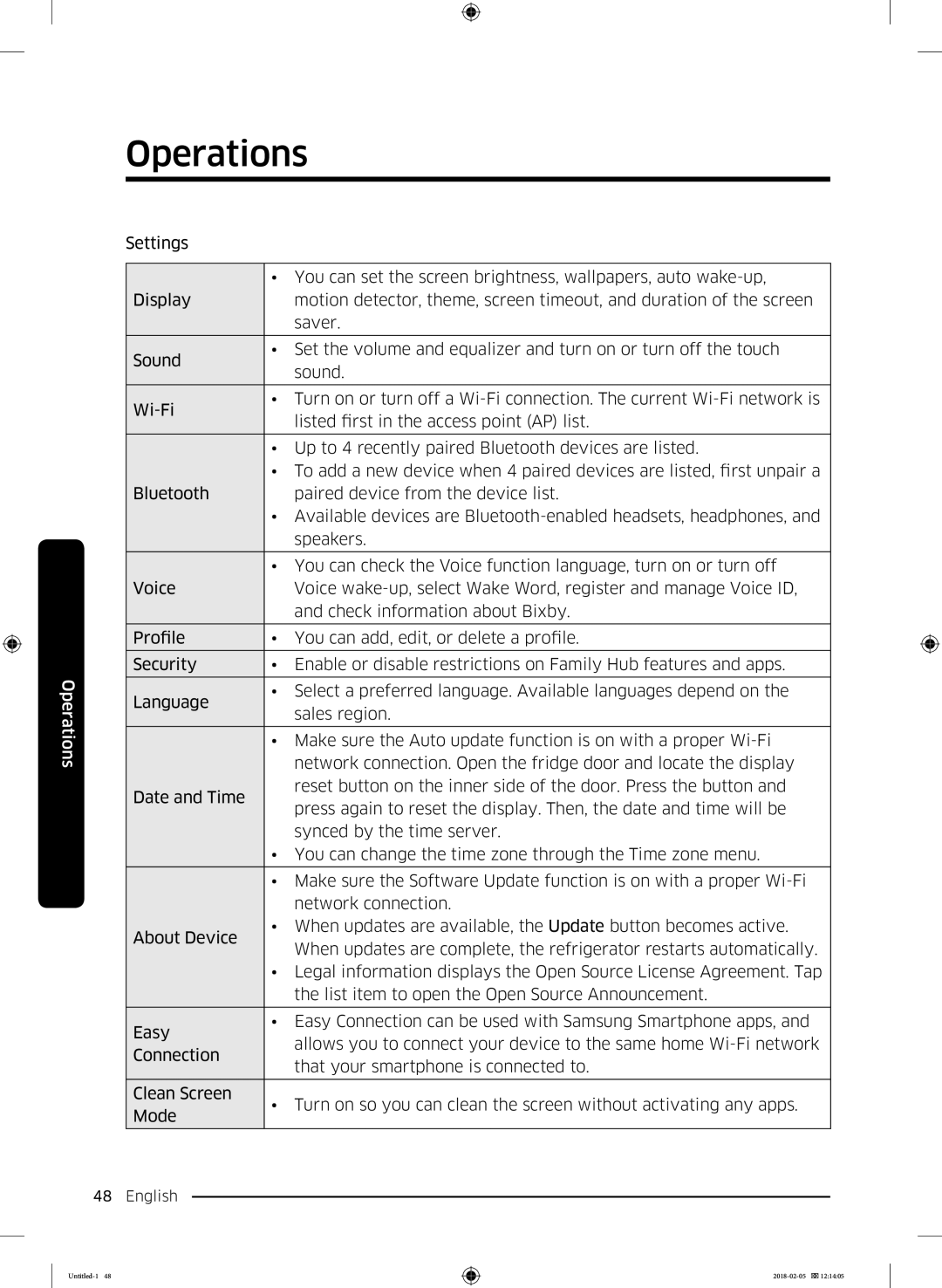Operations
Operations
Settings
| • You can set the screen brightness, wallpapers, auto | ||
Display |
| motion detector, theme, screen timeout, and duration of the screen | |
|
| saver. | |
|
| ||
Sound | • Set the volume and equalizer and turn on or turn off the touch | ||
| sound. | ||
|
| ||
|
| ||
• Turn on or turn off a | |||
| listed first in the access point (AP) list. | ||
|
| ||
|
| ||
| • Up to 4 recently paired Bluetooth devices are listed. | ||
| • | To add a new device when 4 paired devices are listed, first unpair a | |
Bluetooth |
| paired device from the device list. | |
| • Available devices are | ||
|
| speakers. | |
|
| ||
| • You can check the Voice function language, turn on or turn off | ||
Voice |
| Voice | |
|
| and check information about Bixby. | |
|
|
| |
Profile | • | You can add, edit, or delete a profile. | |
|
|
| |
Security | • | Enable or disable restrictions on Family Hub features and apps. | |
|
| ||
Language | • Select a preferred language. Available languages depend on the | ||
| sales region. | ||
|
| ||
|
| ||
| • Make sure the Auto update function is on with a proper | ||
|
| network connection. Open the fridge door and locate the display | |
Date and Time |
| reset button on the inner side of the door. Press the button and | |
| press again to reset the display. Then, the date and time will be | ||
|
| ||
|
| synced by the time server. | |
| • You can change the time zone through the Time zone menu. | ||
|
| ||
| • Make sure the Software Update function is on with a proper | ||
|
| network connection. | |
About Device | • When updates are available, the Update button becomes active. | ||
| When updates are complete, the refrigerator restarts automatically. | ||
|
| ||
| • Legal information displays the Open Source License Agreement. Tap | ||
|
| the list item to open the Open Source Announcement. | |
|
| ||
Easy | • Easy Connection can be used with Samsung Smartphone apps, and | ||
| allows you to connect your device to the same home | ||
Connection |
| ||
| that your smartphone is connected to. | ||
|
| ||
|
|
| |
Clean Screen | • Turn on so you can clean the screen without activating any apps. | ||
Mode | |||
|
| ||
|
|
| |
48 English