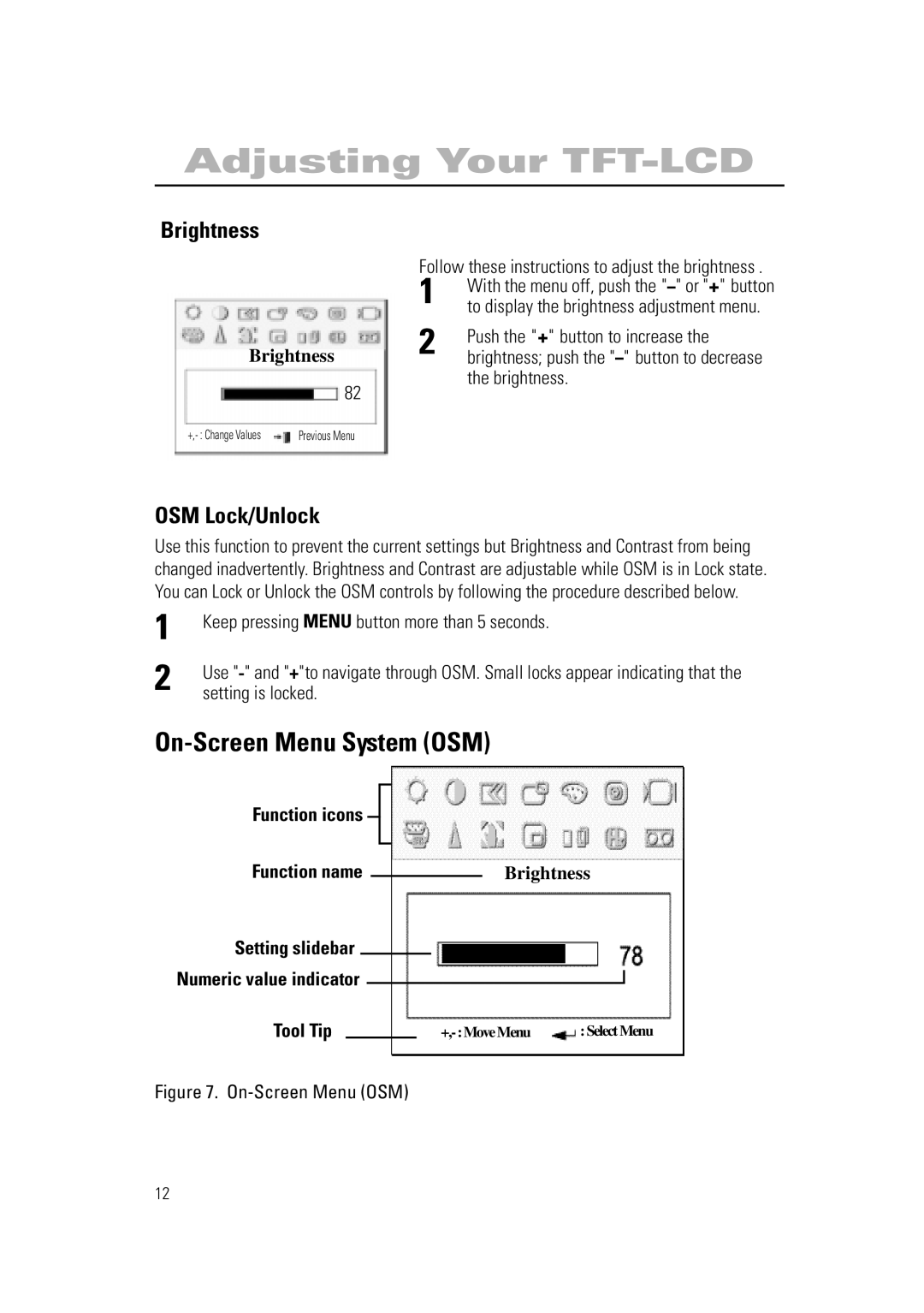RN15PSSPS/EDC, 570PTFT, RN15PSSMN/XSJ, RN15PSSANC/EDC, RN15PSSPN/EDC specifications
The Samsung RN15PSSSNC/EDC, RN15PSSPN/EDC, and RN15PSSANC/EDC represent a new era in home refrigeration, combining sleek design with advanced technology to deliver outstanding performance. These models are ideal for families looking to upgrade their kitchen with appliances that enhance food preservation and energy efficiency.One of the standout features of these refrigerators is their spacious interior, which offers ample storage solutions. With adjustable shelves and door bins, users can customize their storage according to their needs. The large capacity and intelligent organization of the interior ensure that everything from large bottles to small jars can be neatly stored and easily accessed.
Equipped with Samsung's innovative Twin Cooling Plus technology, these models maintain optimal humidity levels and prevent odor mixing between the fridge and freezer compartments. This technology uses separate cooling systems for the fridge and freezer, ensuring that fresh produce stays crisp and frozen items remain solid.
Efficiency is further enhanced by the Digital Inverter Compressor, which automatically adjusts its speed according to the cooling demand. This not only helps maintain a consistent temperature but also reduces energy consumption, making these models Energy Star certified. As a result, users can enjoy lower electricity bills while minimizing their environmental impact.
Another feature that adds to the convenience is the Power Cool and Power Freeze functions. These allow for quick temperature adjustments when you need to chill or freeze items rapidly, perfect for when you have guests or need to store seasonal produce.
The design of these refrigerators is as impressive as their functionality. With a sleek and modern aesthetic, they seamlessly integrate into any kitchen décor. The models feature a fingerprint-resistant finish that keeps the exterior looking pristine, reducing the need for constant cleaning.
Safety is also a priority, with features such as child locks and an easy-to-use touch control panel. The LED lighting illuminates the interior, providing clear visibility while using less energy than traditional lighting.
In summary, the Samsung RN15PSSSNC/EDC, RN15PSSPN/EDC, and RN15PSSANC/EDC are not just refrigerators; they are a fusion of style, efficiency, and advanced technology. With their spacious interiors, innovative cooling systems, and energy-saving features, they provide an exceptional user experience that caters to the needs of modern households. Whether you are looking to preserve fresh ingredients or stylishly store your groceries, these models are built to meet your culinary demands.