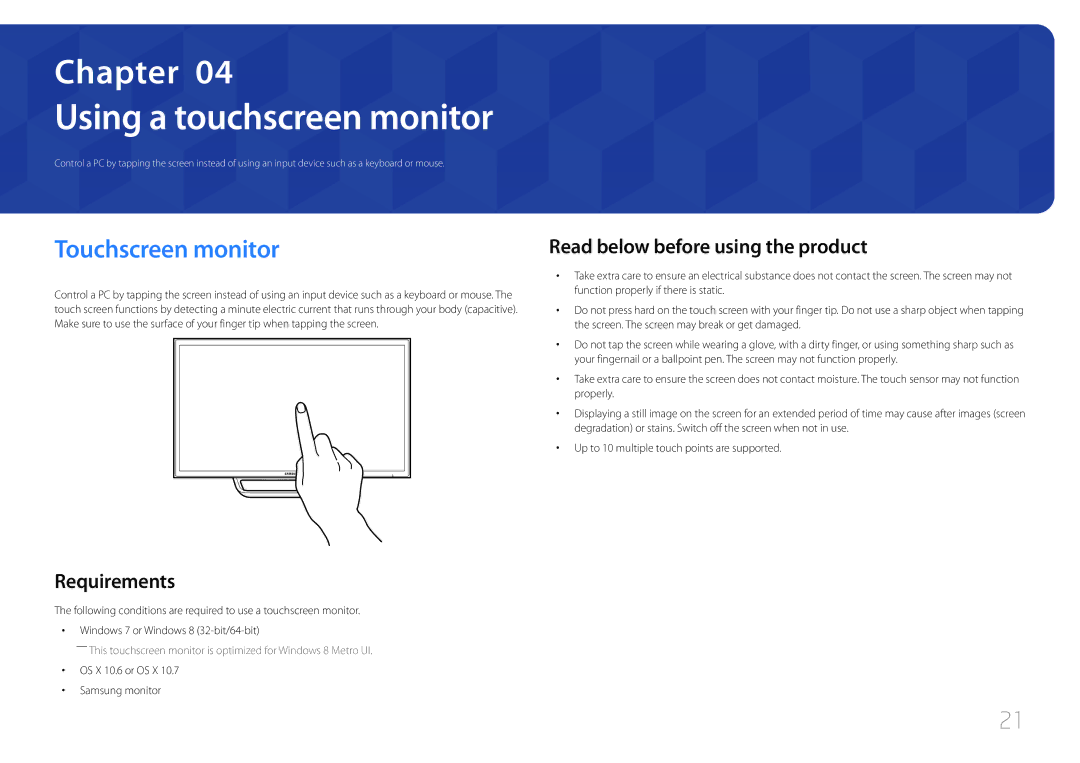Chapter 04
Using a touchscreen monitor
Control a PC by tapping the screen instead of using an input device such as a keyboard or mouse.
Touchscreen monitor
Control a PC by tapping the screen instead of using an input device such as a keyboard or mouse. The touch screen functions by detecting a minute electric current that runs through your body (capacitive). Make sure to use the surface of your finger tip when tapping the screen.
Read below before using the product
•• Take extra care to ensure an electrical substance does not contact the screen. The screen may not function properly if there is static.
•• Do not press hard on the touch screen with your finger tip. Do not use a sharp object when tapping the screen. The screen may break or get damaged.
•• Do not tap the screen while wearing a glove, with a dirty finger, or using something sharp such as your fingernail or a ballpoint pen. The screen may not function properly.
•• Take extra care to ensure the screen does not contact moisture. The touch sensor may not function properly.
•• Displaying a still image on the screen for an extended period of time may cause after images (screen degradation) or stains. Switch off the screen when not in use.
•• Up to 10 multiple touch points are supported.
Requirements
The following conditions are required to use a touchscreen monitor.
•• Windows 7 or Windows 8
――This touchscreen monitor is optimized for Windows 8 Metro UI.
•• OS X 10.6 or OS X 10.7
•• Samsung monitor
21