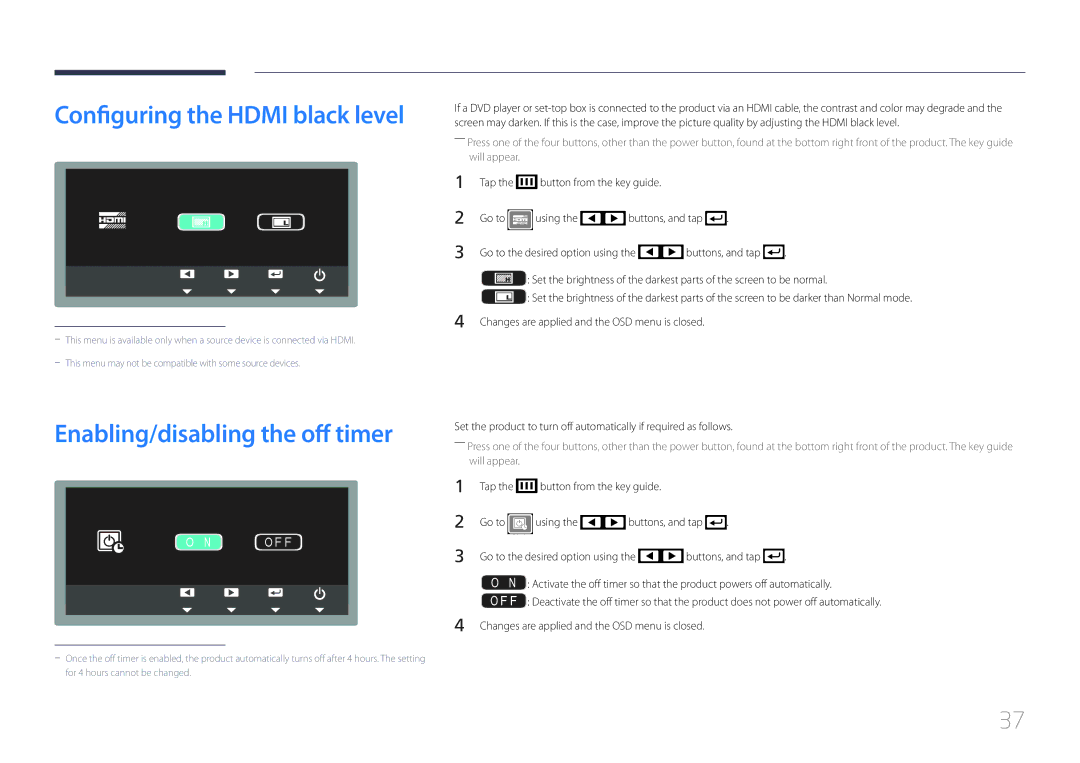Configuring the HDMI black level
Enabling/disabling the off timer
O N | OF F |
If a DVD player or
――Press one of the four buttons, other than the power button, found at the bottom right front of the product. The key guide will appear.
1 | Tap the |
|
| button from the key guide. |
|
|
|
|
| ||||
|
|
|
|
|
|
| |||||||
2 |
|
|
|
|
|
|
|
|
|
| |||
Go to |
|
| using the |
| buttons, and tap |
| . |
|
| ||||
3 |
|
|
|
|
|
|
|
|
|
|
|
|
|
|
|
|
| ||||||||||
Go to the desired option using the |
| buttons, and tap |
| . | |||||||||
![]() : Set the brightness of the darkest parts of the screen to be normal.
: Set the brightness of the darkest parts of the screen to be normal.
![]() : Set the brightness of the darkest parts of the screen to be darker than Normal mode. 4 Changes are applied and the OSD menu is closed.
: Set the brightness of the darkest parts of the screen to be darker than Normal mode. 4 Changes are applied and the OSD menu is closed.
Set the product to turn off automatically if required as follows.
――Press one of the four buttons, other than the power button, found at the bottom right front of the product. The key guide will appear.
1 | Tap the | button from the key guide. |
|
|
| |
2 | Go to | using the | buttons, and tap | . |
| |
3 | Go to the desired option using the | buttons, and tap | . | |||
![]() : Activate the off timer so that the product powers off automatically.
: Activate the off timer so that the product powers off automatically.
![]() : Deactivate the off timer so that the product does not power off automatically. 4 Changes are applied and the OSD menu is closed.
: Deactivate the off timer so that the product does not power off automatically. 4 Changes are applied and the OSD menu is closed.
37