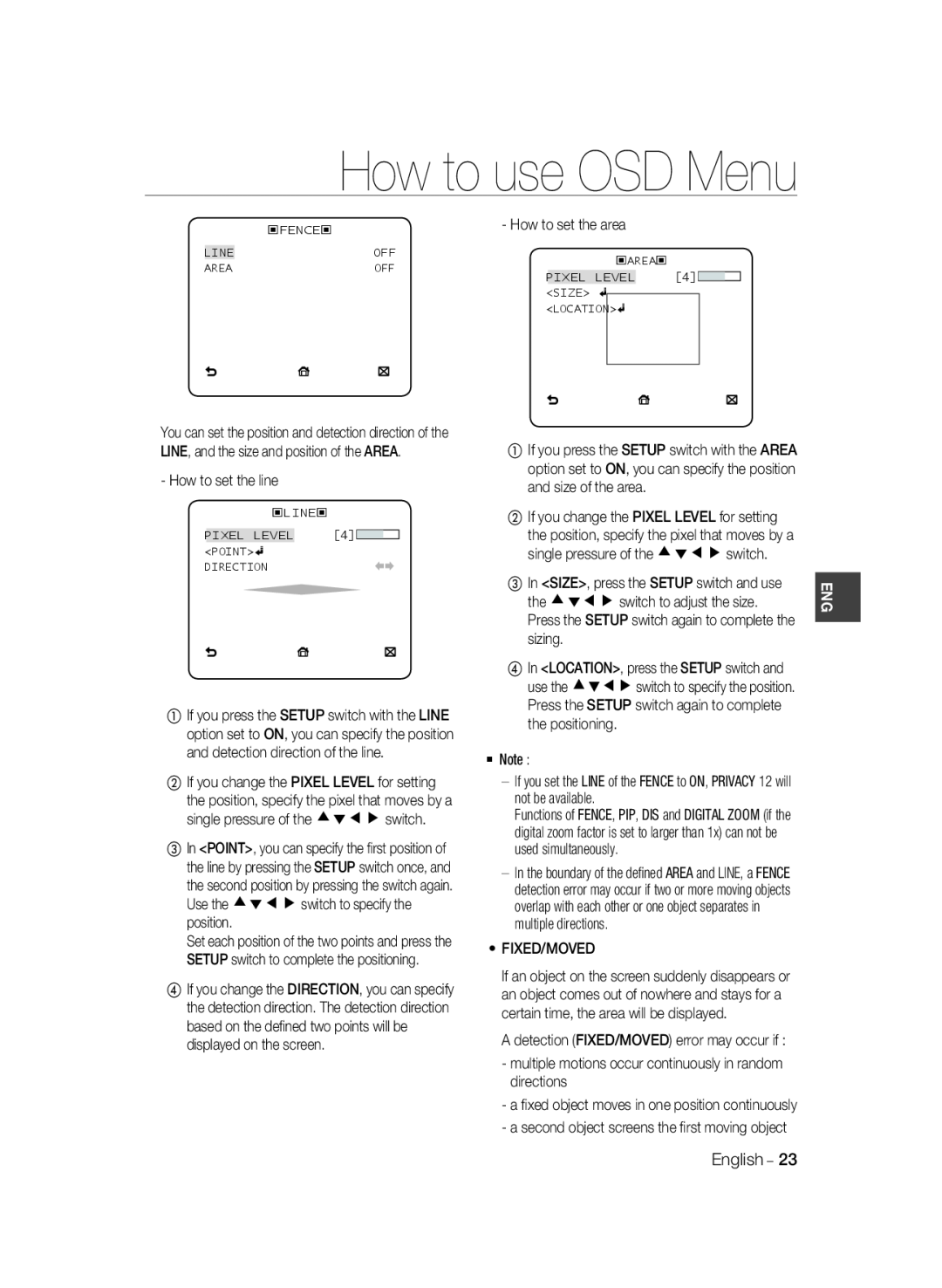SCC-A2333P SCC-A2033P
DIGITAL COLOR CAMERA
user manual
imagine the possibilities
Safety information
6. Install it in a place with good ventilation
Important Safety Instructions
Contents
Introduction
FEATURES
Auto Iris
PRODUCT & ACCESSORIES
PART NAMES AND FUNCTIONS
o p q
n p r
n Input/Output Connector
MOUNTING THE LENS
Installation
CONNECTOR
CONNECTING THE AUTO IRIS LENS
CONNECTING CABLES AND CHECKING OPERATION
Installation
MAIN MENU
How to use OSD Menu
USING ICONS IN THE MENU
PROFILE
How to use OSD Menu
How to use OSD Menu
The LENS menu is used if you select a type of the AI lens
CAMERA SETUP
IRIS
ALC Automatic Light Control
The AGC Auto Gain Control menu is used to
PAL1/50
‹AGC FIX‹ LEVEL01
OFF,LOW,MID,HIGH, USER1~16
NTSC 1/60
DAY,NIGHT,AUTO,EXT
If BACKLIGHT is set to BLC, the MASK AREA function will be deactivated
RED Adjusts the strength of the red color
INTELLIGENCE
How to use OSD Menu
PRIVACY ZONE SETUP
OTHER SET
Camera I/O Connector
COMMUNICATION
SYSTEM INFORMATION
LANGUAGE
AUTO
Camera Configuration
VERY HIGH
F.FAST
SCC-A2333N
SPECIFICATIONS
Specifications
Items
Conditions
Sub-items
Power
Control
Scanning
SCC-A2333P / SCC-A2033P
Image
SCC-A2333P / SCC-A2033P
Specifications
Items
Sub-items
Page
imaginez les possibilités
CAMÉRA NUMÉRIQUE COULEUR
Guide de l’utilisateur
Directives de sécurité
Directives de sécurité
Consignes de sécurité importantes
PRODUIT ET ACCESSOIRES
Contenu
CARACTÉRISTIQUES
Support de caméra
PRODUIT ET ACCESSOIRES
Produit et Accessoires Partie principale du produit Caméra
Accessoires
Rainures de fixation de l’adaptateur de montage
NOMS ET FONCTIONS DES PIÈCES
Câble de commande de l’objectif à iris automatique
o q s o p q
Introduction
D’OBJECTIF À IRIS AUTOMATIQUE
MONTAGE DE L’OBJECTIF
BRANCHEMENT DU CONNECTEUR
12 - CAMÉRA NUMÉRIQUE COULEUR
BRANCHEMENT DES CÂBLES ET VÉRIFICATION DU FONCTIONNEMENT
GND câble avec la ligne blanche
Câble BNC Borne de sortie vidéo Remarque
MENU PRINCIPAL
Comment utiliser le menu des écrans
PROFIL
Comment utiliser le menu des écrans
RETROECL
CONFIGURATION DE LA CAMÉRA
POSITION
‹AGC FIXE‹ NIVEAU01
JOUR,NUIT,AUTO,EXT
La caméra passe automatiquement du mode JOUR au mode NUIT et vice versa, selon la lumière
Comment utiliser le menu des écrans
Sélectionnez le mode de synchronisation pour
Au bord de la ZONE de la LIGNE définie, une erreur de
Si vous réglez la LIGNE de la BARRIERE à ON, PRIVEE
Les fonctions BARRIERE, PIP, SIN et ZOOM NUM si le
facteur zoom numérique est réglé à une valeur supérieure
CONFIGURATION DE LA ZONE PRIVÉE
Vous pouvez régler la couleur du menu d’affichage
AUTRE RÉGLAGE
OSD à l’écran à COULEUR ou à N&B
Sélectionnez le protocole de communication
LANGUE
Configuration de la caméra
Sous-articles
Caractéristiques techniques
CARACTÉRISTIQUES TECHNIQUES
Articles
Caractéristiques
Caractéristiques techniques
Alimentation
scène min
SCC-A2333P / SCC-A2033P
Caractéristiques techniques
Articles
Sous-articles
Page
imagine las posibilidades
CÁMARA DIGITAL A COLOR
manual del usuario
PRECAUCIÓN
Información de Seguridad
PRECAUCIÓN
Instrucciones importantes de seguridad
Índice general
CARACTERÍSTICAS
Introducción
automático Auto Iris
PRODUCTO Y ACCESORIOS
NOMBRE DE LOS COMPONENTES Y FUNCIONES
o q s
Introducción
DE LA ÓPTICA DE DIAFRAGMA
Instalación
CONEXIÓN DEL CONECTOR
ENSAMBLAJE DE LA LENTE
CONEXIÓN DE CABLES Y COMPROBACIONES DE FUNCIONAMIENTO
Instalación
MENÚ PRINCIPAL
Cómo utilizar el menú OSD
UTILIZACIÓN DE LOS ICONOS DEL MENÚ
PERFIL
Cómo utilizar el menú OSD
JUEGOS
Cómo utilizar el menú OSD
LUZ FONDO
NO, SÍ
CONFIGURACIÓN DE LA CÁMARA
② De forma similar al ajuste ALC, puede especificar el área de BLC
‹AGC FIJO‹ NIVEL01
DIA,NOCHE,AUTO,EXT
Si LUZ FONDO se define en BLC, se desactivará la función
Cómo utilizar el menú OSD
INTELIGENCIA
Puede definir la posición y la dirección de detección de LINEA, así como el tamaño y la posición de AREA
CONFIGURACIÓN DE LA ZONA PRIVADA
ByN, R/G/B
OTROS AJUSTES
Utilice el panel trasero de la cámara para conectar a RS-485
COMUNICACIÓN
INFORMACIÓN DEL SISTEMA
IDIOMA
Configuración de cámara
Subopciones
Especificaciones
ESPECIFICACIONES
Opciones
Especificaciones
Especificaciones
Subopciones
ambientales
Imagen
SCC-A2333P / SCC-A2033P
Especificaciones
Opciones
Page
この可能性を想像する
から製品登録を行ってください。
デジタルカラーカメラ
ユーザーマニュアル
防止のため、この器具は設置説明書に従って床/ 壁にきちんと取り付けてください。
安全上のご注意
この記号は、この器具には感電する恐れのある 高電流が存在することを示しています。
警告 火災または感電防止のため、この装置を雨または湿気にさらさないでください。
IC遵守のお知らせ
5. 直射日光や放熱源に近づけないで下さい。火災の原因になります。 6. 通気性のいい場所に設置して下さい。
9. メインプラグは切断装置として使用され、いつでも利用可能になります。
本機はFCC 規則第15 章に適合しています。操作は以下の2 つの条件を前提とします 1 本装置が有害な電波妨害を引き起こさないこと。
重要な安全ガイド
Page
製品および付属品
はじめに
ユーザーマニュアル
主な製品 カメラ
カメラホルダーマ
Cマウント・アダプター
自動絞りレンズ調 整ケーブル オートアイリスレンズ・コネクター
部品名と機能
オートアイリスレ
ンズ・コネクター
リヤパネル
これはモニターの映像出力ポートに接続され、映像信号を出力します。
n 入力/出力コネクタ
出来ます。 上/下 このスイッチの上または下を押すと、メニューを上下に移行出来ます
p LED電源表示 電源が正常に接続されていると、赤いLEDが点灯します。 q 映像出力ポート
C レンズ
オートアイリスレンズ・アダプターの接続 レンズの取付け
CSレンズを使用する場合 図のように右回りに回してCSレンズを取付けます。
Cレンズを使用する場合
② BNCケーブルのもう一方の終端をモニターの
ケーブルの接続と操作の点検
① BNCケーブルの一方の終端をカメラ背面にあ
る映像出力ポートに接続します。
メインメニュ
OSDメニューの使用法
メニューのアイコンの使用法
14 - デジタルカラーカメラ
OSDメニューの使用法
プロフイ-ル
プロフイ-ルメニューで、次のカメラ設定を一度に選択できます。
自動的に設定され、昼間または夜間それぞれの状態を最適化します。 ゲ-ミング 自動的に設定され、通常の屋内の照明下でも撮影が可能です。
自動的に設定されるため、トラフィック状態を簡単にチェックできます。 バックライト
自動的に設定されるため、逆光が強い場面でも背景と被写体を識別できます。 デイ/ナイト
アイリス
カメラ設定
カメラID
します。
AGC オフ, 最低, 低, 中, 高, 最高, ユ-ザ, FIX
ユ-ザモードでは、ユーザ定義を最低から最高まで
16段階に分けることができます。
ELC 電子光量調整
18 - デジタルカラーカメラ
モ-ション 最低速, 低速, 通常, 高速, 最高速
シャッタ
操作については次の表を参照してください。
ドに固定されます。
感度アップ
フリッカレス オフ, オン
デイ /ナイト
サイズ 位置
ホワイトバランス
20 - デジタルカラーカメラ
‹ 自動‹
R-GAIN/B-GAIN 現在の色温度を手動で設定で きるようになります。
3200K 色温度を3,200Kに設定します。 5600K 色温度を5,600Kに設定します。
詳細 0~3
ATW2 色温度はおよそ2,000K~10,000Kの範 囲です。
デジタル手ブレ補正 オフ, オン
インテリジェンス
LLフェ-ズを調整できます。 注
反転 オフ, 水平, 垂直, 水平/垂直
エリアの設定方法
④ 位置でSETUPスイッチを押し、
境界の設定方法
場合は、 スイッチを1回押して移動 するピクセルを指定します。
ディスプレイ
プライバシーゾーン設定
マスクエリア 1~4
マスク対象の検知例外エリアを指定します。
工場初期値
その他の設定
点の設定方法 それぞれの位置を4つの点で設定できます。
位置の設定方法
アドレス
システム情報
カメラ入出力コネクタ
プロトコル 通信プロトコルを選択します。 通信速度 通信速度を選択します。 注
カメラ設定
インタレース
サブ項目
28 - デジタルカラーカメラ
CCTVカメラ(デイ/ナイト)
環境条件
S/N比
サブ項目
映像出力
30 - デジタルカラーカメラ
リモコン
アラーム
Page
imagine as possibilidades
CÂMERA DIGITAL COLORIDA
Guia do Usuário
ATENÇÃO
Informações de segurança
9. Se o o produto não funcionar normalmente, contate a assistência técnica mais próxima. Não desmonte ou modifique este produto de nenhuma maneira. A SAMSUNG não se responsabiliza por problemas causados por modificações não autorizadas ou tentativas de conserto
Instruções importantes de segurança
Conteúdo
Introdução
Adaptador de montagem C
PRODUTOS E ACESSÓRIOS
Cabo de controle das lentes Auto Iris
FUNÇÕES E NOMES DAS PEÇAS
Canais de fixação do adaptador de montagem
POR-B
Introdução
n p r
o q s o p q
Introdução
LENTES AUTO IRIS
Instalação
LIGANDO O CONECTOR DAS
MONTANDO AS LENTES
LIGANDO OS CABOS E VERIFICANDO A OPERAÇÃO
Instalação
USANDO ÍCONES NO MENU
Como usar o Menu OSD
14 - CÂMERA DIGITAL COLORIDA
Como usar o Menu OSD
JOGO
Como usar o Menu OSD
LUZ FUNDO
CONFIGURAÇÃO DA CÂMERA
você pode definir a zona BLC desejada, especificando o tamanho e o local
DESL
‹AJS AGC‹ NÍVEL01
DIA,NOITE,AUTO,EXT
Você pode especificar Máscara 1 e 2 simultaneamente
Para ajustar o balanço de branco, são fornecidos 5 modos a seguir
INTELIGÊNCIA
Você pode definir a direção e a posição da detecção de LINH e o tamanho e a posição da ÁREA
um objeto se mover em uma posição continuamente
OUTRA DEFINIÇÃO
Conector de E/S da câmera
COMUN
INFORMAÇÕES DO SISTEMA
Use o painel traseiro da câmera para conectar ao RS-485
Configuração da Câmera
Subitens
Especificações
ESPECIFICAÇÕES
Itens
ambientais
Especificações
Itens
SCC-A2333N
Funções
Im Imagem age
ambientais
AB68-00839C