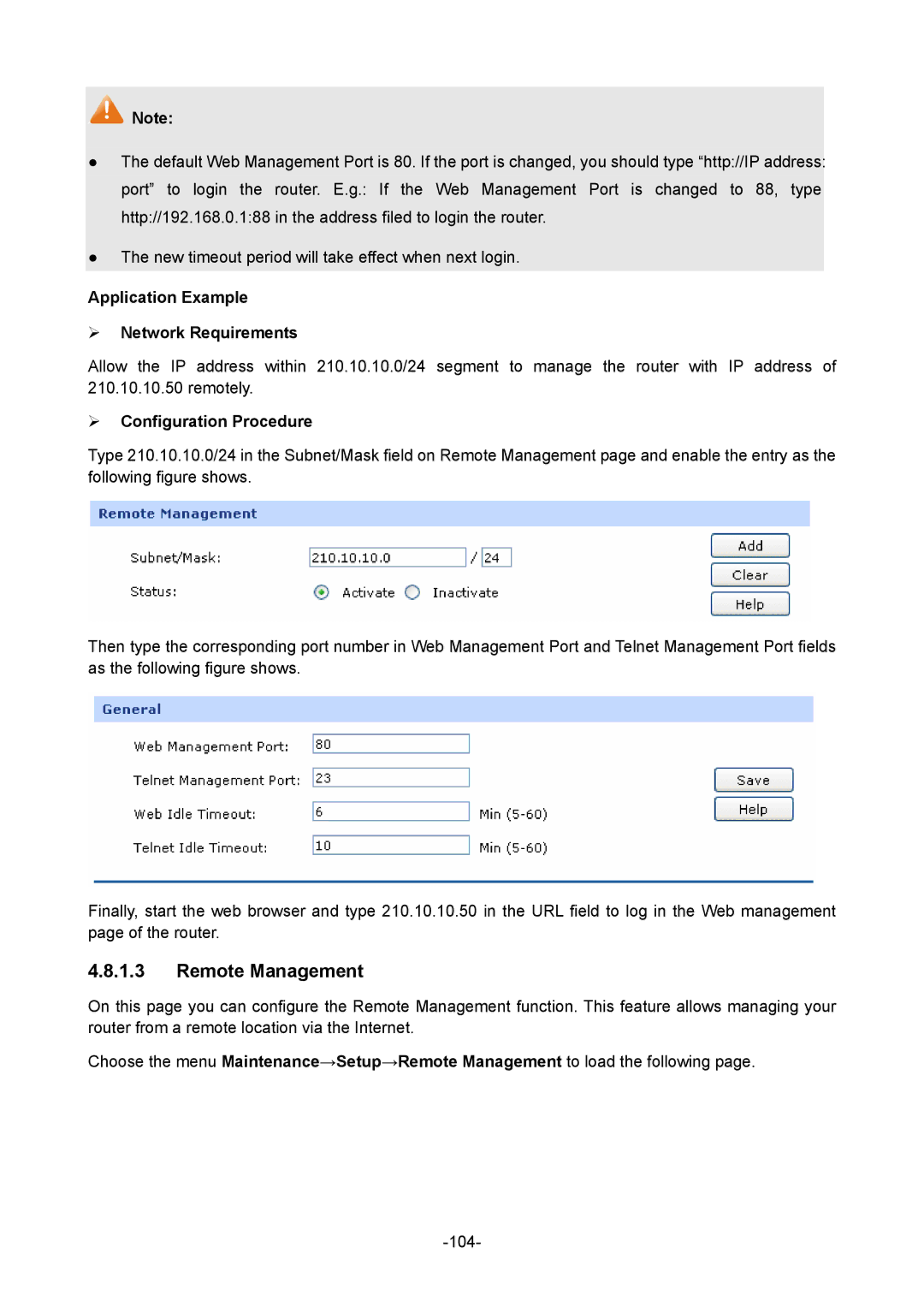![]() Note:
Note:
●The default Web Management Port is 80. If the port is changed, you should type “http://IP address: port” to login the router. E.g.: If the Web Management Port is changed to 88, type http://192.168.0.1:88 in the address filed to login the router.
●The new timeout period will take effect when next login.
Application Example
Network Requirements
Allow the IP address within 210.10.10.0/24 segment to manage the router with IP address of 210.10.10.50 remotely.
Configuration Procedure
Type 210.10.10.0/24 in the Subnet/Mask field on Remote Management page and enable the entry as the following figure shows.
Then type the corresponding port number in Web Management Port and Telnet Management Port fields as the following figure shows.
Finally, start the web browser and type 210.10.10.50 in the URL field to log in the Web management page of the router.
4.8.1.3Remote Management
On this page you can configure the Remote Management function. This feature allows managing your router from a remote location via the Internet.
Choose the menu Maintenance→Setup→Remote Management to load the following page.