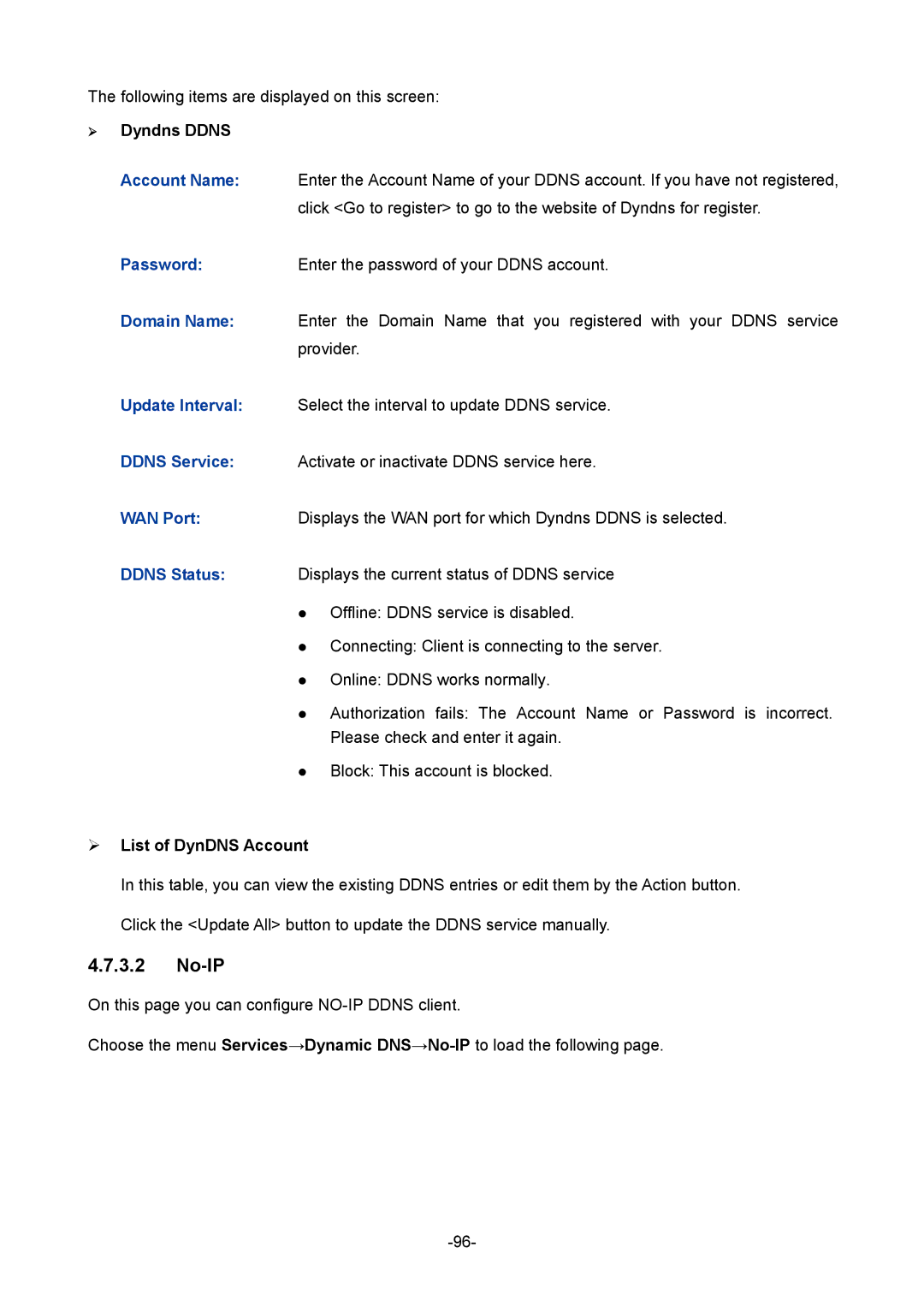The following items are displayed on this screen:
Dyndns DDNS
Account Name: Enter the Account Name of your DDNS account. If you have not registered,
click <Go to register> to go to the website of Dyndns for register.
Password:Enter the password of your DDNS account.
Domain Name: Enter the Domain Name that you registered with your DDNS service provider.
Update Interval: Select the interval to update DDNS service.
DDNS Service: Activate or inactivate DDNS service here.
WAN Port:Displays the WAN port for which Dyndns DDNS is selected.
DDNS Status: Displays the current status of DDNS service
Offline: DDNS service is disabled.
Connecting: Client is connecting to the server.
Online: DDNS works normally.
Authorization fails: The Account Name or Password is incorrect. Please check and enter it again.
Block: This account is blocked.
List of DynDNS Account
In this table, you can view the existing DDNS entries or edit them by the Action button. Click the <Update All> button to update the DDNS service manually.
4.7.3.2No-IP
On this page you can configure
Choose the menu Services→Dynamic