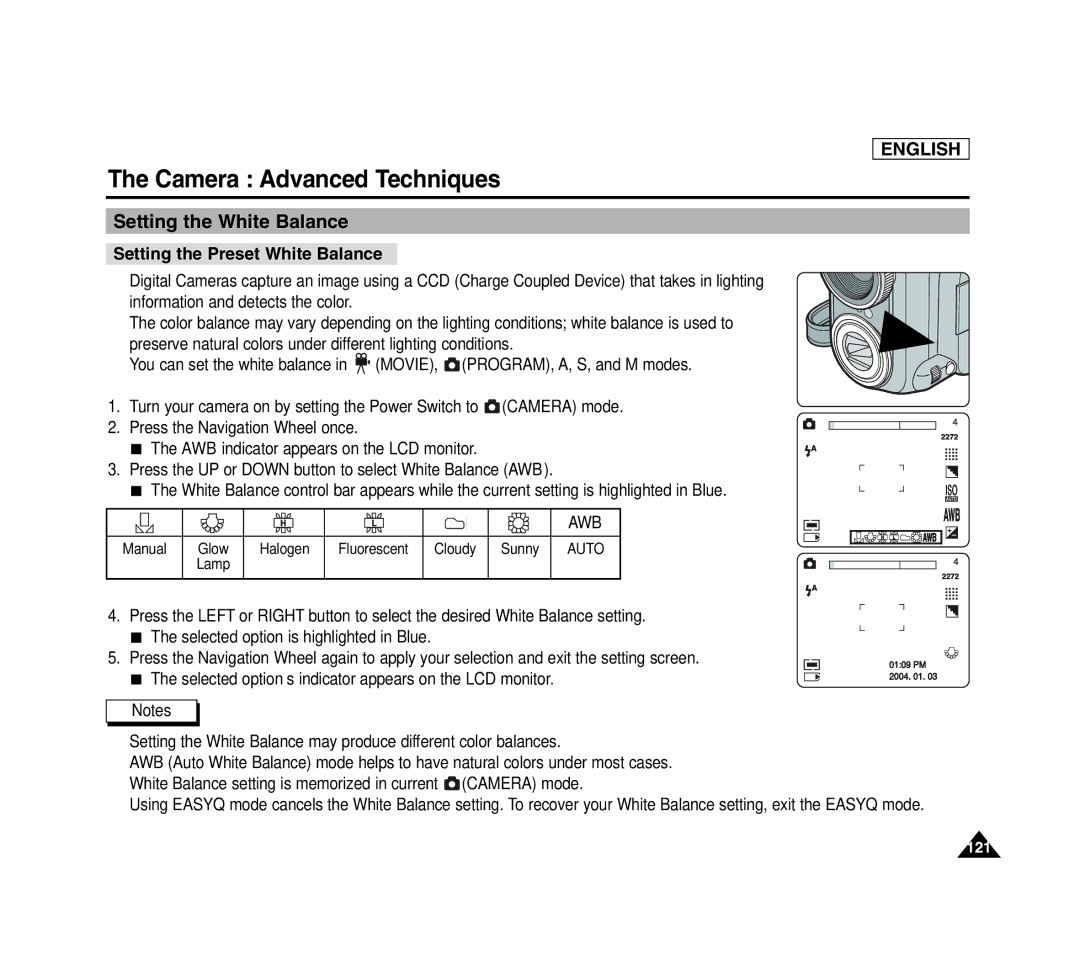SCD6040 specifications
The Samsung SCD6040 is a versatile and innovative camcorder that captures high-quality video and still images, appealing to both amateur and seasoned videographers. With its compact design, the SCD6040 is designed for ease of use without compromising functionality, making it ideal for various filming scenarios, from family gatherings to short films.One of the standout features of the SCD6040 is its 1.25 megapixel CCD sensor, which delivers impressive image quality with vibrant colors and accurate detail. This technology allows users to shoot in various lighting conditions, ensuring that moments are captured crisply, even in low light environments. The camcorder also supports 16:9 widescreen aspect ratio, making it suitable for contemporary video formats and ensuring that your footage resonates well on modern televisions and digital platforms.
In terms of zoom capabilities, the SCD6040 is equipped with a powerful 34x optical zoom, enabling users to get up close and personal with their subjects without sacrificing image clarity. The digital zoom further extends this feature, allowing for wide-ranging shot compositions that cater to creative storytelling. Coupled with its built-in image stabilization technology, shaky footage is minimized, resulting in smooth, professional-looking videos.
The SCD6040 also boasts a variety of recording formats, including the popular MPEG-2 format, which ensures that video files maintain high quality while being manageable in size. This flexibility allows users to easily share their creations on popular platforms or play them back on various devices without extensive conversions.
Moreover, the camcorder features a 2.5-inch LCD screen for real-time viewing, simplifying framing and focusing. It also includes various shooting modes such as Night mode and Landscape mode, catering to different scenarios and further enhancing user experience.
Storage is another key feature, as the SCD6040 supports MiniDV tapes, allowing for substantial recording duration and reliability. This feature appeals to those who prefer traditional media along with contemporary digital options.
In conclusion, the Samsung SCD6040 stands out with its blend of advanced technology, ease of use, and effective features. From its powerful zoom capabilities to various shooting modes and superior image quality, it embodies the essential qualities sought in a dependable camcorder, making it a strong contender for anyone looking to create memorable video content.