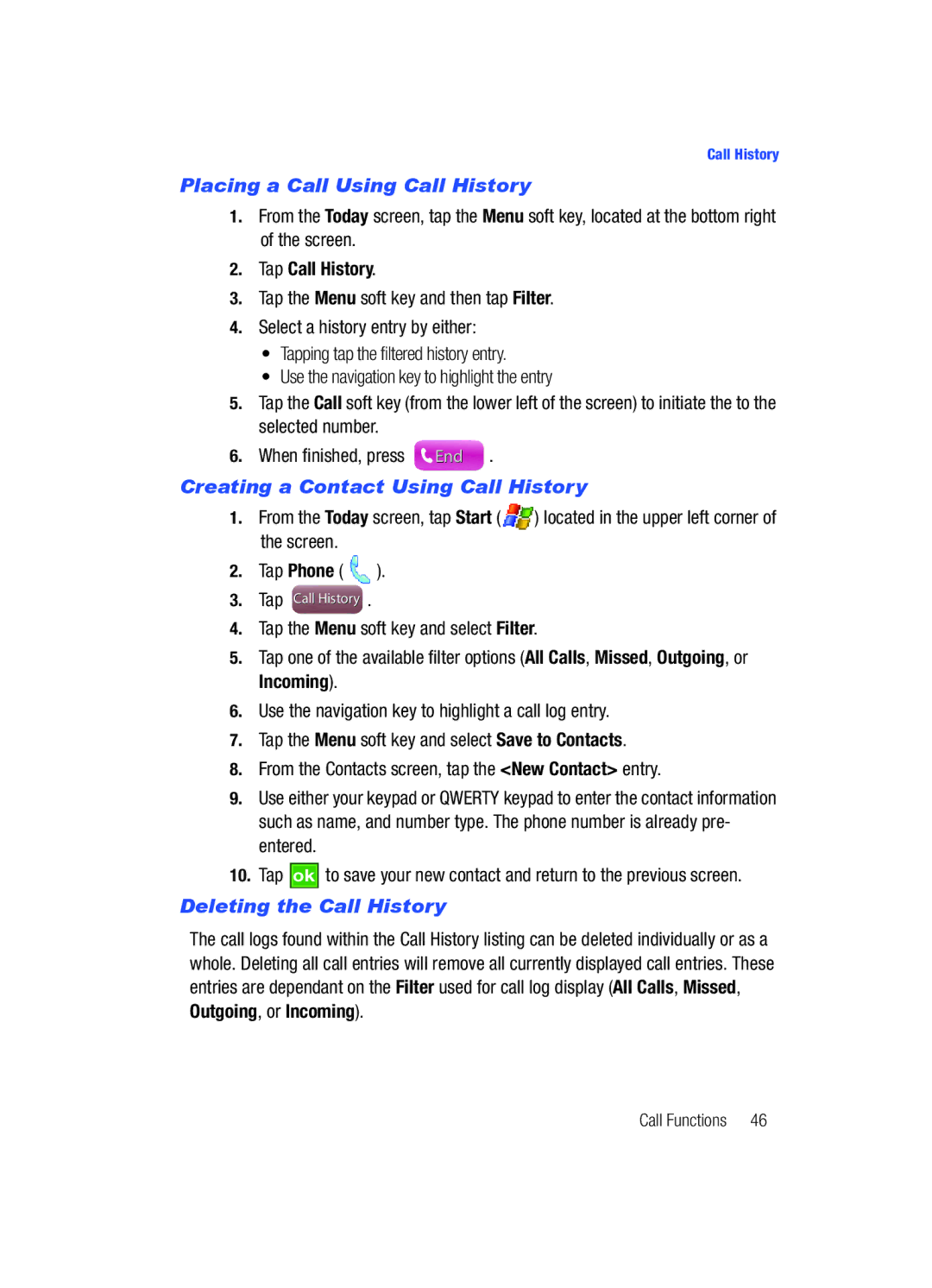SCH-i760 Series
Intellectual Property
Disclaimer of Warranties Exclusion of Liability
Table of Contents
Entering Text
114
179
Activating Your Phone
Getting Started
Topics Covered
To activate your phone, follow these steps
Turning the Phone Feature On and Off
Powering On the Phone
Powering Off the Phone
Page
Set up Voicemail
Setting Up Your Voicemail
Today Screen
Check Voicemail
Navigating Your PDA
Customization and Navigation
Menu Types
Method 2 Using the Keypad
Method 1 Using a Stylus
Customizing your Start Menu List
Customizing your Today Screen Theme
Remove these items by removing the check mark from each item
Customizing the left soft key function
Customizing your touch sensative keypad
Screen Tap Settings to reveal the Settings screen
Changing the Handler
Understanding Your Phone
Features of Your Phone
Key Features of the SCH-i760
Key Functions
Front View of Your Phone
Page
Closed View of Your Phone
Volume Key Microphone
Landscape View of Your Phone
Today Screen
Power On/Off Key
Command Keys
Today Screen Functions
Locking Your
Setting Up a Password Hint
Manually Locking the Phone
Unlocking the Phone After a Timeout
Page
IconDefinition
Display Icons
Indicates a reminder of an upcoming calendar event
Battery
Gently push the battery down until it snaps into place
Installing the Battery
Removing the Battery
Push and hold the battery release latch up
Lift the battery up and away from the phone
Checking Battery Charge
Charging the Battery
Battery Capacity
Advanced tab Power parameters
Using a microSD Memory Card
Installing the microSD Memory Card
Programs Installation and Removal
Memory Slot MicroSD card
Removing the microSD Memory Card
Managing Certificates
Adding Programs by using Microsoft ActiveSync
Adding a Program Directly from the Internet
Tap Remove Programs
Reset button
Rebooting your Phone after Lockup
Deleting a Certificate
\ Z
Resetting your Phone to Factory Defaults
Clearing all Phone Data
Method 1 Using the Navigation Key
Voice Command
Call Functions
Making a Call
Method 4 Using the Stylus
Method 3 Using the Soft Key
Tap the Menu soft key to display the following options
Answering a Call
Using the Speakerphone
Displaying Your Phone Number
To deactivate the speakerphone, tap Speaker Off
Filtering Call History
Call History
Creating a Contact Using Call History
Placing a Call Using Call History
Tap Call History
Deleting the Call History
Deleting Individual Call History Entries
Roaming-NetworksWhat is Roaming
Sending a Text Message using Call History
Changing your Roaming Network Options
TTY
Voice Command
Tap Voice Command
Status
Using the Voice Command
Entering Text
Text Entry Input Mode
Built-in Qwerty Keypad
There are four different character input methods available
Keyboard
Block Recognizer
Letter Recognizer
Text Entry Word Completion
Symbol
Transcriber
Options tab provides the following input options
Text Entry Options
Understanding Your Contacts
Contacts
Add a New Contact
Working with your Contacts
Find a Contact
Tap an entry from the list to display its information
Make a Call from Contacts
Delete a Contact
Beam a Contact Entry via Blutooth
Tap ok to exit and return to the previous screen
Adding Notes to Contacts
Tap Bluetooth
Accepting Incoming Beams
Adding a Note
Deleting a Note
Speed Dial Contacts
Tap Speed Dial
Types of Messages
Messaging
Retrieving a Message
Accessing Message Folders
Retrieving a Text Message
Configuring Text Message Parameters
Configuration of Messaging Parameters
Message Folders
Configuration of Messaging Parameters
Sending Messages
Configuring Picture and Video Message Parameters
Creating and Sending Text Messages
Tap Text Messages
Sound Files include MP3, MID, MIDI, MMF, XMFO, and WAV
Creating and Sending Picture/Video Messages
New Text Messages Options
Text Message Menu Options
Received Text Messages Options
Move Allows you to move the message to other folders
Tools
Folders Text Messages Outlook E-mail
Read Text Messages Options
New Multimedia Messages Options
Multimedia Message Menu Options
Received MMS Messages Options
Read MMS Message Options
BackPress to return to MMS message previews
Spell Checking a Text Message
Checking Names with an SMS Message
Using My Text Messages
Inserting a My Text Message
Editing a My Text Message
Using Outlook for E-mail
Mail Account Setup
Creating an Email Account
Tap the Finish soft key to save your information
Using an ISP for E-mail
Message Folders
I760 Settings
Changing Your Settings
Button Assignments
Personal Settings
Following functions can be assigned to the buttons above
Assigning the External Buttons
System Settings
About
Copyrights tab Displays information about copyrights
Tap ok to return to the previous screen
Clock & Alarms
Backlight
Certificates
Data Connection
Error Reporting
Encryption
Memory
External GPS
Regional Settings
Power
Screen
Remove Programs
Version
Tap Version
About Bluetooth
Bluetooth
Bluetooth Service Profiles
Toggling Bluetooth On/Off
Bluetooth Settings
Tap Bluetooth to toggle the active state
For more information, refer to Bluetooth Settings on
Adding a Bluetooth Device
Connections
Wi-Fi
Tap Connections
USB to PC
Wireless Manager
PDA/Phone Ringer Volume
Sound Settings
Programs and Notifications alarms, reminders
Sounds and Notifications
Select the event from the Event drop down menu
Tap Sounds & Notifications Tap the Notifications tab
Tap either Play sound or Vibrate
Tap Phone
Turn Phone Volume Off
R2VS Audio Processing
Setting a Phone Password
Phone tab
Phone Settings
Voicemail Settings
To access the service settings
Services tab
Screen Tap Settings and from
Tap the Service tab Change or set the following options
Security tab
To access the options on this menu follow these steps
Emergency Call
Your Personal Digital Assistant
Personal Digital Assistant
Picsel Browser
Tap Programs
Launching the Picsel Browser
Tap Picsel Browser .The browser is then displayed
Navigating Picsel Browser
Views
Time while you pan around the document
Preferences
Microsoft Mobile Applications
Internet Explorer
Tap Internet Explorer
Office Mobile
Excel Mobile
Office Mobile
Mobile, and Word Mobile Tap Excel Mobile
Tap Programs Tap Office Mobile Tap PowerPoint Mobile
PowerPoint Mobile
Word Mobile
Accessing Word Mobile options
Tap Office Mobile Tap Word Mobile
Dormant Mode
Data session now dormant displays
Launch Media Player
Windows Media Player
Tap Programs Tap Windows Media
Load Media Player files
Media Player Controls
Following settings are available in the media player
Playlist
Camera and Video
Tap My Playlists
Take Pictures
Settings Camera tab
Settings General tab
Settings Camcorder Start Sound On, Off End Sound On, Off
Multi Shot 3, 6
Record a Video
Tap Programs Tap the Pictures & Videos
Pictures and Videos
Highlight an image from the Pictures screen do not tap
Application Management
Install New Applications
Delete an Application
113
Today Screen Calendar Tasks List Calculator
Personal Organizer
Date and Time Settings
Scheduling an Alarm
Owner Information
Wi-Fi Status
Message Task Status
Calendar
Appointments and Events
Scheduling an Appointment
Agenda Displays a list of the current day’s appointments
Change the Calendar View
Tap X to exit and return to the previous screen
Calendar Options
Tasks List
Tap ok to save your settings and return to the calendar
Create a New Task
Tap the Status box and select Not Completed or Completed
Task Options
Mark a Task Complete
Tap the Show Tasks entry bar box
Task Entry Bar
Editing a Task
Adding a Note to a Task
Beaming a Task
Deleting a Task
Tap Notes Press the New soft key
Recording an Audio Note
Tap to start recording, and then tap
Record Yourself During a Call
Delete a Note
Write a Note
Calculator
Using the Calculator
Tap Programs Tap Calculator
Active Sync
Synchronization
With ActiveSync, you can
ActiveSync System Requirements
Installing Microsoft ActiveSync
Follow the instructions on the screen
Setting Up a Partnership
131
Synchronization
Change the connection settings Click OK
Customizing Connection Settings
Synchronizing Information
Changing PC Settings
Customizing Synchronization Settings
Setting Server Synchronization
Changing the Synchronization Schedule
Connecting Your Phone to a Computer
Tap Menu Schedule
Set each option
PC Configuration
Connecting via Bluetooth Wireless Technology
ActiveSync, select File Connection Settings
PDA Configuration
Installing Windows Mobile Device Center
Wireless Sync
System Requirements
Creating your Wireless Sync account
Call Forwarding
Network Services
Call Forwarding Three-way Calling Call Waiting Caller ID
Call Waiting
Three-way Calling
Answering a waiting call
Ending a waiting call
Caller ID
About Bluetooth Wireless Technology
Bluetooth and Wi-Fi Services
143
Bluetooth and Wi-Fi Services
On/Off Mode
Bluetooth Modes
Discoverable Mode
Creating Bluetooth Bonds
Bluetooth Bonds
You can use a Bluetooth Hands-free device with your
Bluetooth Hands-Free Device
Accepting a Bond
Renaming a Bond
Using Bluetooth Hands-Free Device
Bluetooth Obex FTP
Bluetooth Obex FTP Server Setting
Using Bluetooth Obex FTP Client
Bluetooth Virtual Serial Port
Exchanging Files via Obex FTP Server
About Wi-Fi
ActiveSync via Bluetooth Wireless Technology
Setting Bluetooth Virtual Serial Port
Connecting a Virtual Serial Port Device
Automatically Connecting to a Network
Enabling Wi-Fi
Tap Wireless Manager
All Available Only access points Only computer-to-computer
Manually Entering Network Settings
Tap the Network Adapters tab
Changing Connection Information
Multimedia
Accessories
SD I/O Expansion Slot microSD
Transferring data to the microSD card from a PC
Use the microSD card
Games
Bubble Breaker
Solitaire
Multimedia
Health and Safety Information
Health and Safety Information
Exposure to Radio Frequency RF Signals
Health and Safety Information
Samsung Mobile Products and Recycling
Consumer Information on Wireless Phones
UL Certified Travel Adapter
Do wireless phones pose a health hazard?
What kinds of phones are the subject of this update?
What is FDAs role concerning the safety of wireless phones?
Page
What are the results of the research done already?
165
What about children using wireless phones?
167
Road Safety
Responsible Listening
American Academy of Audiology
National Institute for Occupational Safety and Health
Using Your Phone Near Other Electronic Devices
Operating Environment
Hearing Aids
Implantable Medical Devices
Other Medical Devices
Vehicles
Emergency Calls
Potentially Explosive Environments
Press the key
Restricting Childrens access to your Phone
Other Important Safety Information
FCC Notice and Cautions
FCC Notice
Understanding the Power Save Feature
Getting the Most Out of Your Signal Reception
Product Performance
Understanding How Your Phone Operates
Battery Standby and Talk Time
Availability of Various Features/Ring Tones
Battery Precautions
Care and Maintenance
Care and Maintenance
Standard Limited Warranty
Warranty Information
What is Covered and For How Long? Samsung
Warranty Information
181
Precautions for Transfer and Disposal
183
Battery Tab Bluetooth
Auto Answer Battery
Bluetooth and Wi-Fi Bluetooth Bonds
Configuration
Health and Safety Information Icons
Customization Data Connection Dormant mode
Mail Account
Excel Mobile
Network Services
ISP Setup Key
Input Method
Making Calls
Power Save Tab Programs
Phone Settings Slide Show
Settings
Pocket Internet Explorer
Voice Privacy Voice signal menu Voicemail
USB to PC Voice Command
Volume Settings
Warranty Information Wi-Fi Wireless Manager 87

![]() ) located in the upper left corner of the screen.
) located in the upper left corner of the screen.![]() ).
).