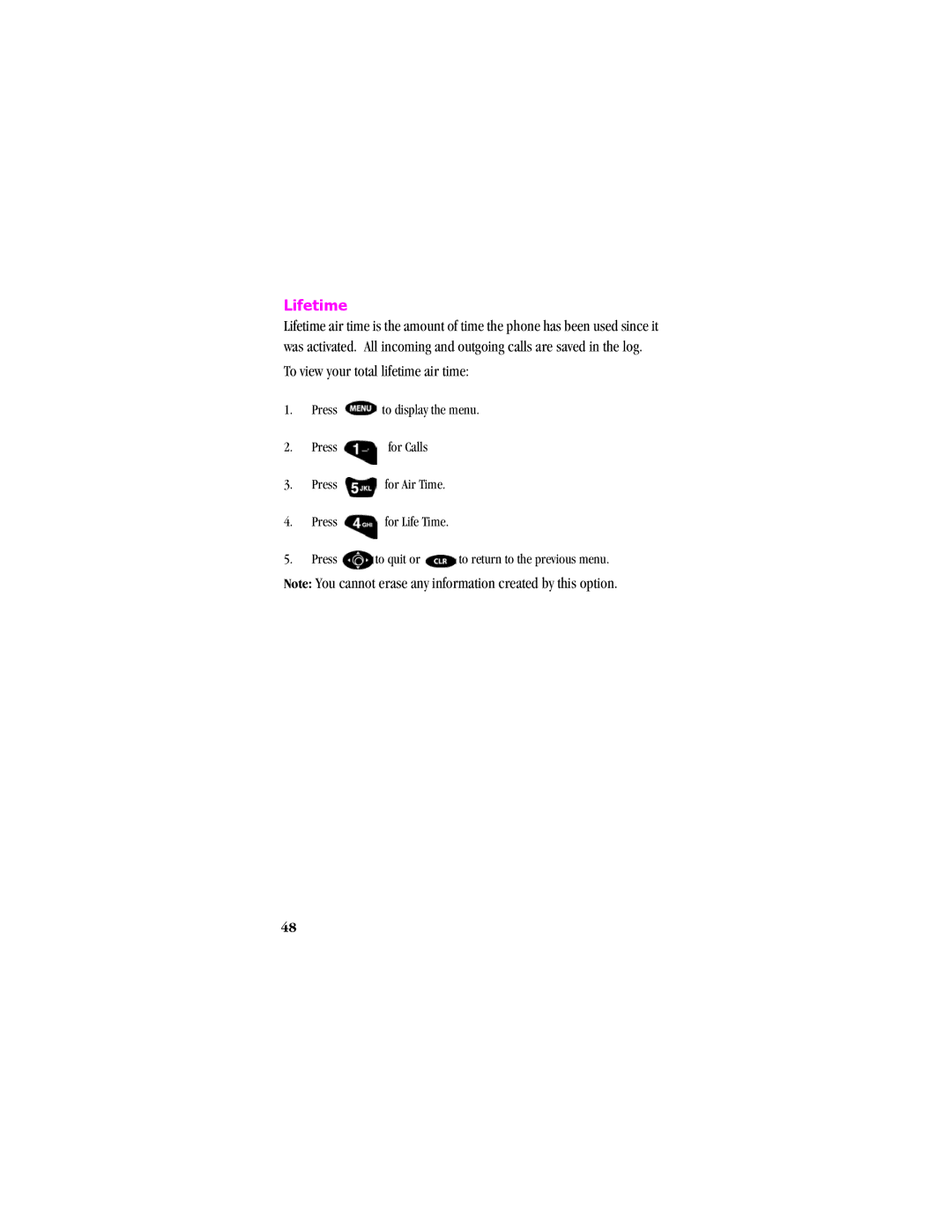SCH T300
Page
Intellectual Property
Samsung Telecommunications America STA, Inc
Disclaimer of Warranties Exclusion of Liability
Introduction To Your Samsung T300 Series Phone
Phone Book Memory 500 Locations
How To Use This Manual
Table of Contents
List of Menu Functions Using your Phone’s Menus
Viii
Dialing numbers from the phone book
Web/MiniBrowser
Sounds
Xii
Animation 100 My Phone Number 101
Set Active 108 Training Undo Train 109
118
116
117
119
New Messages 134 Inbox 136
Delivery Acknowlegment 138 MSG Setup 139
Security Features 144 Lock Mode
Outbox 137
149
147
148
150
162
159
161
163
Your Consumer Package
Your consumer package contains the following items
Front View of the Samsung T300
Antenna
Backlight Features
Getting to know your phone
CLR Clear Key
LED Indicator
End power On/Off Key
Headset Connector
Front Flip
Numeric Key Functions
Menu Key
Microphone
Receiver
Located on the left side of the phone
Volume/Scroll Buttons
Voice Memo Button
Voice Privacy Icon
Interface if Adapter
Located at the bottom of the phone
Getting Connected
Roam Digital Mode Analog Mode
Getting Started
Turning your Phone On
Turning your Phone Off
List of Menu Functions
Sounds
Voice Dial
Games
#. Security
Using your Phone’s Menus
Accessing Menus by Scrolling
Returning to the Previous Menu
Accessing Menus by using their Short Cut Number
For example Setting the Connect tone to ‘on’
Standby Mode
Lock Mode
Power Save Mode
Your phone’s modes
Conversation/Talk Mode
Silent Mode
Top Line of the Display Screen
Page
Battery attaches to the phone very easily
Using the Battery
Installing the battery
Charging the Battery
Removing the Battery
To remove the battery from your phone
Charging with a Travel Charger
Low Battery Indicator
Empty Battery Icon
Follow these steps
Page
Disposal of Lithium Ion batteries
Caring for the Battery
Protecting your battery
To place a call
Calls
Outgoing
Incoming
Missed
Three Way Calling
Erase logs
Keeping track of call logs
Reviewing outgoing, incoming, or missed calls
Air Time
Last Call
Total
To view or erase total air time
Erase Total
To erase your total air time
Lifetime
To view your total lifetime air time
Phone Book
Answering a Call
With your phone in standby mode
Find Name
Add Entry
To add an entry
Assigning a Specific Memory Address
Pause Dialing
Storing Pauses in a Phone Book Entry
Pause dialing from the Phone Book
Manual pause dialing
Editing phone book numbers
Prepending a phone Number
Erasing phone book entries
Adding a name ringer
To add a Name Ringer to a Phone Book entry
Mail address
Finding an Entry
This option allows you to find an entry by location number
Secret phone book numbers
Relation Search
To store phone numbers and names
To add a new phone number to the Phone Book
Setting speed dial
Storing phone numbers at the end of a call
To store a phone number after ending a call
Shortcuts to Storing Phone Numbers
Dialing numbers from the phone book
Shortcuts to Memory Dialing
Two-Touch Dialing
To launch the web
Web/MiniBrowser
Launching the Minibrowser
Exiting the Web/Minibrowser
MiniBrowser Start and End Prompts
MiniBrowser Soft Keys
You can select options or links by using the soft keys
Navigating the Web
How the Keys Work in the MiniBrowser
CLR key This key performs two functions
Entering Text, Numbers, or Symbols
Pressing the key gives you the following options
Alphabetical Text Entry
Number Entry
Key to display the options and press the key up or down
Symbol Entry
Here are the list of available symbol characters
T9 Word Text Entry
Next most commonly used word by pressing up or down
Today
How to schedule an event
Scheduler
View Month
How to view an event
Calendar has the input modes
Calendar
Jump to date
Using jump to date
Date
To view, edit, add, or erase to do list items
How to create a to do list
To Do List
Countdown
Creating a Countdown item
Adding, editing, and erasing a countdown item
Checking the Current Time in Another City or Country
World Time
Calculate
Performing a calculation
Use the scroll keys
To edit a programmed alarm
Alarm
Alarm set
Ringer Volume
Adjusting Ringer Volume Quickly
Adjusting Voice Volume during a Call
Sounds
Ringer Type
To activate these options
Voice Calls
Melody or ringers, press
Messages menu contains three options
Messages
Press for Sounds Press for Ringer Type Press for Web
Key Beep
Browser MSG
To view browser messages
Alerts
Minute beep
To set the service alert On or Off
Service
Connect
Disconnect
To set the fade alert On or Off
Fade
Roam
Privacy
Voice Volume
Roam Ringer
Power On/Off
To set the sound alert On or Off
Your phone has several display options. They allow you to
Display
Display Options
Backlight
Banner
Animation
100
101
My Phone Number
To display my phone number
102
Language
To view your phone number during a conversation
103
Set Time
Auto Hyphen
104
LCD Contrast
Version
Tips on Recording Names
Voice dial
Voice Dialing
105
Record
106
To erase all voice dialing entries
Play/Erase
To play voice dialing entries
107
108
Set Active
Training
109
Undo Train
To undo the training, follow these steps
110
Voice memo
Voice Memo
111
To review a voice memo
Play/Erase
On/Off
To enable Call Answering
Call Answer
112
Call Screen
Default Greeting
Use this option to activate the Call screening feature
113
Wait Time
114
Inbox
115
Push Push
Games
Game Menu
To open Push Push
To open Fly Ribon
Key Commands
Fly Ribon
117
118
Puzzle World
To open Puzzle World
119
Spider Hunter
To open Spider Hunter
Auto Retry
Setup
How to enable Auto Retry
120
Auto Answer
121
Tone Length
Answer Mode
To set the Answer mode
To change the Tone length
123
Set NAM
To select a different NAM
Data/Fax
To setup Data/Fax
Roam Option
124
125
126
To receive a fax
Receiving a fax
Sending a fax or data file
Changing your phone back to voice calling
Ending a fax or data call
127
128
Set Network
Automatic Time Analog Call
To create a new message
Mail Kit
Mobile Originating MO SMS Text Messaging
Creating a New SMS Message
130
Exit Canned Press to return to the message body
131
Options Menu
Options menu consist of the following delivery options
Multiple Addressing
132
Replying to a Message
133
Viewing Messages
To view a message
New Messages
134
135
136
Receiving a message in standby mode
Receiving a message while on a call
137
Outbox
Sent
138
Delivery Acknowlegment
Stored
Message options
MSG Setup
Message setup allows you to configure the following options
Canned Messages
Message Ringing
140
141
Message Time
Creating a New Message
Voicemail
Messages and Lock Mode
Message Memory Capacity
142
143
To listen to new messages
Listening to your Messages
To lock the phone
Security Features
Security
Locking the phone
Unlocking the phone
Dialing in lock mode
To place an outgoing call in lock mode
145
146
Restrict
Lock Code
Emergency #
147
Storing numbers
To store special numbers
Send PIN
148
149
Clearing the Memory
To erase your phone book
To set Privacy
Resetting the Phone
Privacy
150
151
InUse Menu
152
Understanding the Power Save Mode
Usage guidelines All about performance and safety
Understanding Signal Strength
Specifications are Subject to Change
Phone Operation
Exposure To Radio Frequency Signals
Antenna Care
154
For your phone to operate most efficiently
How to Order Accessories
Accessories available for this phone include
Tips on Efficient Operation
Pacemakers
Operating a Motor Vehicle
Electronic Devices
156
Aircraft
157
For Vehicles Equipped with an Air bag
Blasting Areas
Potentially Explosive Atmospheres
Storing your phone
159
Your Phone as a Network Device
160
Information to User
Acknowledging Special Precautions FCC and Industry Canada
FCC Compliance Information
161
162
Samsung Phone and Battery Specifications
Samsung Phone with Standard Battery
Model Serial No
Samsung T-300 Phone with Extended Battery
Owners Record
User Guide Proprietary Notice
Why the concern?
164
165
166
What is FDAs role concerning the safety of mobile phones?
167
168
Limited Warranty
169
170
Limitations or Exclusions MAY not Apply to YOU
171
172
Numerics
173
174
175
176
177
Symbol entry Tips on recording names, 105 Tone length
178
![]() to display the menu.
to display the menu.![]() for Calls
for Calls![]() for Air Time.
for Air Time.![]() for Life Time.
for Life Time.![]() to quit or
to quit or ![]() to return to the previous menu.
to return to the previous menu.