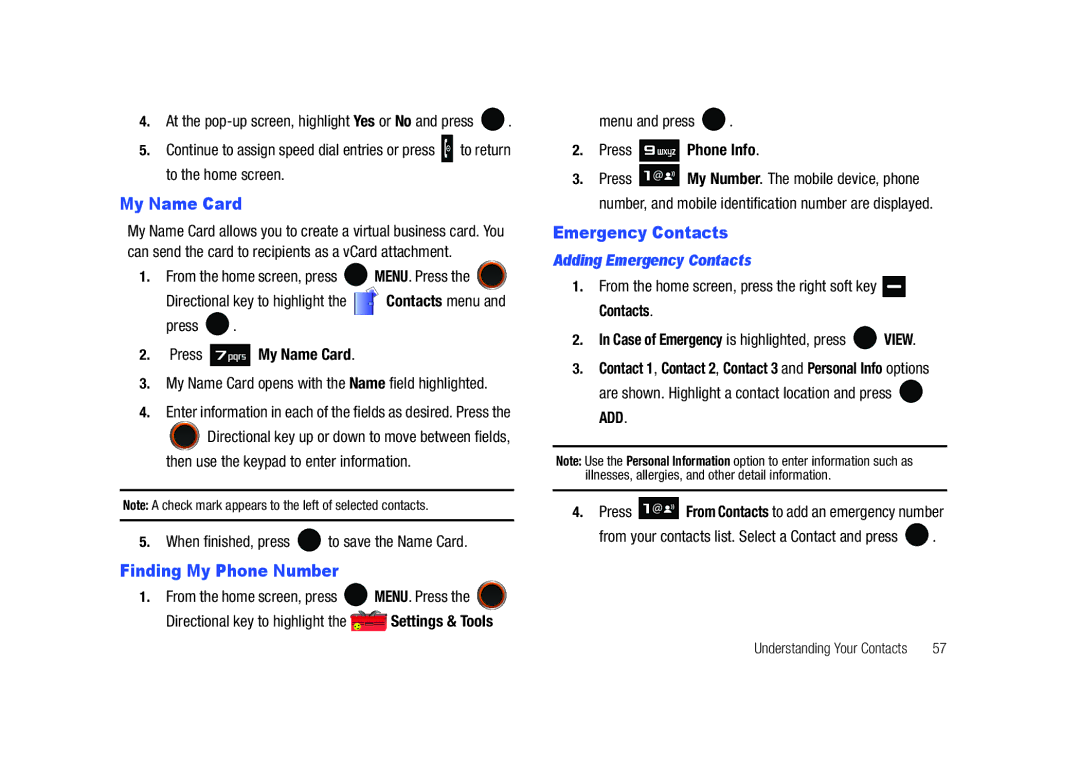Page
B I L E P H O N E
Intellectual Property
Headquarters
Open Source Software
Disclaimer of Warranties Exclusion of Liability
Table of Contents
121
108
116
129
160
132
152
Getting Started
Dialogue boxes
Using a Non-Supported Battery
Using the Battery
Battery Indicator
Phone. Use a Samsung supported battery only
Installing the Battery
Removing the Battery
Plug the Wall/USB Charger into a standard AC wall outlet
Charging the Battery
Wall/USB Charger
Turning Your Phone On
Setting Up Voicemail
Turning Your Phone On and Off
Turning Your Phone Off
Remove the back cover
Inserting and Removing Your Memory Card
Inserting Your microSD Card
Removing Your Memory Card
Formatting a microSD Card
Formatting a microSD Card using your PC
Memory Card Formatting
Press Card Memory
Features of Your Phone
Understanding Your Phone
Features Closed view
Closed View of Your Phone
Screen and Keypad Features
Following illustration shows the main features of the phone
Understanding Your Phone
Open View of Your Phone
Message
Back View of Your Phone
Lower right area of the display screen
Command Keys
Understanding the Display Screen
TTY Indicates that TTY is enabled
Display icons
Alarm On Indicates that your phone has a set alarm
Bottom Display Icons
Answering a Call
Call Functions
Making a Call
Call In-Progress Options
Viewing Recent Call History
Recent Calls
Missed Displays any missed calls
New Contact or Update Existing. Press
Making Calls Using Call History
Creating or Updating Contacts Using Call History
Highlighted
Or Fax then press
If you selected Update Existing, proceed to step
When you’re finished entering information for the entry
Press SAVE. The entry is saved to your Contacts
Deleting All Call History Entries
Entry type and press Press Save to save the new entry
Deleting Call History Entries
Press the Directional key to highlight the desired
Contacts
Making Calls Using Contacts
What is Roaming?
Roaming
Voice Commands
Voice Commands Settings
Voice Commands
Check Item Provides details
Say Yes to confirm the number Say No to reject the number
Call Name or #
Key
Call Digit Dialing
Send Text
From the home screen, press the Voice Commands Key
Send Msg Type
Opening Menus and Applications
Go To Menu
Send Picture
Checking Phone Status
Check Item
Missed Calls Displays the missed call log
Redial
From the home screen, press Voice Commands Key
Contacts Name
Play Playlist Name
Help
Check your Verizon Wireless account status by voice command
My Verizon
Menu Navigation
Example using standard menu navigation
Menu Navigation
Return to the Previous Menu
Mobile Web
My Pictures and press Example using number accelerators
Directional Key Shortcuts
My Shortcuts
Messaging
Menu Outline
VZ Navigator Mobile IM Settings & Tools
Display Settings
Phone Settings
Phone Info
Changing the Text Mode
Entering Text in Landscape Mode
Entering Text in Portrait Mode
Entering Text using T9 Word
Landscape mode Text field, do one of the following
Entering Test using Palabra
Entering Symbols
Entering Upper and Lower Case
Entering Smileys
Portrait mode
Press left soft key to select text entry mode
Smileys
Contacts Icons
Understanding Your Contacts
Opening Contacts Menu
To select it
Method
Adding a Contact
IM Screen Name icon. Enter an IM name
Press New Contact
Keypad, then press the left soft key Save
Dial and press
Press Save to save the entry to your Contacts
Contacts
Wish to update, press
Using the keypad. Once you’ve highlighted the entry you
Storing Numbers After a Call
Appears in the display and press
Adding Pauses
From the home screen, enter the number
Press Save
Follow the on-screen directions
Backup Assistant
Contact Groups
View Groups
Create a New Group
Move an Entry to Another Group
From the home screen, press the right soft key
Send a Text Message to Members of a Group
Send a Picture Message to Members of a Group
Enter the content of your message using the keypad
To send the text message, press Send
Recording, press Stop to end the recording
Text Add text to the Picture Message
Send a Voice Message to Members of a Group
My Pics. Use the Directional key to highlight
Deleting a Contact Entry
Finding a Contacts Entry
Editing an Existing Contact Entry
From the home screen, press the right soft key Contacts
Assign a speed dial location
Speed Dialing
Touch dialing
Emergency Contacts
My Name Card
Finding My Phone Number
Adding Emergency Contacts
Press Assign Press Add Contacts
Favorites
Unassign an Emergency Contact
Messaging Key
Messaging
Types of Messages
Quick Reply
Changing Message Settings
Options. Press
Creating and Sending Text Messages
Screen, press the New TXT Message hot key To field
Desired option, then press
New Message Press Picture Message
Creating and Sending Picture Messages
Screen, press the left soft key Message. Press
Your message
Highlighted image Press
Add Slide Add a slide to you message
To attach
Sound
Review Plays the voice recording
Creating and Sending Voice Messages
Once all fields are complete, press Send
Press both
Key Erase
Receiving New Messages
Review Shows the message before it is sent
Desired Quick Text phrase, and press Press
Options. The following options may appear in the display
Receiving Picture Messages
Necessary
Forward Forward the message to another recipient
View Later
When you receive a new Voice Message, press
Receiving Voice Messages
Forward Forward the message to another recipient
Receive Messages While in a Call
View Later and press
Message
Appears in the display. Press to View Now or highlight
Inbox
Information, refer to Changing Message Settings on
Message Folders
Previous message
Press to call the sender
Forward Forwards the message to another recipient
Press Messages
Messages view by contacts
Play Again Replays the sound in the message
Open the slide in landscape mode and press the left soft
Sent
Review Messages in the Sent Folder
Select the type of message you want to create
Drafts
Press New Message
Drafts folder
Preview Allows you to preview the message
Screen, press the left soft key Message. Press Drafts
Sound Lists preloaded and downloaded sounds
View and Edit Draft Messages
Review Allows you to preview the message
Soft key Erase
Remove Name Card Deletes the name card
Add Slide Attach a slide to your message
Remove Sound Deletes the attached recording
Left soft key to Record a new voice message
Erase Inbox Erases unlocked messages in your Inbox
Desired option. Press
Erase Options
Receive Voicemail Messages
Voicemail
Mobile IM
Listen Now or Listen Later. Press
Mobile Web Mail
Mobile Email
Key Message. Press Email Press Mobile Email
Key Message. Press Email Press Mobile Web Mail
Chat
My Verizon
Changing Your Settings
Bluetooth Menu
Tools
Basic Imaging
Turning Bluetooth On or Off
Press Bluetooth Menu
Search
Device and press
Bluetooth device to be paired and press
Bluetooth Settings
Ask or Always Connect and press
Press Send Name Card. The following options display
Press Bluetooth
From the home screen, press right soft key Contacts
Highlight the desired contact and press MARK. To
Easy Set-up
Sounds Settings
Transferring vCalendar events via Bluetooth
Call Sounds
Press to save the setting
Alert Sounds
Press Sounds Settings Press Digit Dial Readout
Keypad Volume
Press Sounds Settings Press Keypad Volume
Keypad Sounds
Power On/Off
Display Settings
Service Alerts
Press Display Settings
Highlight ERI Text Color and select Black or White Press
Banner
Press Banner
Backlight
Display Themes
Main Menu Settings Menu Layout
Wallpaper
Replace Menu Items
Position Menu Items
Menu Fonts
Reset Menu Settings
Dial Fonts
Press Menu Fonts
Phone Settings
Airplane Mode
Clock Format
Set Shortcut Keys
Press Phone Settings Press Set Shortcuts
Press Highlight any of the menu settings and press
To personalize Set My Shortcuts
Qwerty Action
Auto Key Lock
Language
Location
Security
Phone Settings
Press Phone Settings Press Security
Highlight an option and press
Edit Codes
Lock Phone Now Allows you to lock the handset
Telephone number
Restrictions
Press Restrictions
Press Phone Lock Setting. The following options display
Phone Lock Setting
Option and press
System Select
Call Emergency Numbers in Lock Mode
Press Lock Phone Now
Restoring Your Phone Memory to Factory Condition
Quick Search
Press Phone Settings Press Quick Search
NAM Selection
Searching for a Contact
Press the Send key key to call the contact
Display
Searching for a Menu Item
Answer Options
Call Settings
Press Call Settings
Auto Retry
TTY Full TTY + Talk VCO TTY + Hear HCO TTY Off
Data Settings
Settings & Tools menu and press
One Touch Dial
Press SET
Press Call Settings Press Data Settings
Use this menu to set Dtmf settings to Normal, or Long
Dtmf Tones
105
Memory
My Contacts The Contacts list on your phone
Press Phone Info. My Number is highlighted
Phone Info
Press to return to the Phone Info menu
106
107
Set-up Wizard
Press Set-up Wizard
Music & Tones
Media Center
Media Center
Press . Press the right soft key Info
My Music
Get New Ringtones
My Ringtones
My Sounds
Get New Pictures
Pictures
Sync Music
Press Get New Pictures
Merge Allows you to merge two pictures
Press . Press Pictures
Press My Pictures
Rename Allows you to rename picture file name
Area. Options are Average, Center, Spot
Highlight your selection and press
Take Pictures
Quality Fine, Normal or Economy
Online Album
Games
Erase Allows you to erase selected picture files
Press . You are now connected to your online album
Press Browse & Download
Mobile Web
Browse & Download
Extras
Inserting and Removing the microSD card
Formatting a microSD Card using your PC
Music
Formatting a microSD Card
System Requirements Windows Vista, or XP
Music and Tones
Cast Music with Rhapsody Subscription and PC Downloads
Download Music to your PC
Playing Music
Press My Music
Exit Player Allows you to exit the music player
118
Press Playlists
Adding songs to a playlist
120
To remove a song from the playlist, highlight the song
Press Remove Songs
Normal
Tools
Calculator
Press Tools, Calculator, Normal. The Calculator opens
Converter
Tip
Press Tools, Calculator, Tip. The Tip Calculator opens
Press Tools, Calculator, Converter
Event name field is highlighted. Enter the name
Calendar
Add a new event
Press Tools, Calendar
Alarm Clock
View an event
To see the selected date in a month view, press Monthly
Default Tone, or select a tone from My Ringtones
Set An Alarm
Following options appear in the display Alarm
Lists and defines the options for this field
World Clock
Disable an alarm before it sounds
Stop Watch
Snooze
Review, Edit, and Erase Notes
Press Tools, World Clock
Press Tools, Notepad
128
USB Mass Storage
Tools, USB Mass Storage
Exit Mobile Web
Mobile Web
Launching Mobile Web
Navigate the Web
Following table lists Mobile Web keys and functions
Mobile Web Soft Keys
How Mobile Web keys work
Send Key Press to dial a highlighted number 130
131
Place a Call While Using Mobile Web
Links
Exposure to Radio Frequency RF Signals
Health and Safety Information
Health and Safety Information
Certification Information SAR
Samsung Mobile Products and Recycling
UL Certified Travel Adapter
Do wireless phones pose a health hazard?
Consumer Information on Wireless Phones
What kinds of phones are the subject of this update?
135
What is FDAs role concerning the safety of wireless phones?
National Telecommunications and Information Administration
What are the results of the research done already?
136
137
What about children using wireless phones?
138
Road Safety
Page
Responsible Listening
American Academy of Audiology
142
Persons who have such devices
Operating Environment
Implantable Medical Devices
Should not carry the phone in a breast pocket
For more information see
Vehicles
Potentially Explosive Environments
Other Medical Devices
Posted Facilities
Press the key
Restricting Childrens access to your Phone
Emergency Calls
FCC Notice and Cautions
Other Important Safety Information
Batterymarch Park Quincy, Massachusetts USA
FCC Notice
Product Performance
Getting the Most Out of Your Signal Reception
Understanding the Power Save Feature
Understanding How Your Phone Operates
Battery Precautions
Availability of Various Features/Ring Tones
Battery Standby and Talk Time
Do not use the phone if the antenna is damaged
32 F
150
Care and Maintenance
What is Covered and For How Long?
Warranty Information
Standard Limited Warranty
What are the Limits on Samsungs WARRANTY/LIABILITY?
153
154
End User License Agreement for Software
156
157
Richardson, Texas Phone 1-800-SAMSUNG
Precautions for Transfer and Disposal
Customer Care Center Klein Rd Plano, TX
158
159
Index Numerics
Directional Keys Display
Converter Data Settings Dial Fonts Dialing
HAC Health and Safety Information Icons
End key Entering Text
Memory Phone Messaging Memory Card Messaging key
Language setting Left soft key Links Lock
Main Menu Settings 90 Making a call 22 Media Center
MicroSD Card
Set-up Wizard Sound Settings
Phone Safety Phone Settings
Send key Set Shortcut Keys Settings
Pause
Voice Commands Settings Voice Messages
Standard Limited Warranty
Voice Commands
Stop Watch

![]() .
.![]() to return to the home screen.
to return to the home screen.![]() MENU. Press the
MENU. Press the ![]()
![]()
![]()
![]()
![]()
![]()
![]() Contacts menu and
Contacts menu and![]() .
.



 My Name Card.
My Name Card.![]() Directional key up or down to move between fields,
Directional key up or down to move between fields,![]() to save the Name Card.
to save the Name Card.![]() MENU. Press the
MENU. Press the ![]()
![]() Settings & Tools
Settings & Tools![]() .
.



 Phone Info.
Phone Info.![]()
![]()
![]()
![]()
![]()
![]() My Number. The mobile device, phone number, and mobile identification number are displayed.
My Number. The mobile device, phone number, and mobile identification number are displayed.

 Contacts.
Contacts.![]() VIEW.
VIEW.![]() ADD.
ADD.![]()
![]()
![]()
![]()
![]()
![]() From Contacts to add an emergency number
From Contacts to add an emergency number .
.