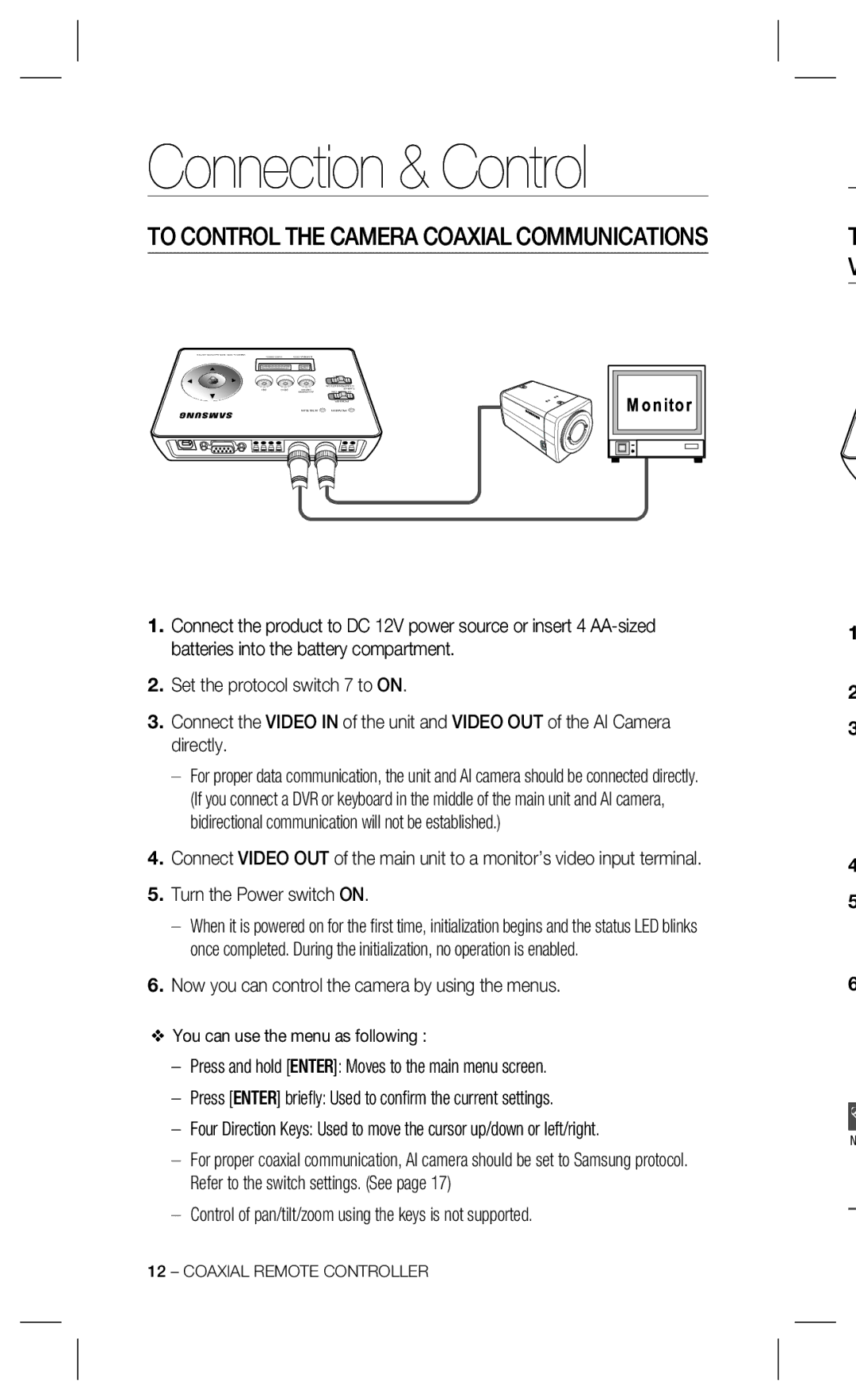Connection & Control
TO CONTROL THE CAMERA COAXIAL COMMUNICATIONS
1.Connect the product to DC 12V power source or insert 4
2.Set the protocol switch 7 to ON.
3.Connect the VIDEO IN of the unit and VIDEO OUT of the AI Camera directly.
–For proper data communication, the unit and AI camera should be connected directly. (If you connect a DVR or keyboard in the middle of the main unit and AI camera, bidirectional communication will not be established.)
4.Connect VIDEO OUT of the main unit to a monitor’s video input terminal.
5.Turn the Power switch ON.
–When it is powered on for the first time, initialization begins and the status LED blinks once completed. During the initialization, no operation is enabled.
6.Now you can control the camera by using the menus.
❖You can use the menu as following :
–Press and hold [ENTER]: Moves to the main menu screen.
–Press [ENTER] briefly: Used to confirm the current settings.
–Four Direction Keys: Used to move the cursor up/down or left/right.
–For proper coaxial communication, AI camera should be set to Samsung protocol. Refer to the switch settings. (See page 17)
–Control of pan/tilt/zoom using the keys is not supported.
T V
1
2
3
4
5
6
N
12 – COAXIAL REMOTE CONTROLLER