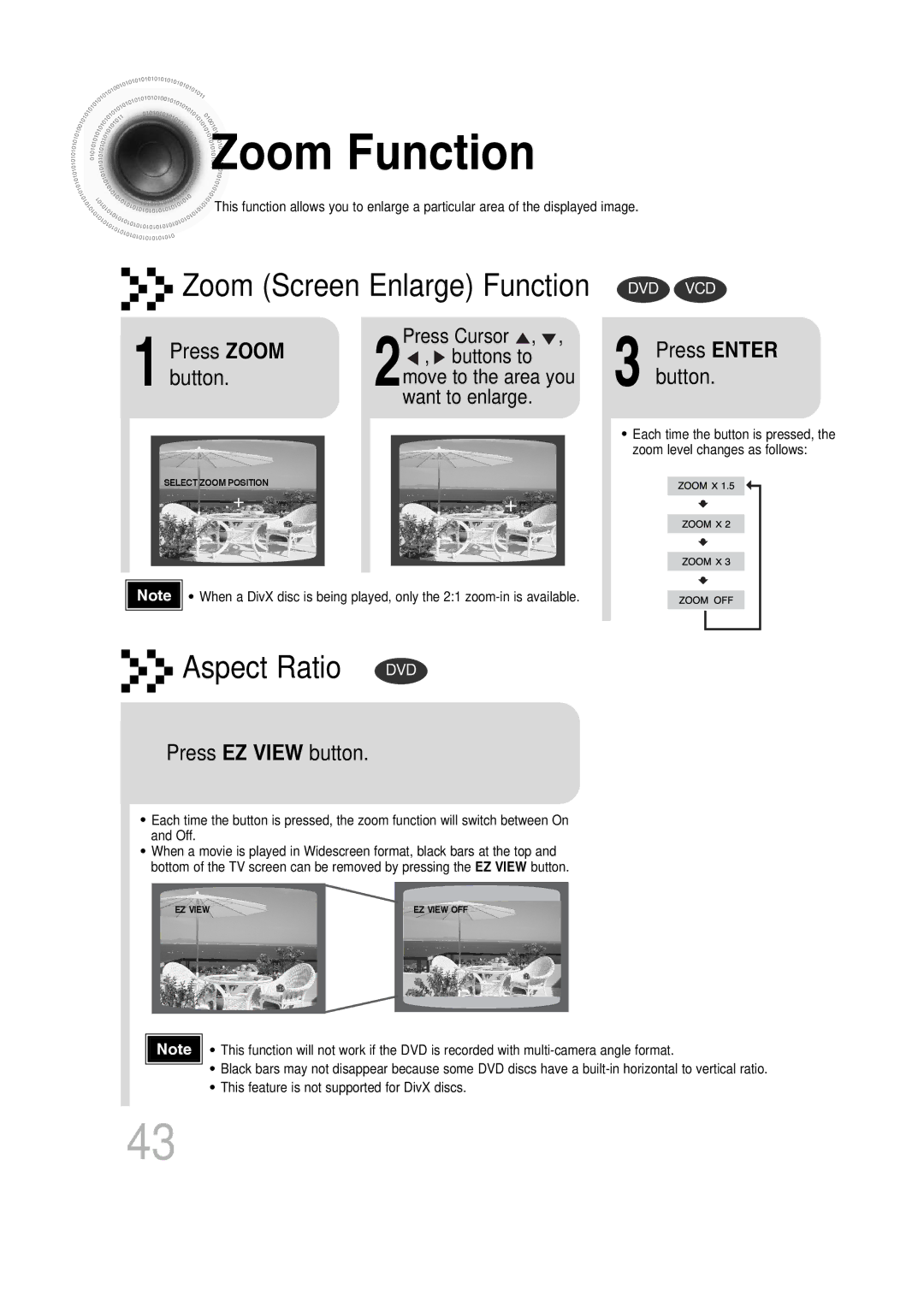Samsung Electronics CANADA, INC Headquarters
Slim Digital Home Cinema System
Class 1 Laser Product
Safety Warnings
ENG
Precautions
Features
Contents
Playable Discs
Do not use the following types of disc
Copy Protection
CD-R Discs
Disc Recording Format
CD-R MP3 Discs
CD-R Jpeg Discs
Front Panel
Description
USB Connector
FM Antenna Connector
Hdmi Output Connector
Video Output Connector
Tuner button Cancel button
Remote Control
Insert Remote Batteries
Range of Operation of the Remote Control
Installing the DVD player
Push the cables connected to
Tidying Cables Up
Open the holder cover of the round
Close the holder cover
Speaker Packages
Installing Speakers
Front/Rear Speaker 4EA Front/Rear Stand 4EA
Subwoofer Speaker
To mount the speakers on the wall
Assembling the Speakers
Connecting the Speakers
Then release the tab To the polarity markings +
Connecting the Speakers
Connecting the Speakers con’t
Method 1 Composite Video ....... Good Quality
Method 2 Component ....... Better Quality
Method 3 Hdmi ....... Best Quality
Press the Hdmi Audio button on the remote control
What is Hdmi High Definition Multimedia Interface?
Hdmi Function
Hdmi Audio ON/OFF function
Press the SD/HD button
Resolution Selection
Connecting an External Digital Component
Connecting External Components
Press AUX on the remote control to select AUX
Connecting an External Analog Component
What is Anynet?
How to Connect to Anynet
FM antenna connection
Connecting the FM Antenna ENG
Supply
Before Using Your Home Theater
TV indicator lights
Press Mode button until
Indicator lights
Until the DVD Receiver
To stop playback Press Stop during playback
Disc Playback
Groups and tracks DVD-AUDIO
Disc terminology
Titles and chapters DVD-VIDEO
Tracks SACD, Video and music CDs
When the play is
Open the disk Tray by using
Disc Spec
DVD Audio
Press
MP3 -CD Playback
To change the album
Use to select another album and then press the Enter button
Jpeg limitation
Jpeg Disc Playback
Each time the Remain button is pressed
Press the Remain button
During playback, press the button
DivX Playback
During playback, press the , button
Move to the area you want to enlarge
Press the Audio button
Press the Subtitle button
Supported Formats
Caption Function
Press the Function
To stop playback, press the Stop button
Safe USB Removal
USB devices that support USB Mass Storage
Compatible Devices
Supported Formats
File Bit rate Version Pixel Sampling
Displaying Disc Information
Press Info button
Appears on the TV screen
Fast/Slow Playback
Press and hold
Press Slow button
Briefly press
Skipping Scenes/Songs
Repeat Playback
Press Repeat button
Repeat Playback Options
Press Enter
Press Info button twice
Desired
Segment
Angle Function
Press Zoom
Zoom Function
Button
Press EZ View button
Bonus Group / Navigating Pages ENG
1Press Info button twice
Desired audio language
Buttons to select the desired subtitle
Time display
1Press Info button
Chapter display
Press the numeric
Stop mode
Using Disc Menu
Press Cursor
Buttons to
Using the Title Menu
Press Menu button to exit the setup screen
Button to move to ‘Title Menu’
Stop mode Press Cursor
Button to move to
Button. press Menu
Select ‘Language’ Press Cursor
Then press
Enter button
Setting TV Screen type
Adjusting the TV Aspect Ratio Screen Size
Letterbox
43 Pan&Scan
Press Menu button to exit the setup screen
Enter the password
Press Cursor , button
Press Return button to return to the previous level
Press Cursor button to
Setting the Password
Setting the Wallpaper
Setting the Wallpaper Jpeg DVD VCD
Power will turn off and then back on
1PLAY/PAUSE button when an image you like appears
Stop mode Press Cursor Button to move to
To select one of the 3 wallpaper settings youve made
Press Menu ‘Setup’ and then
Press to select Press Menu Desired ‘USER’
When Selecting DVD Play Mode
DVD Playback Mode
DivX R registration
Press the Menu
Press the Menu Press Cursor
Sacd Playback Mode
Button while
Disc tray is open
Setting the Speaker Mode
Speaker
Press Enter button Press Cursor
Press Menu ‘Audio’ and then
Setting the Test Tone
Enter button
Press Test Tone button
Setting the Delay Time
Setting up the Speaker Delay Time
Stop mode
Press Cursor , to set the Delay time
Setting Center Speaker
Setting Rear Surround Speakers
Setting the Audio Quality
Edit button and then press Cursor
Press Sound
Cursor
Press Cursor , to adjust the ‘DRC’
Press Menu ‘Audio’ and then Button
‘DRC’ and then press Enter button
Press the Menu button
AV Sync Setup
Press Cursor , buttons
To move to ‘Audio’ and then press Enter button
Press PL II Mode button
Dolby Pro Logic II Mode
4to select Dimension, then press
Press PL II Mode
Dolby Pro Logic II Effect
Mode
To Verify the Auto Sound Calibration
To Turn the Sound Logo On/Off
Press ASC button
Adjust the volume control on the main Unit as follows
Super
Live Surround Mode
Press SUPER5.1
Press Music button
Virtual Headphone Function
Plug the headphones into the headphone jack
Listening to Radio
Remote Control Unit Press Tuner
Button
Main Unit
Press to select preset number
Presetting Stations
Example Presetting FM 89.1 in the memory
To select
Convenient Functions
To confirm the sleep timer setting, press Sleep button
Press Sleep button
OFF appears on the display
Press Mute button
Press Dimmer button
Press Power button to turn on the TV
Press the Mode button to make the TV
Point the remote control toward the TV
While holding down POWER, enter
Brand Code
TV Brand Code List
Not all six
Before Calling for Service
Dolby Digital 5.1 CH
Produced
Picture is shaking
Picture is produced
Work
Audio language
Handling discs
Disc Storage
Handling and Storing Discs
Code Language
Language Code List
Digital Camera
USB Host Feature Supported Products
Multi Card Reader
USB Flash Disk
MP3 Player
USB External HDD
With Stand
Specifications
Samsung Limited Warranty
Contactez Samsung World Wide
Contact Samsung World Wide