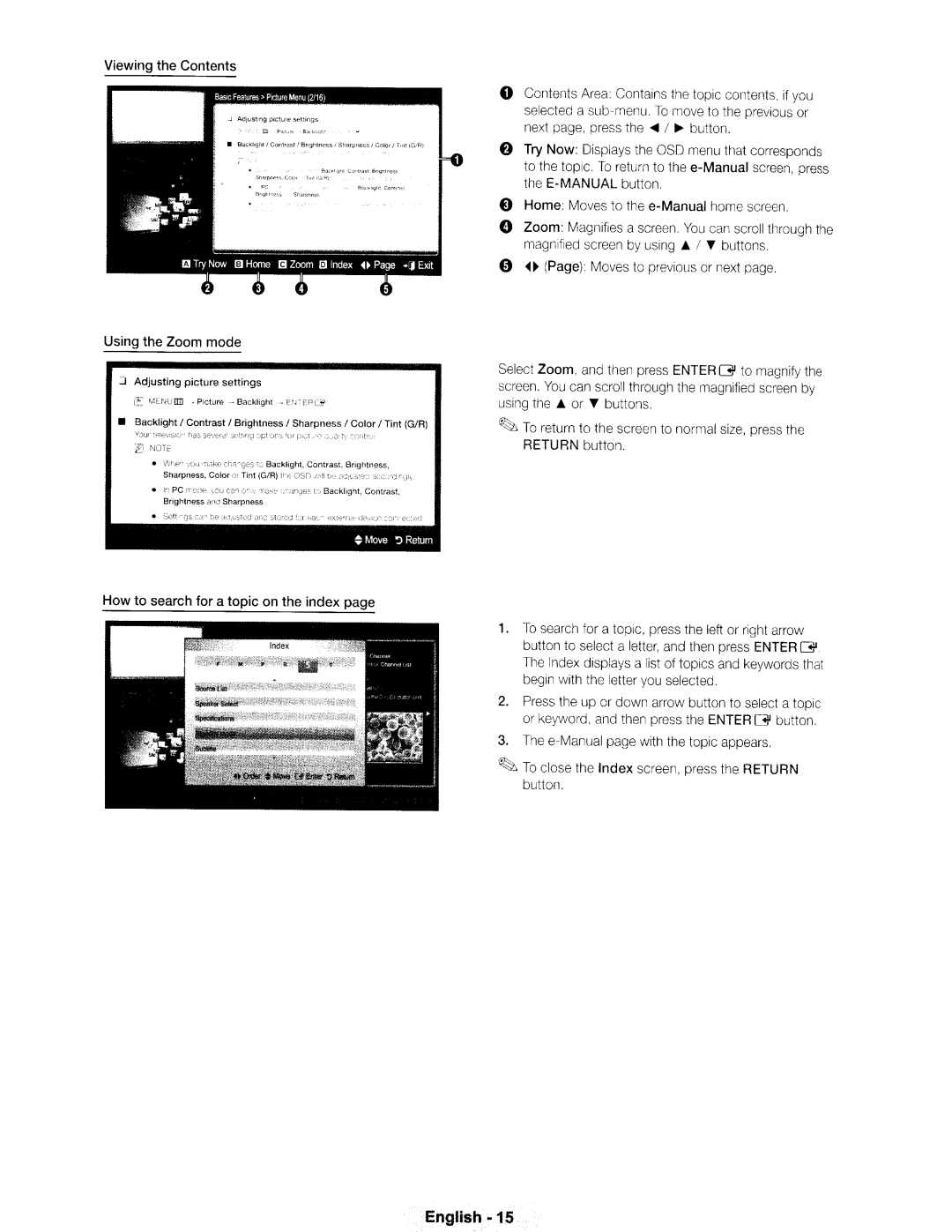Viewing the Contents
Using the Zoom mode
:J Adjusting picture settings
~MENU{IIl - Picture
•Backlight I Contrast I Brightness I Sharpness I Color I Tint (GIRl
i21 NOTE
•Wt1en you r:lake cl1i1.nges to Backlight, Contrast, Brightness, Sharpness. Color or Tint (GIRl the OSO If..,11 tJe aC:lJstod acc(Ydin~Jh,
•In PC mooe ,ou can ani\''llake"harges to Backlight, Contrast. Brightness a'1aSharpness
~Move ':)Return
o Contents Area: Contains the topic contents, if you selected a
f)Try Now: Displays the OSD menu that corresponds to the topic. To return to the
o Home: Moves to the
o Zoom: Magnifies a screen. You can scroll through the magnified screen by using ... / T buttons.
o 0 (Page): Moves to previous or next page.
Select Zoom, and then press ENTER G to magnify the screen. You can scroll through the magnified screen by using the ... or T buttons.
~To return to the screen to normal size, press the RETURN button.
How to search for a topic on the index page
1. To search for a topic, press the left or right arrow button to select a letter, and then press ENTER G. The Index displays a list of topics and keywords that begin with the letter you selected.
2. Press the up or down arrow button to select a topic or keyword, and then press the ENTER G button.
3. The
~ To close the Index screen, press the RETURN button.
English