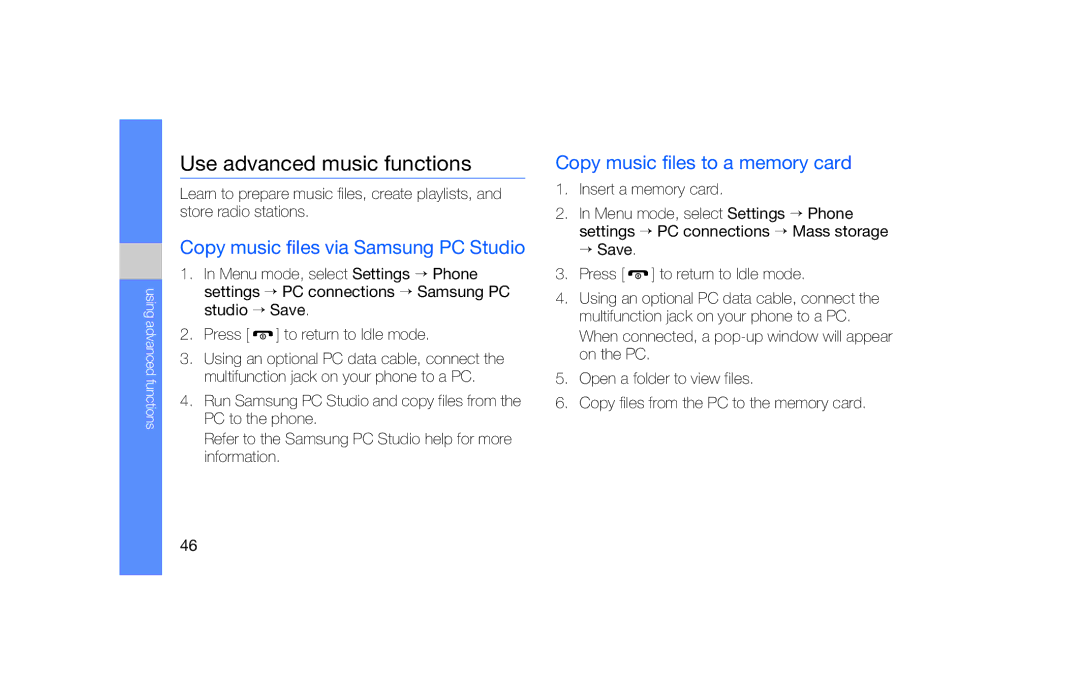using advanced functions
Use advanced music functions
Learn to prepare music files, create playlists, and store radio stations.
Copy music files via Samsung PC Studio
1.In Menu mode, select Settings → Phone settings → PC connections → Samsung PC studio → Save.
2.Press [ ![]() ] to return to Idle mode.
] to return to Idle mode.
3.Using an optional PC data cable, connect the multifunction jack on your phone to a PC.
4.Run Samsung PC Studio and copy files from the PC to the phone.
Refer to the Samsung PC Studio help for more information.
Copy music files to a memory card
1.Insert a memory card.
2.In Menu mode, select Settings → Phone settings → PC connections → Mass storage → Save.
3.Press [ ![]() ] to return to Idle mode.
] to return to Idle mode.
4.Using an optional PC data cable, connect the multifunction jack on your phone to a PC. When connected, a
5.Open a folder to view files.
6.Copy files from the PC to the memory card.
46