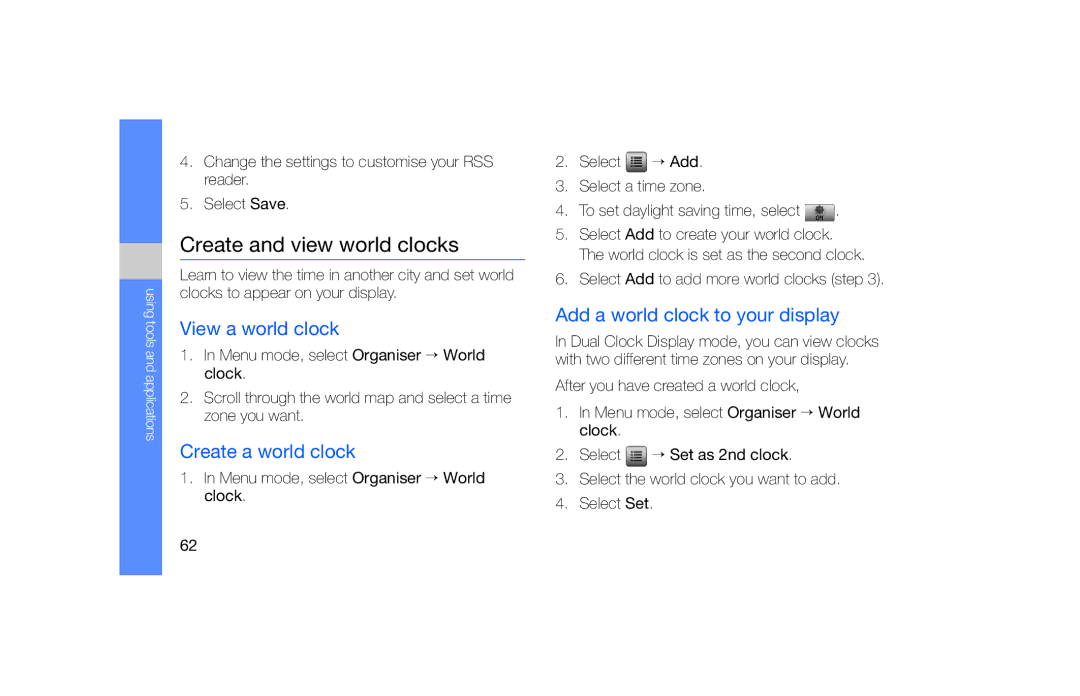using tools and applications
4.Change the settings to customise your RSS reader.
5.Select Save.
Create and view world clocks
Learn to view the time in another city and set world clocks to appear on your display.
View a world clock
1.In Menu mode, select Organiser → World clock.
2.Scroll through the world map and select a time zone you want.
Create a world clock
1.In Menu mode, select Organiser → World clock.
2.Select ![]() → Add.
→ Add.
3.Select a time zone.
4.To set daylight saving time, select ![]() .
.
5.Select Add to create your world clock. The world clock is set as the second clock.
6.Select Add to add more world clocks (step 3).
Add a world clock to your display
In Dual Clock Display mode, you can view clocks with two different time zones on your display.
After you have created a world clock,
1.In Menu mode, select Organiser → World clock.
2.Select ![]() → Set as 2nd clock.
→ Set as 2nd clock.
3.Select the world clock you want to add.
4.Select Set.
62